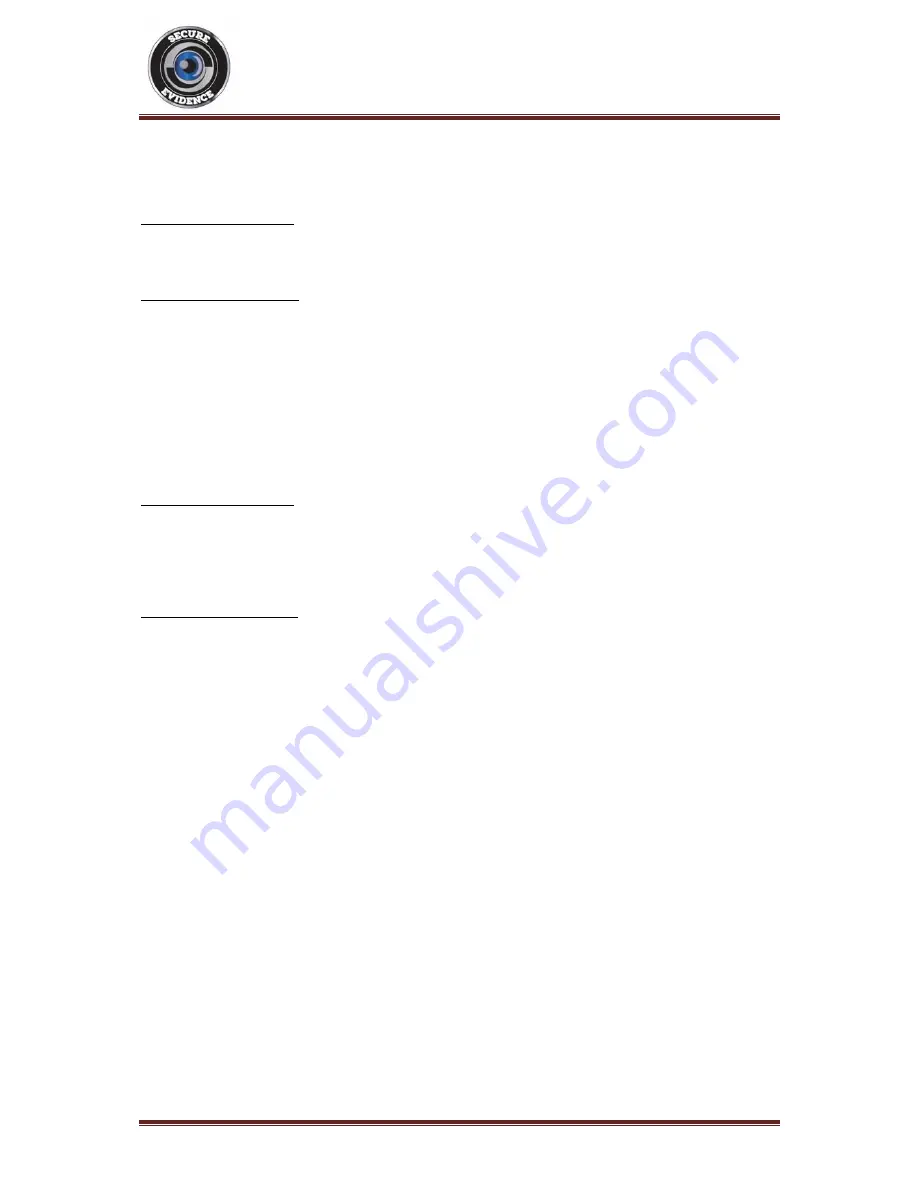
Secure
Evidence
‐
SE
M9
GPS
Operation
Manual
Page
5
Secure
Evidence
Model
‐
SE
‐
M9
‐
GPS
4.
Recording
and
Playback
Recording
Audio
Normal
Audio
Recording
While
the
camera
is
switched
on,
press
and
release
the
Audio
Button
once.
The
camera
will
vibrate,
display
a
flashing
amber
LED
and
display
a
microphone
image
with
the
current
duration
of
the
audio
recording.
To
stop
the
recording,
press
the
Audio
Button
once.
One
Key
Audio
Recording
While
the
camera
is
switched
off,
press
and
hold
the
Audio
Button
until
the
unit
vibrates
and
'Audio
Recording'
is
displayed
on
the
LCD
screen.
A
microphone
image
will
be
displayed
with
the
current
duration
of
the
audio
recording.
To
stop
the
recording,
press
the
Audio
Button.
The
camera
will
remain
switched
on
after
this
process.
Taking
Photographs
While
the
camera
is
switched
on,
press
and
release
the
Photograph
Button.
The
image
will
be
automatically
saved
to
the
camera.
Recording
Video
Normal
Video
Recording
While
the
camera
is
switched
on,
press
and
release
the
Video
Button
to
start
recording.
When
the
recording
starts,
a
red
LED
will
begin
to
flash,
the
video
camera
icon
will
be
displayed
on
the
screen
and
the
current
video
recording
duration
will
be
displayed.
To
end
the
video
recording,
press
the
Video
Button
once.
One
Key
Video
Recording
While
the
camera
is
switched
off,
press
and
hold
the
Video
Button
until
the
unit
vibrates
and
'Video
Recording'
is
displayed
on
the
LCD
screen.
A
red
LED
will
be
displayed
and
begin
to
flash,
the
video
camera
icon
will
be
displayed
on
the
screen
and
the
current
video
recording
duration
will
be
displayed.
To
end
the
video
recording,
press
the
Video
Button
once.
The
camera
will
remain
switched
on
after
this
process.
Taking
a
Photo
while
recording
video
When
a
video
is
recording,
press
the
Photograph
Button
to
take
a
photograph.
This
will
take
a
still
photograph
without
interrupting
your
video
or
audio
recording.
Playback
To
view
your
recorded
media,
press
the
OK
Button
to
display
the
playback
menu.
Press
the
Play/Pause
Button
and
the
Menu
Button
to
highlight
each
menu
item
and
the
OK
Button
to
select
it.
When
you
have
finished
browsing
your
media,
press
the
[power]
button
to
navigate
back
through
the
menus.
One
Key
Playback
You
can
playback
the
most
recently
recorded
file
(audio,
video
or
image)
by
pressing
the
Play/Pause
Button.
To
return
to
the
home
screen,
press
the
Power
Button
to
navigate
back
through
the
menus.











