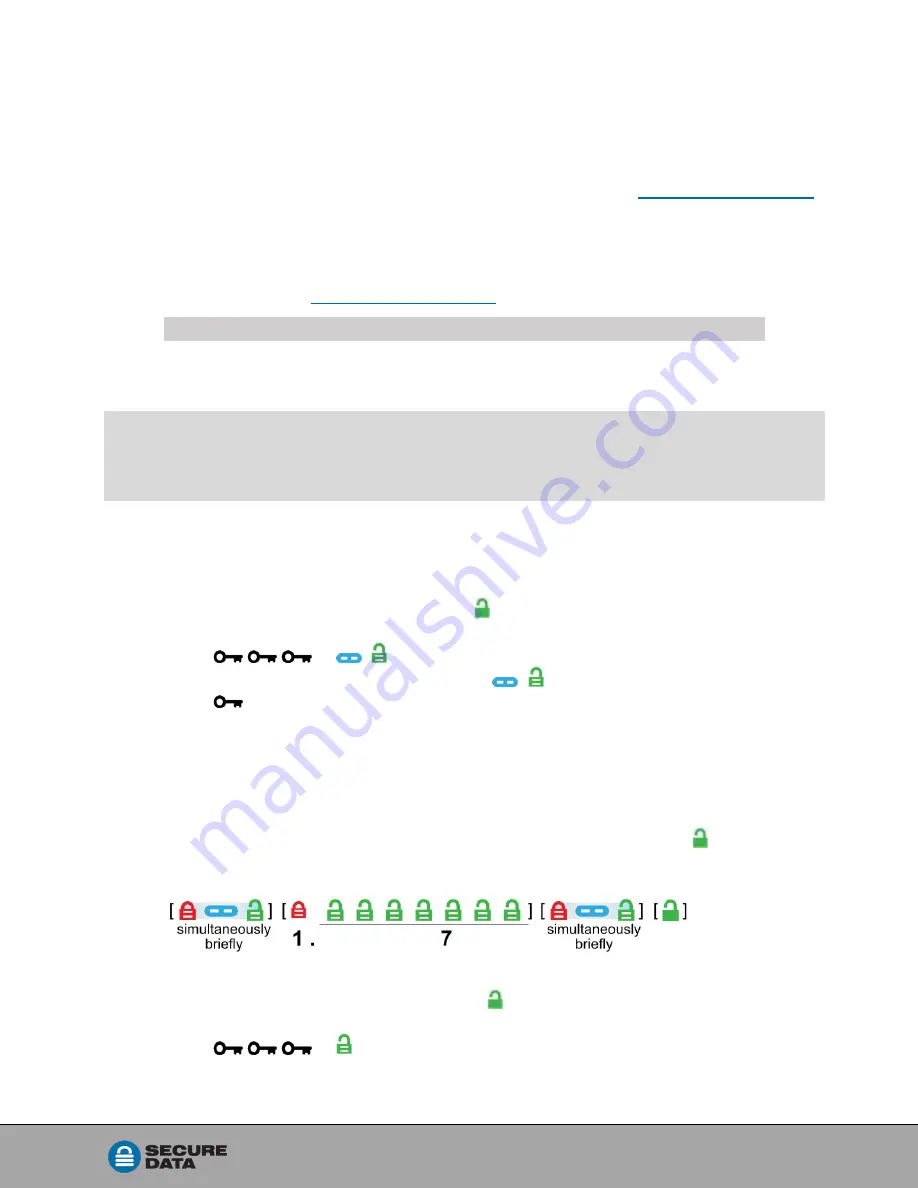
Rev. 20190204A
To
22 of 25
Technical Support
This section covers contact information and information that SecureData, Inc. may
require to quickly assist you. Our website is also a great resource.
Contact Information
Technical Support email:
Phone
Mailing Address
USA: 1-800-875-3230
International: +1-323-944-0822
SecureData, In
c
.
3255 Cahuenga Blvd. West #301
Los Angeles, CA 90068-1178
NOTE: Prior to contacting SecureData, Inc., please have the following information ready.
• Version Number (refer to
Determining the Version Number
• Serial Number (S/N) on the back of the device
D
ETERMINING THE
V
ERSION
N
UMBER
In User Mode:
1. Unlock the USB with your User PIN. [ ] (Refer to
on page 6.)
2. Press
[
]
3. Press
8,6
(
V,N
for Version Number).
[
]
4. Press
[ All LEDs briefly blink once together ]
Then the
Red
will blink the number of times that represent the major version
number (left of the decimal point),
and the
Green
will blink the number of times that represent the update version
(right side of the decimal point).
When the sequence has ended All LEDs blink once together, then .
EXAMPLE: If the version number is 1.7,
In Admin Mode:
1. Unlock the USB with your Admin PIN. [ ] (Refer to
on page 11.)
2. Press
[ ]
3. Then follow the
User Mode
procedure above from step 3 on.


















