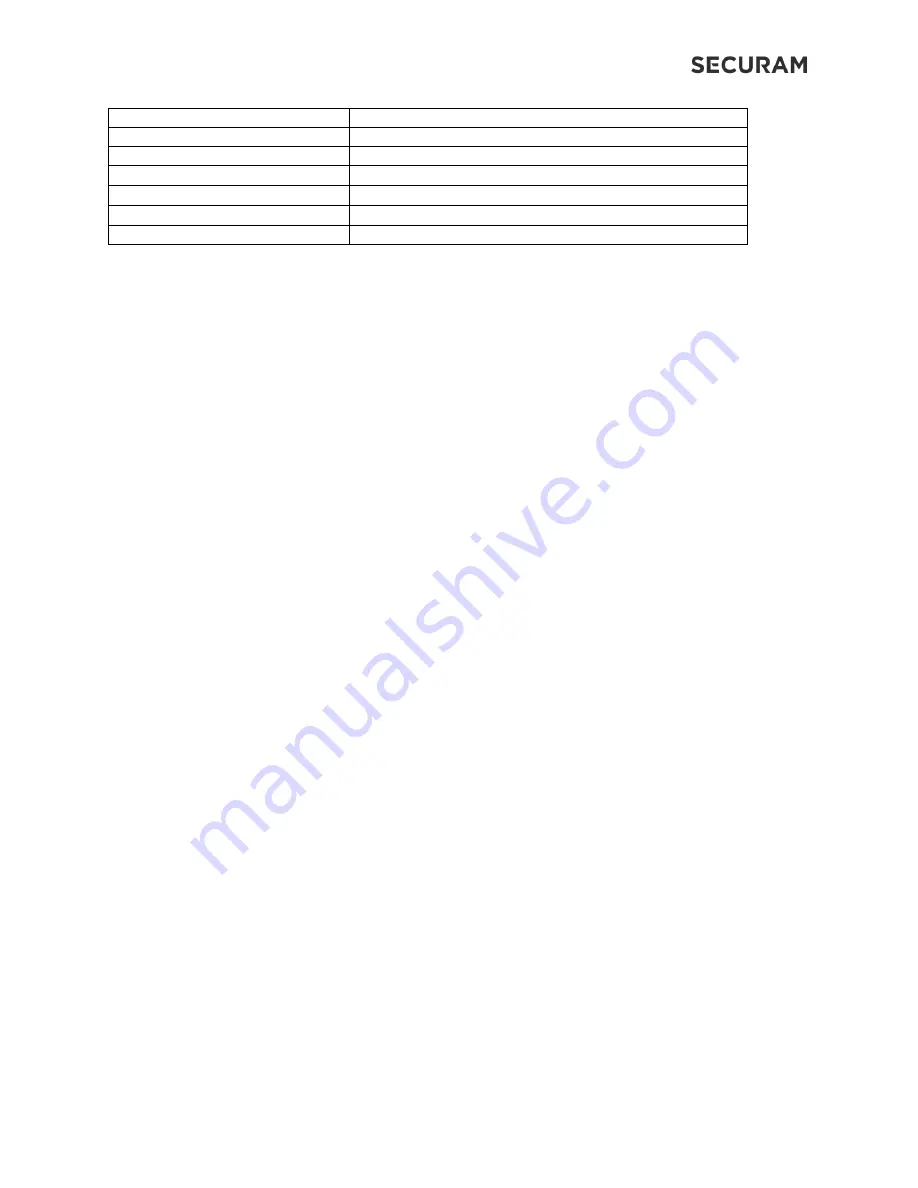
Door and Window Sensor
Operation Instructions
8
Product Name
Door Window Sensor
Model NO.
SH-DW01
Input Voltage
3V coin cell battery
Input Current
<
20mA
Operating Humidity
0%RH~95%RH
Operating Temperature
-25
℃
~60
℃
Product Dimension (mm)
52x26x13
Smartphone Requirement: Android 5.0 and up or iOS 11 and up.
6.0 Frequently Asked Questions
1. The indicator light on the sensor does not flash, what should I do?
Answer:
a. Make sure that the distance between the magnet and the sensor is within
½” or
12mm when the
door/window is closed.
b. After the door and window are closed or opened, if the indicator does not flash immediately, please
wait for 2 seconds.
c. Replace a new battery and try again.
2. The device page of the app shows that the Device is offline, what should I do?
Answer: Check Wi-Fi connection to ensure Hub is online.
3. How can I re-pair the sensor to the app?
Answer:
a.
Complete the pairing operation on the app.
4. What should I do if the door and window status does not match the real-time status displayed on the
app?
Answer:
a. Check Wi-Fi connection to ensure Hub is online.
b. Re-open/close the door/window to update the status and calibration of the sensor.
5. The app receives the history, but does not receive the push notifications, what should I do?
Answer:
a. Confirm that the mobile device settings has allowed the push notification permission of the app.
b. Confirm that push notifications are turned on in the device management page.
c. Confirm that notifications are turned on in the settings page of the app.










