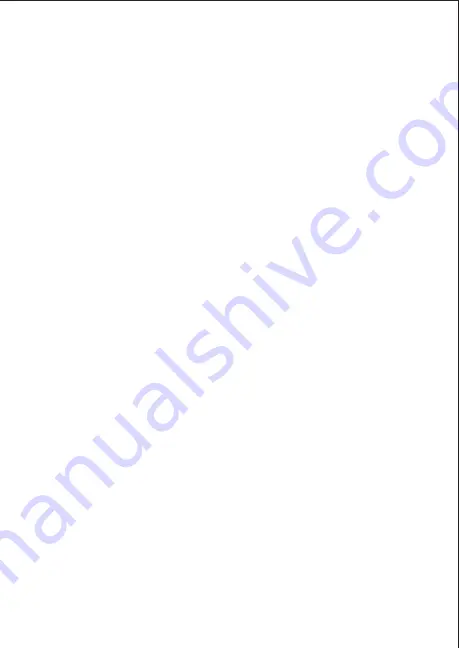
HAVE QUESTIONS? GETSECURA.COM
11
3. Determine if the code is a master user code. If the user you are
entering is a temporary user, then make the user a temporary
user and assign a number of days for the code to be active
(1–250 days).
4. Last, determine if the user is
ARM ONLY
. Select
YES
to
restrict the user to arming only. Select
NO
to allow the user to
arm the system and access standard level user menu options.
DELETING A USER CODE
1. From the home screen, access
User Codes
from the carousel
menu. Enter your user code and press
CMD
, then Press
DEL
.
2. Enter the user code number to delete and press
CMD
. The
system displays that he user code was deleted.
EDITING A USER CODE
1. From the home screen, access
User Codes
from the carousel
menu. Enter your user code and press
CMD
, then Press
CHG
.
2. Enter the user code number that you want to edit and press
CMD
. Press
CMD
to cycle through the different parts of the
user code. Press a select area to edit the user code.
SENDING A USER CODE
1. From the home screen, access
User Codes
from the carousel
menu. Enter your user code and press
CMD
, then Press
SEND
.
2. The system sends user codes for user numbers 2–20 (master
and standard) to compatible Z-Wave locks.
3. After the locks receive the user codes, enter a valid user code
at the lock to lock the door or to unlock and disarm the system.
What the user codes can do at Z-Wave locks is based on the
user’s authority level.




























