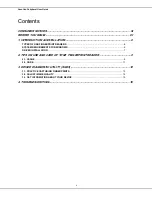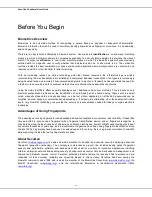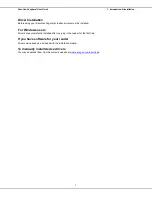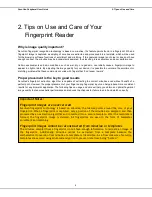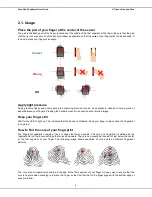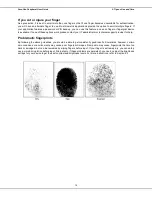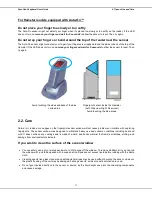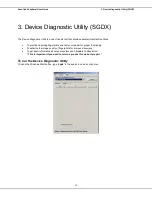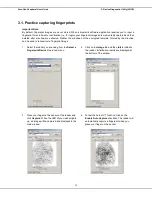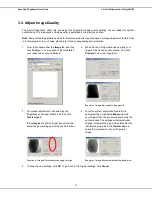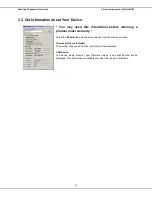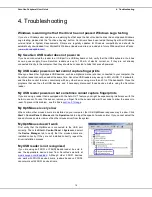SecuGen Peripheral User Guide
2. Tips on Use and Care
9
2.1. Usage
Place the pad of your finger at the center of the sensor
The pad is the fleshy part of the finger, located near the middle of the first segment of the finger. Be sure that the pad
(not the tip) covers as much of the sensor window as possible so that the
core
of your fingerprint can be scanned. It
is okay to place your finger at an angle.
Apply light pressure
Apply pressure lightly and evenly during the capturing process. Use as much pressure needed to hold a piece of
paper between your fingers. Pressing too hard may result in an overly dark or blurred image.
Keep your finger still
Wait for the LED to light up. This indicates that the device is activated. Keep your finger in place while the fingerprint
is captured.
How to find the core of your fingerprint
The fingerprint generally consists of lines or ridges that form a pattern. The core of a fingerprint is defined as the
topmost point on the innermost ridge that curves downward. The core can usually be found at or just below the center
of the first segment of your finger. The following image shows examples of core points on different fingerprint
patterns.
The core of your fingerprint is located in the pad of the first segment of your finger. An easy way to ensure that the
core is capture when scanning is to place the finger so that the first joint of the finger aligns with the bottom edge of
sensor window.
Correct
Wrong
OK