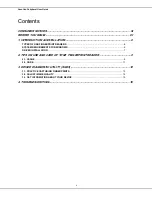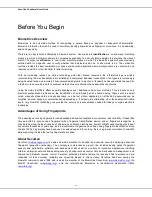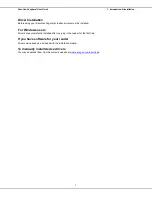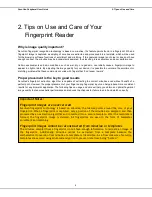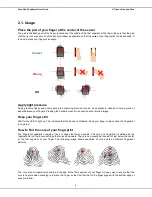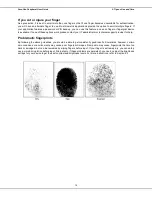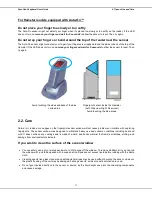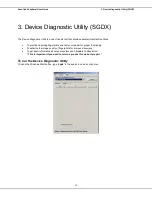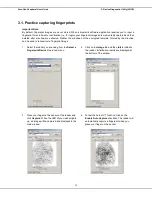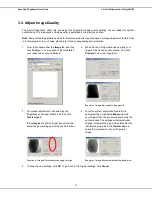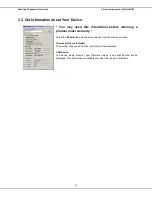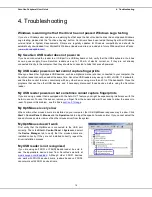SecuGen Peripheral User Guide
ii
Contents
TYPES OF USB FINGERPRINT READERS
............................................................................................6
SYSTEM REQUIREMENTS FOR WINDOWS
..........................................................................................6
2. TIPS ON USE AND CARE OF YOUR FINGERPRINT READER ......................................... 8
3.1. PRACTICE CAPTURING FINGERPRINTS
..................................................................................... 13
3.3. GET INFORMATION ABOUT YOUR DEVICE
................................................................................ 15