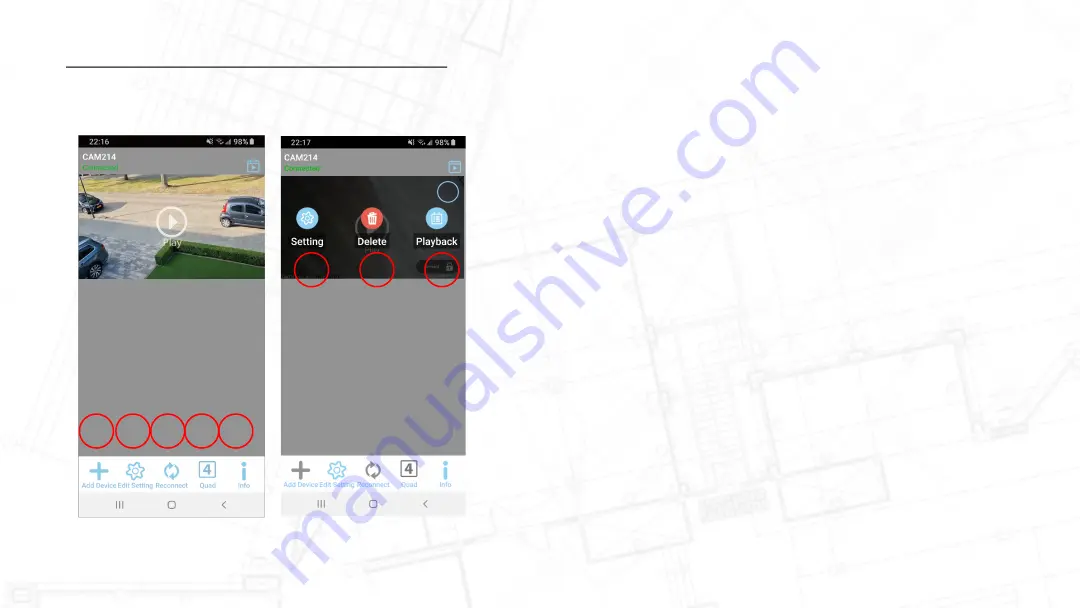
Camera Setup on Smart Device
19
A.
Add a new device. Only needed when you buy another
SecuFirst branded item like: IP camera, Door Entry, Alarm,
Home automation and Lighting.
B.
Edit settings. When you tab on this button then 3 buttons
will appear in the screenshot.
C.
Reconnect button. If the camera doesn't show "Connected",
D.
Quad view setting. If you have more than one camera or
doorbell, you could press it to select the camera you wish to
see the live view at once.
E.
Info button.
Once press “Edit settings” the three functions will display on the
screen:
1. Setting: You could edit the setting of the camera from this
button.
2. Delete: Delete the camera to setup new one or to reset it.
3. Event: Check on the playback of the device.
A B C D E
1
2
3
Summary of Contents for CAM214W
Page 1: ...CAM214W CAM214Z Outdoor Pan Tilt Security Camera Big Manual...
Page 3: ...Product Overview 3...
Page 4: ...Product Overview Camera 4...
Page 5: ...How to install 5...
Page 7: ...Preparation before setup 7...
Page 12: ...Camera Setup on Smart Device 12...
Page 60: ...Record Motion Detection 60...
Page 63: ...Record Motion Detection SD Card Format CAM214 63...
Page 64: ...Record Motion Detection SD Card Format 64...
Page 66: ...Record Motion Detection Motion Masking Follow the red arrow to setup motion masking 66...
Page 67: ...Playback Recordings 67...
Page 69: ...Playback Recordings Select a start date press OK 69...






























