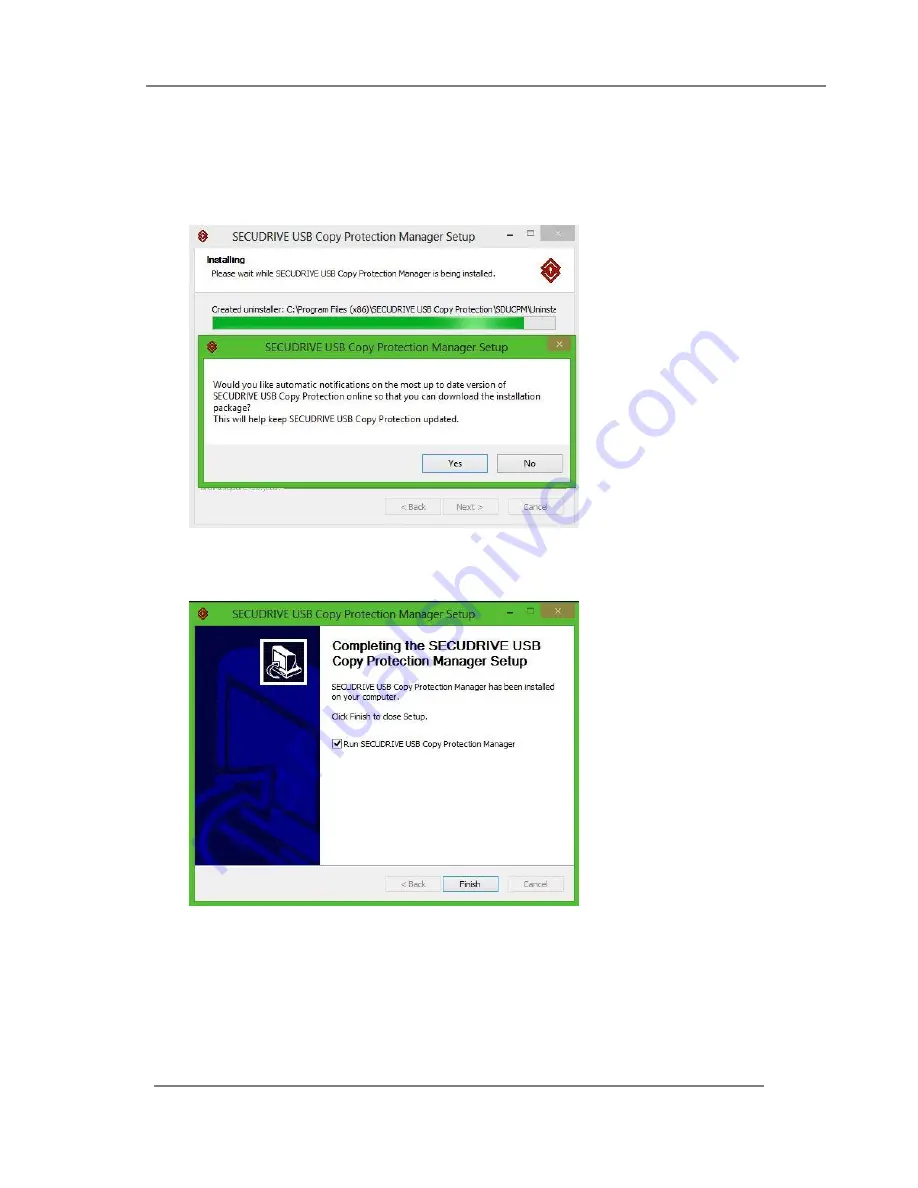
SECUDRIVE USB Copy Protection User Guide
6
During installation, you will be asked whether you will use automatic program update
feature
. If you select “Yes”, you will be notified about a new version of the program when it
is released and will be able to upgrade the program.
After installation, you will see the window below.
Click “Finish” and SECUDRIVE USB Copy Protection Manager will start.
To run the program, you should connect the master token to the PC.





















