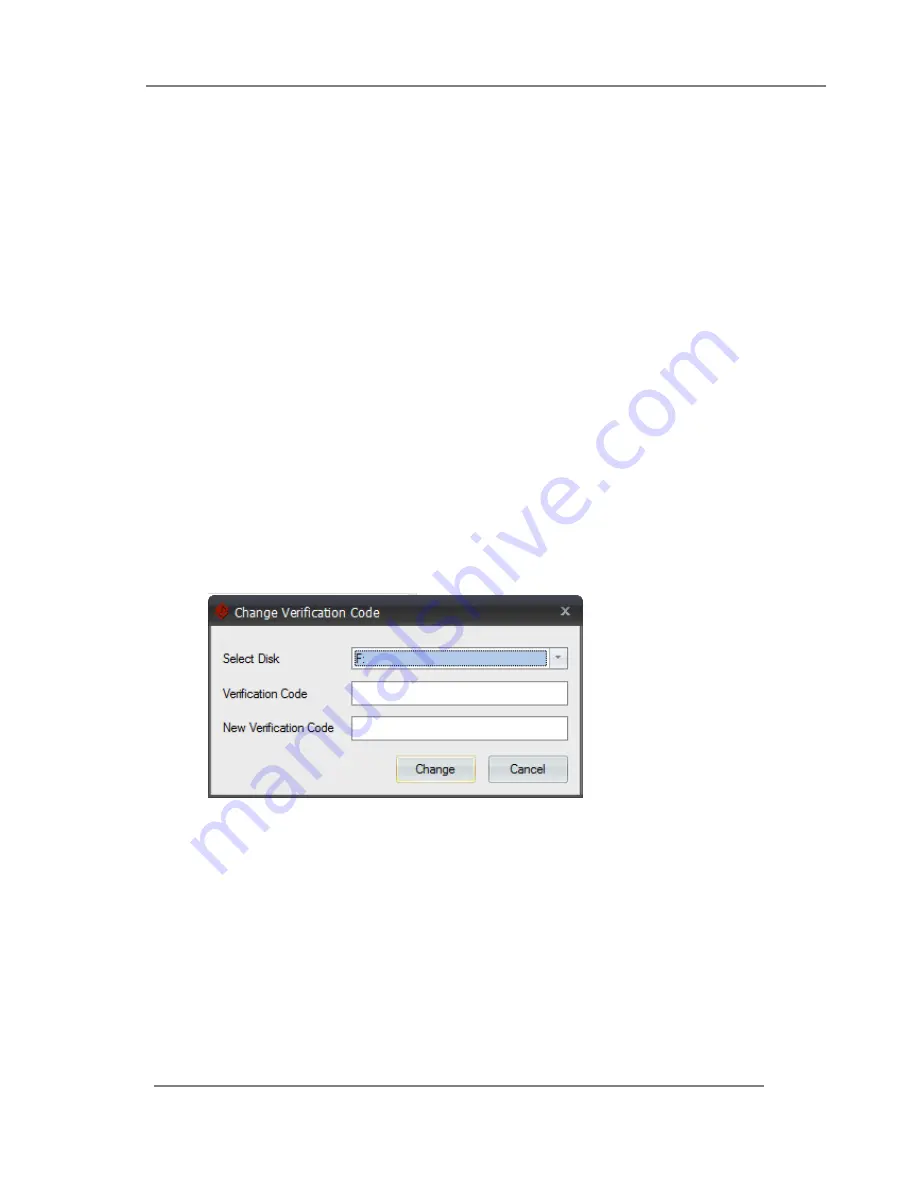
SECUDRIVE USB Copy Protection User Guide
12
For an image file without a verification code, if another administrator created a USB flash
drive using SECUDRIVE USB Copy Protection Manager and copied the image file to the
device, content would be accessible.
Image verification code is an alphanumerical code up to 8 characters long. If you do not
want to use this feature, leave it blank.
For example,
if verification code “A1” was set to a USB flash drive, only an image file with
verification code “A1” will be available on the USB stick. For a USB flash drive with no
verification settings, an image file with “A1” verification code does not work. Likewise, if a
USB flash drive is set with “A1” verification code, an image file with no verification code will
not run on the device.
To change verification code of an image file, you need to create a new image file with the
changed verification code.
You can change verification code following the steps below.
Plug in the USB flash drive to the PC where SECUDRIVE USB Copy Protection
Manager was installed.
Run the program at “Start
All Programs
SECUDRIVE USB Copy Protection
“Change Verification” or search “Change Verification” in Windows 8.
- Select Disk: Choose a USB flash drive to change verification code
- Verification code: Enter the current verification of the device
- New Verification Code: Enter a new verification code
- Change: Click and a new verification code will be applied to the device.



























