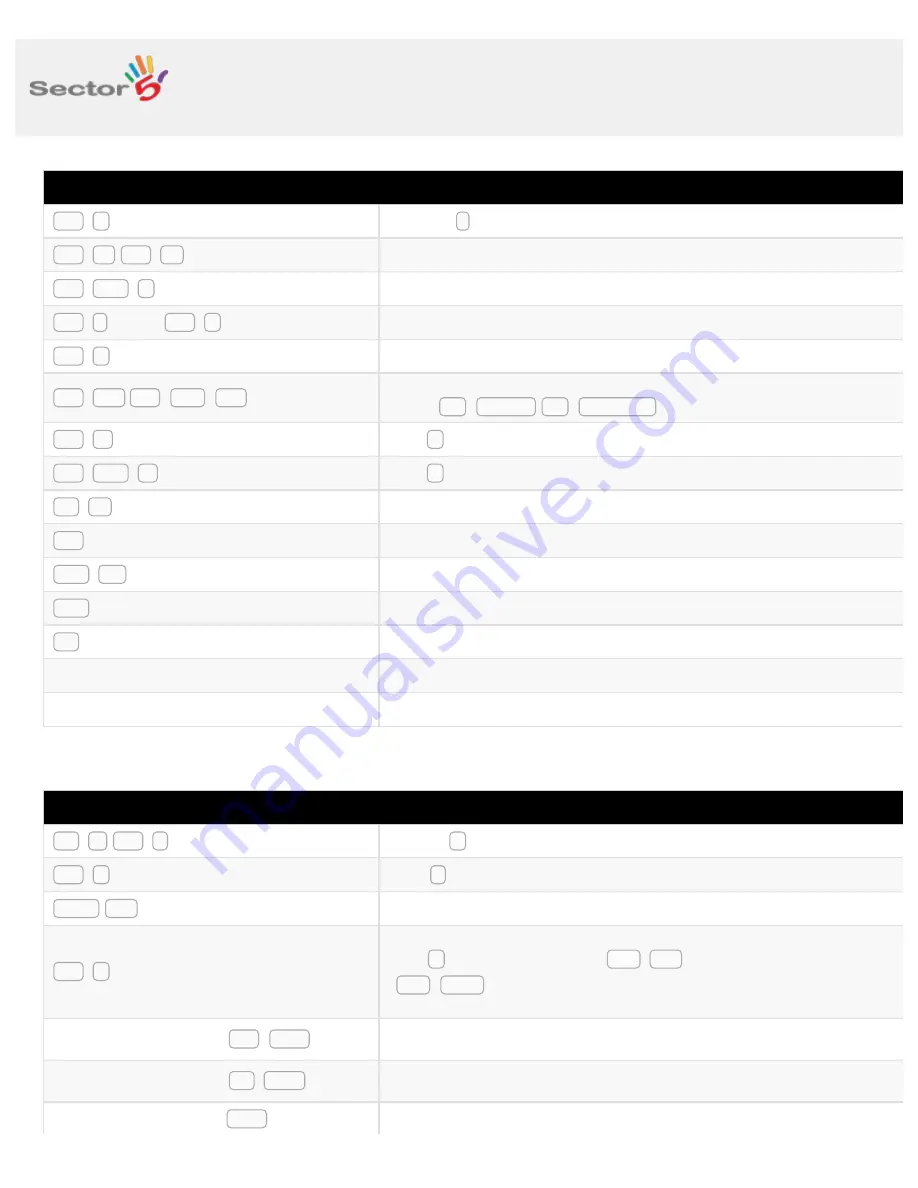
1. Manage Tabs
Ctrl + T
Open new t ab
Ctrl + W / Ctrl + F4
Close tab (or close Chrome if only one tab is open)
Ctrl + Shift + T
Reopen last tab closed. Up to 10 tabs.
Ctrl + 1 through Ctrl + 8
Jump to first tab, second tab, etc.
Ctrl + 9
Switch to the last tab
Ctrl + Tab / Ctrl + Shift + Tab
Switch to the next / previous tab
(or use ctrl + page up / ctrl + page down )
Ctrl + N
Open n ew Chrome window
Ctrl + Shift + N
Open n ew Chrome window in incognito mode
Alt + F4
Close current window
Ctrl and click on link
Open link in a new background tab
Shift + ctrl and click on link
Open link in a new foreground tab
Shift and click on link
Open link in a new window
Alt and click on link
Download link
Drag link to existing tab
Open link in selected tab
Drag link to tab bar
Open link in a new tab in the specified position on the tab strip.
2. Address Bar
Alt + D / Ctrl + L
Jump to a d dress bar; highlights current webpage URI if available
Ctrl + E
Enter s e arch query in address bar
Home / End in address bar
Jump to beginning / end of address bar
Ctrl + a in address bar
Select a ll text of address. Also use shift + end with cursor at beginning or
shift + home with cursor at end
Type name of site and press Ctrl + Enter
Add www. to beginning and .com to end of input and opens the web address in
current tab.
Type name of site and press Alt + Enter
Add www. to beginning and .com to end of input and opens the web address in
new background tab.
Type search term and press Enter
Perform a search using the search engine associated with the keyword or the URI.
Like Shortcuts?






















