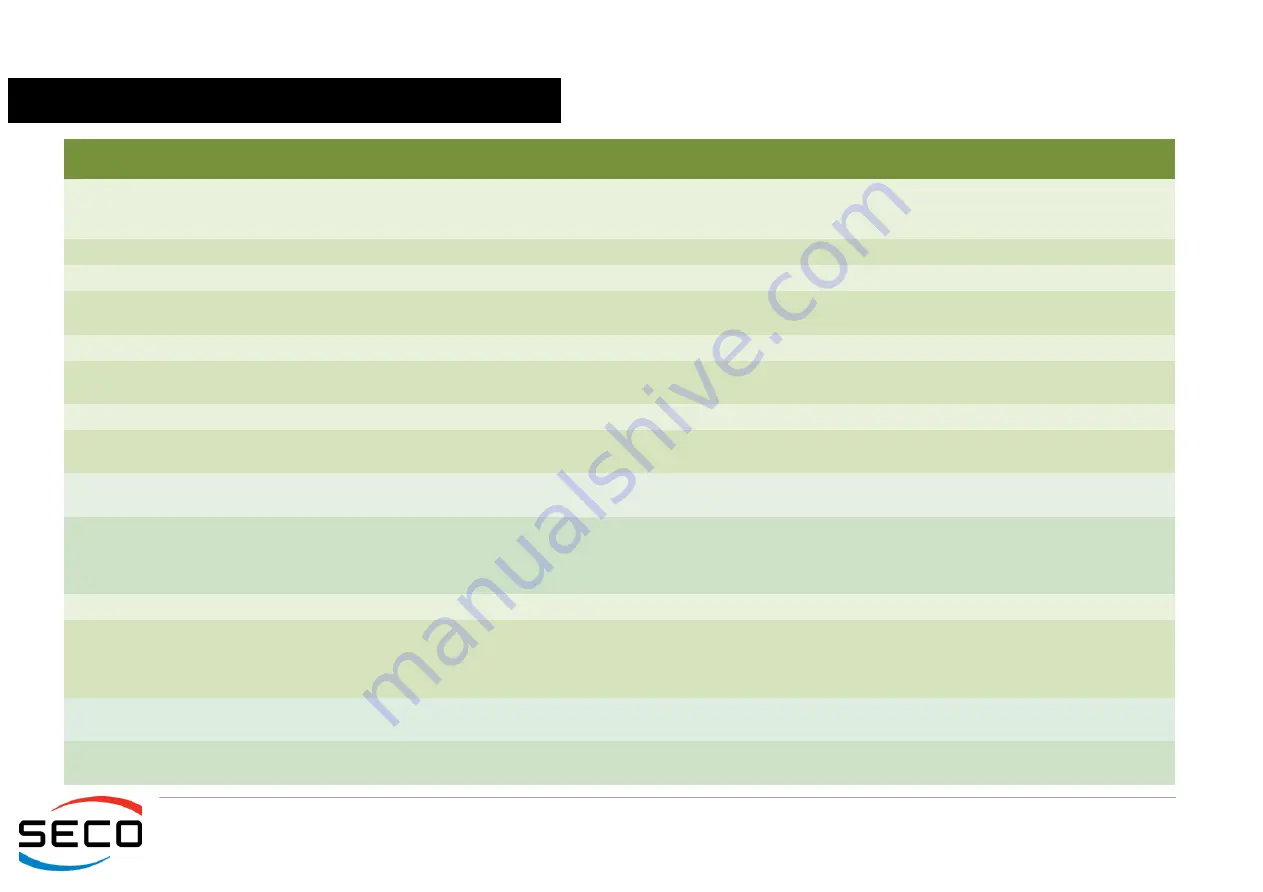
Q7-A29
Q7-A29 - Rev. First Edition: 1.0 - Last Edition: 1.0 - Author: S.B. - Reviewed by G.G. Copyright © 2016 SECO S.r.l.
57
4.6
Boot menu
Menu Item
Options
Description
Boot type
Dual boot Type
Legacy Boot Type
UEFI Boot Type
Allows to select if the OS must be booted using Legacy Boot Mode, UEFI Boot mode or indifferently using
both modalities (depending on the OS)
Quick Boot
Enabled / Disabled
Skip certain tests while booting. This will decrease the time needed to boot the system.
Quiet Boot
Enabled / Disabled
Disables or enables booting in Text Mode.
Display ESC String
Enabled / Disabled
Display or Hide the
“
ESC key
”
strings during the BIOS boot. Disabling this configuration, no information on
how to enter Setup Configuration Utility will be displayed.
Add Boot options
First / Last / Auto
Specifies the position in Boot Order for Shell, Network and Removable Drives
ACPI selection
Acpi1.0B / Acpi3.0 / Acpi4.0 /
Acpi5.0
Using this menu item is possible to select to which specifications release the ACPI tables must be
compliant.
USB Boot
Enabled / Disabled
Disables or enables booting from USB boot devices.
EFI Device First
Enabled / Disabled
Determine if boot must happen first through EFI devices or through legacy devices. When enabled, it will
happen first from EFI devices. When disabled, it will happen first from Legacy devices.
Windows
®
8 Fast Boot
Enabled / Disabled
This submenu is available only when
“
Boot Type
”
is set to UEFI Boot Type.
If enabled, the system firmware does not initialize keyboard and check for firmware menu key.
USB Hot Key Support
Enabled / Disabled
This submenu is available only when
“
Boot Type
”
is set to UEFI Boot Type and
“
Windows
®
8 Fast Boot
”
is
Enabled.
Enable or disable the support for USB HotKeys while booting. This will decrease the time needed to boot
the system
Timeout
0 ÷ 300
The number of seconds that the firmware will wait before booting the original default boot selection.
Automatic Failover
Enabled / Disabled
When this item is enabled, if boot from the default device fails, then the system will attempt directly to boot
from the next device on the Boot devices list
When this item is disabled, in case of failure from booting from the first boot device, then a Warning
Message will pop up and subsequently enter into Firmware UI.
EFI
See Submenu
This submenu is available only when
“
Boot Type
”
is not set to
“
Legacy Boot type
”
.
The submenu will show a list of EFI boot devices. Use F5 and F6 key to change order for boot priority.
Legacy
See Submenu
This submenu is available only when
“
Boot Type
”
is not set to
“
UEFI Boot type
”
.
Allows setting of Legacy Boot Order









































