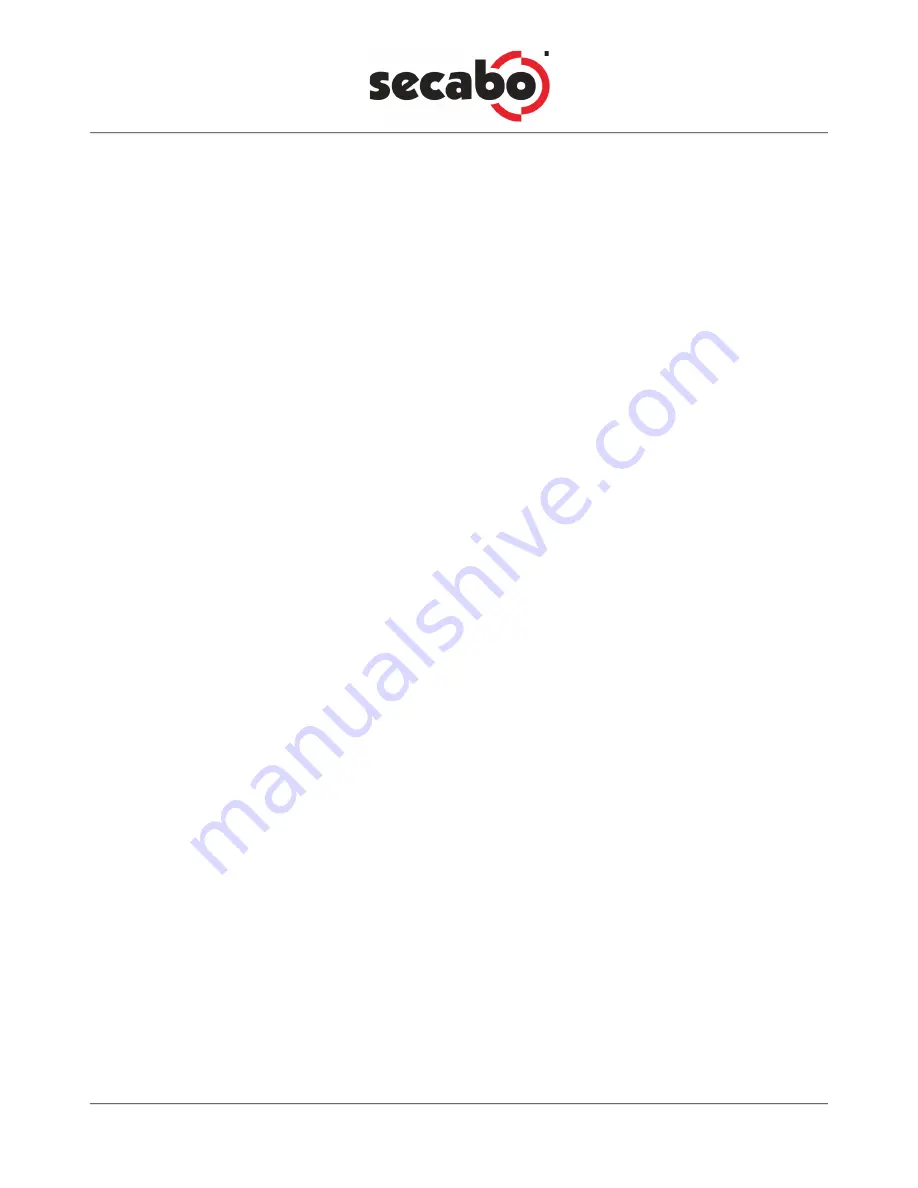
7
5.4. Inserting the knife holder
• Start by loosening the knife holder screw on the cutting head.
• Then holding the knife holder from the top, push the knife holder into the aperture at the side until
it is seated properly, and tighten the retaining screw.
5.5. Loading media
• Always load media for processing from the rear of the machine.
• Pull the media up to the cutting strip to set the zero point correctly. See Section 5.6 in this guide for
details of setting the zero point.
• If you are using roll media rather than precut media, use the supplied roll holder to ensure that the
media unrolls smoothly.
• When loading media, ensure that the media is straight to avoid warping when transporting the me-
dia. A misalignment of just a few millimeters can cause severe media warp in longer plots.
• You can load the media at any horizontal position in the machine; it does not matter whether the
media is centered, or aligned on the left or right.
• Fix the two pressure rollers by snapping them into place at the outer edges of the media; this ensu-
res straight feeding of the media and defines the maximum cutting area.
• To make sure that the media is positioned correctly, fix one of the pressure rollers first. You can then
adjust the media slightly before fixing the second pressure roller to ensure straight feeding of the
media.
5.6. Setting the zero point
The zero point is the point on the loaded media where the plot job will start. You need to set
the zero point whenever you switch the machine on, or after loading media for processing.
• Switch the cutting plotter on. When the cutting plotter is switched on, the cutting head moves to
the right and stops. The zero point is now set to the machine‘s absolute zero point, but this can be
changed and modified as required.
• To change the zero point setting for your cutting plotter, first press the Online/Offline key to toggle
to Offline Mode.
• You can now adjust the zero point by pressing the four arrow keys. We recommend setting the zero
point to the front right corner of the media. While the cutter head is moving, the current coordi-












