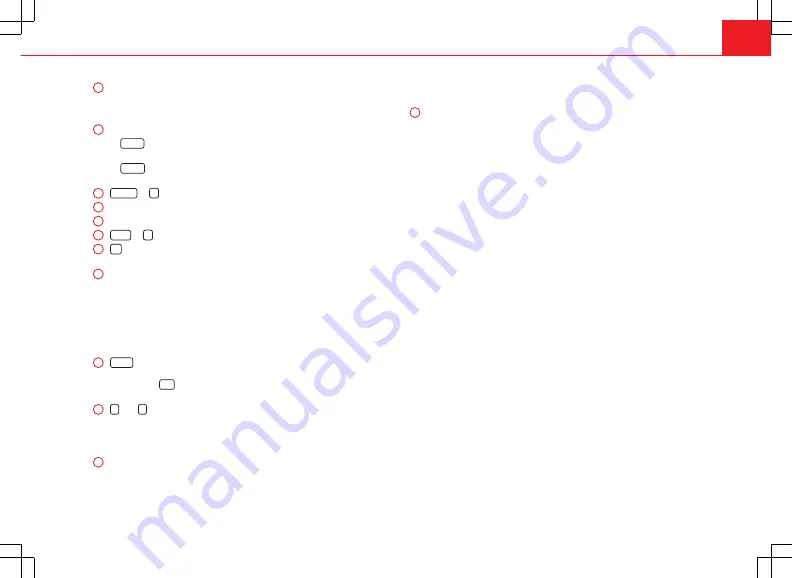
7
Introduction
Rotary/push knob:
–
Press
⇒
page 8 to switch on or off.
–
Turn to adjust the basic volume
⇒
page 8.
Unit buttons:
Press to activate a range of functions.
–
RADIO
: Switch to radio mode. In radio mode, select the frequency
band and change the station display
⇒
page 10.
–
MEDIA
: change to Media mode. Select another media source in Me-
dia mode
⇒
page 19.
SOUND
or
: Press
page 29 to open the sound settings.
CD slot:
To insert or extract CDs
⇒
page 19.
Display:
The brightness can be adjusted
⇒
page 29.
EJECT
or
: Press
⇒
page 19 to eject the CD.
TP
: Press to switch the traffic news function (Traffic Programme) on or
off
⇒
page 17.
Setting knob:
its function depends on the particular mode it is in at the
time (rotary/push knob
⇒
page 8).
–
Radio mode:
Turn to tune to a station manually and press to start or
stop the scan function (Scan)
⇒
page 10.
–
Media mode:
Turn to tune to a station manually and press to start or
stop the scan function (Scan)
page 19.
–
Setting menus:
turn
⇒
page 29 to modify a setting.
MENU
: Press to display additional functions in the present functional
area (Radio, Media etc.). In the additional functions view press the
function key
SET
to view the system and function settings (SETUP)
and
Arrows:
–
Radio mode:
press briefly to change station
⇒
page 10.
–
Media mode:
Press briefly to change track or press and hold for fast
reverse or fast forward
⇒
page 19.
Function buttons:
To switch on briefly press them. In the bottom line of
the screen, the function assigned to each function button is shown in
1
2
3
4
5
6
7
8
9
10
11
the corresponding position (for example
⇒
page 8. In radio mode
keep them pressed to store a radio station
⇒
page 13.
AUX IN multimedia socket:
to connect an external audio source
⇒
page 19.
12























