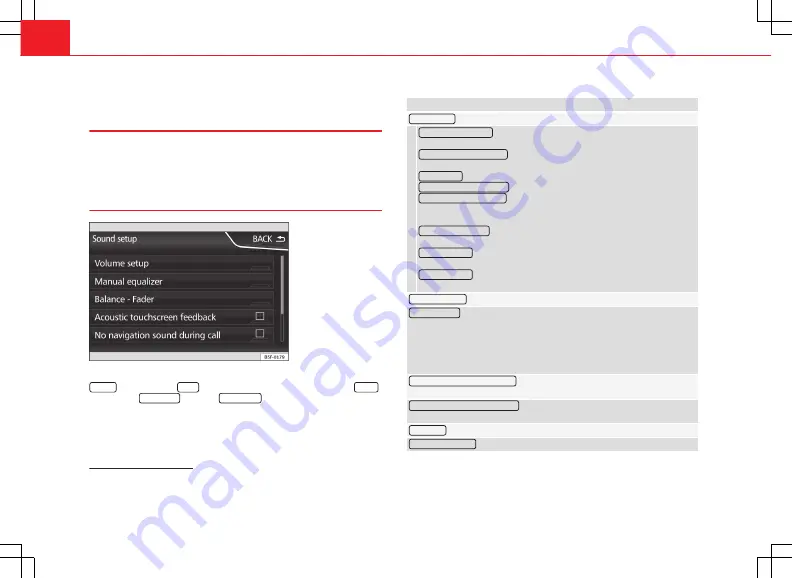
64
Setup
Sound and volume setup
Introduction
Depending on the market, the device and the features of the vehicle, the
setup options vary.
Making settings
Fig. 43 Standard repre-
sentation: Sound setup
menu
●
To open the main menu
Sound setup
, press the infotainment button
SOUND 1)
or the button
Menu 2)
. In addition you can access it with the
Sound
option, from
Radio setup
and from
Media setup
.
●
Press the function button corresponding to the setup you wish to carry
out.
When you close a menu, the changes will take effect automatically.
Summary of the indications and function buttons
Function button: effect
Volume setup
: adjust the volume setup.
Traffic announcements
: determine the playback volume of the incoming
messages (for example, traffic reports).
Navigation announcements
: determine the playback volume of the naviga-
tion announcements.
Voice control
: determine the playback volume of the voice control.
Maximum switch-on volume
: determine the maximum switch-on volume.
Volume according to speed
: determine the volume setting depending on the
speed. The audio volume increases automatically as the speed increa-
ses.
AUX/AV/IPOD volume
: if connected, it determines the playback volume of
the audio sources connected through the MEDIA-IN interface.
Bluetooth audio
: if connected, it determines the playback volume of the
audio sources connected via Blue tooth.
Bluetooth audio
: if OPS is enabled, the playback volume of the audio
sources can be reduced.
Manual equalizer
: adjust the characteristics of the sound.
Balance - Fader
: adjust the orientation of the sound (balance/fader) inside
the vehicle. To modify the orientation of the sound, press to locate it in the
desired position in the vehicle, or modify it gradually with the arrow keys.
Alternatively, to centre the orientation of the sound in the passenger com-
partment, press the function button represented by two circles, located
between the arrows.
Acoustic touchscreen feedback
: the feedback when you press a function but-
ton on the screen is activated.
No navigation sound during call
: no navigation announcements during the
call.
Subwoofer
: adjust the power of the subwoofer (bass).
Sound optimisation:
: optimises the sound in the passenger compartment.
1)
Only in the Standard version, not with navigation.
2)
Only in the Standard version, with navigation.






















