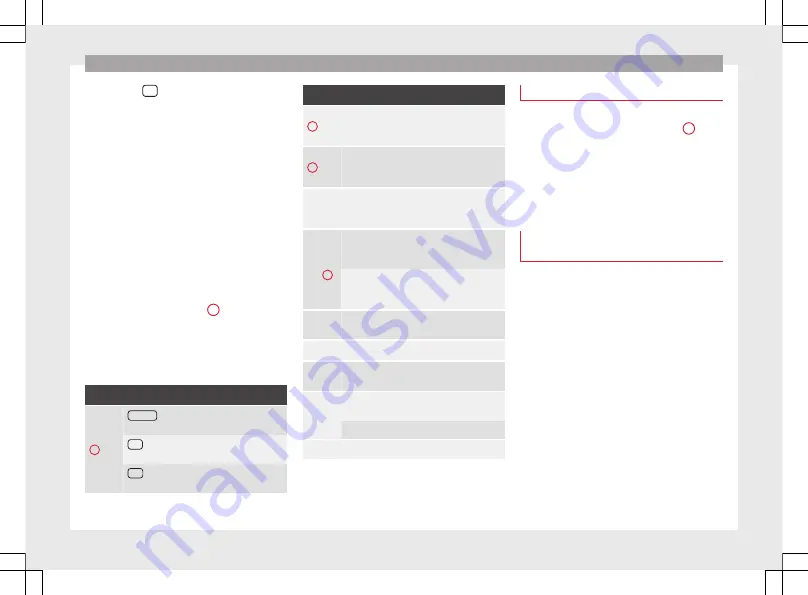
Introduction
Pressing the
OK
function button applies the
sequence of characters currently displayed in
the window.
Input windows for selecting a saved entry
(e.g. selection of a destination address)
It is only possible to select a sequence of let-
ters, numbers and special characters that
matches a stored entry.
Suggestions for matching stored destina-
tions appear depending on the characters
entered in the input line. In the case of com-
pound names, it is necessary to enter a
space.
If there are fewer than 99 selectable entries,
the number of remaining entries is displayed
after the input line
. Pressing this
function button displays these remaining en-
tries in a list. If there are fewer than 6 desti-
nations left, the list opens automatically.
Overview of the function buttons
Icon and function text: operation and effect
1
Postcode
: Press to enter a postcode in Navi-
gation mode.
123
: Press to open the input window for
numbers and special characters.
ABC
: Press to go back to the input window
for letters.
Icon and function text: operation and effect
2
Press to change the keypad to another lan-
guage. Keypad languages can be selected
from the menu
system setup
.
3
Displays the number and opens the list of re-
maining selectable entries that match the en-
tered text.
Letters
and dig-
its
Press them to copy them into the input line.
Letters
and
4
Hold and press to display a pop-up window
with the special characters based on said let-
ter.
Press the desired character to enter it. Some
special characters can be written out instead
(e.g. “AE” for “Ä”).
Press to switch between upper and lower
case.
Press to enter a space.
OK
Press to accept the suggestion in the input
line and close the input window.
Press to delete characters in the input line
from right to left.
Press and hold to delete several characters.
BACK
Press to close the input window.
a)
Depends on the market and unit in question.
Proximity sensors
The Infotainment system is equipped with an
integrated proximity sensor
.
The image on the screen changes from dis-
play mode to automatic operation when your
hand moves toward it. In operation mode,
the function buttons are automatically high-
lighted to facilitate their use.
Additional displays and display
options
The displays appearing on the screen may
vary depending on the settings, and may dif-
fer from those described here.
The status bar on the screen can display, for
example, the current time and outside tem-
perature.
All displays can be viewed only after com-
pletely restarting the Infotainment system.
10



























