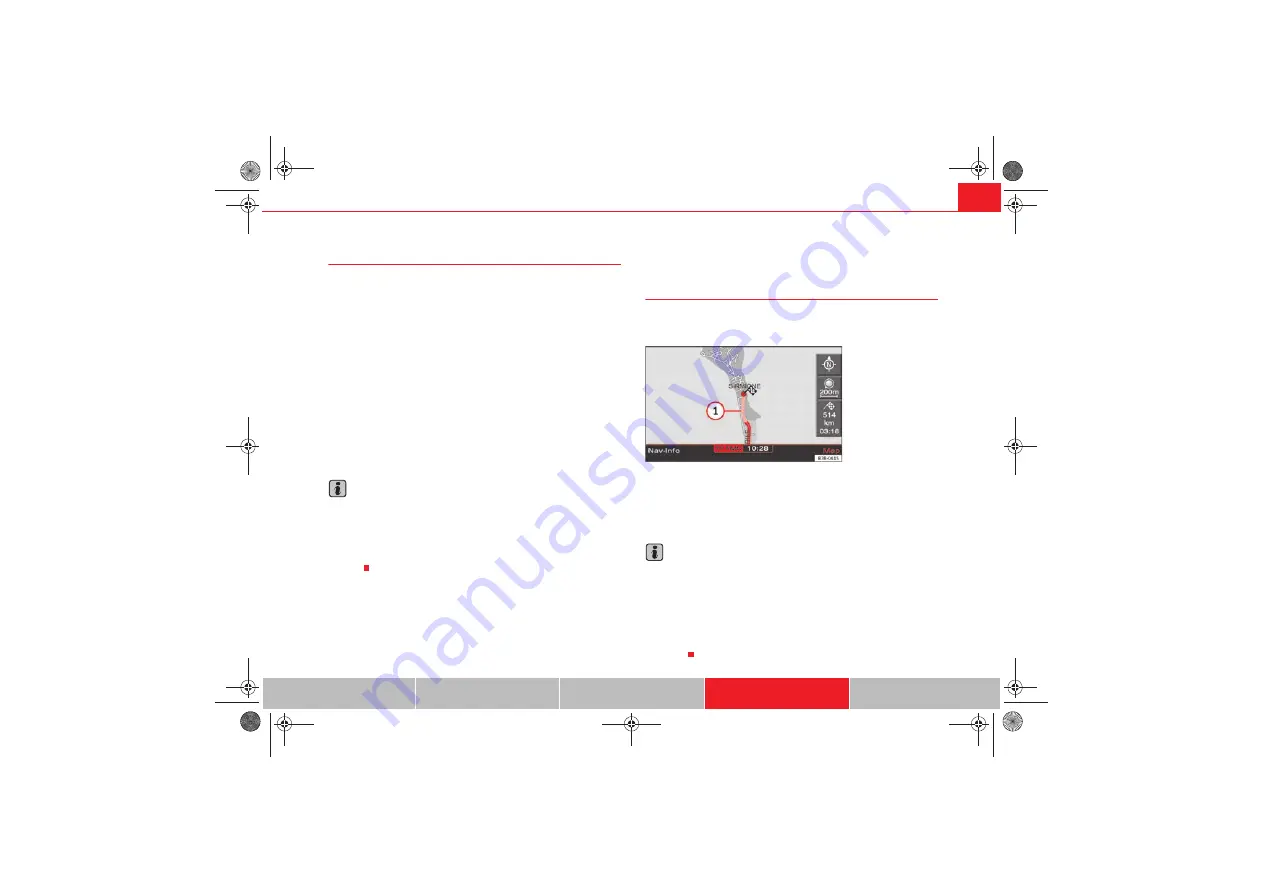
Navigation (NAV)*
123
Avoiding route sections
This function is available once you start travelling on a calculated
route.
– Press the
Route
control button in the navigation menu.
– Select
Avoid route from here
– Turn the control knob to select the appropriate section on the
current route.
– Confirm the section to be avoided by pressing the control knob.
The navigation system will attempt to calculate an alternative route plan for
the section you want to avoid.
If you stop and then restart the route guidance, it will be necessary to re-enter
the route section to avoid.
Note
•
If the function
Avoid route from here
is greyed out and the navigation
system is not able to offer an alternative route, this indicates that there is no
suitable detour.
•
If you do not follow the calculated route or if you leave the route, the
system will automatically calculate a new route plan based on your current
location.
Map control button
Introduction
There are various displays for maps and information with
different options possible.
Map representation:
•
Map and information representation during route guidance with inactive
side menu
•
Map representation with active side menu
Note
•
If the route or sections of the route are highlighted in a light blue colour
in the map display, this indicates that information regarding
this road or route section may be incomplete. For example, it could be a one-
way street or a pedestrian zone, etc.
Take the signs found on the route into
account and respect traffic regulations.
•
You will see directional arrows in the instrument panel display
page 101 which inform you of the route guidance
directions.
Fig. 146 Navigation: Map
display with a section of
the route highlighted light
blue
A
1
media_systemE_EN.book Seite 123 Montag, 21. September 2009 1:48 13






























