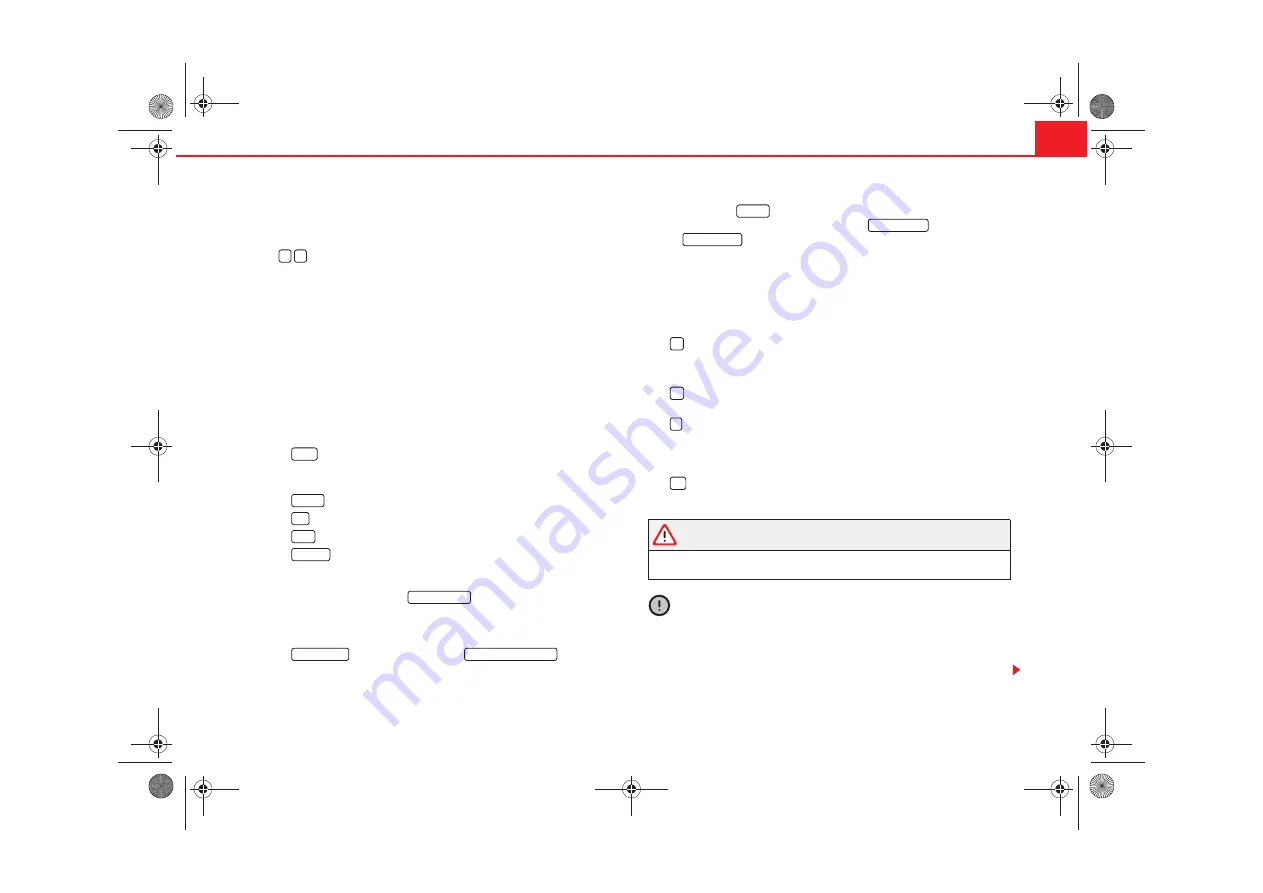
Quick Reference Guide
3
Entries in the screen menus can be made using the menu
button. Rotating the button selects a function or a submenu or
adjusts a value. Pressing confirms the selection
Backwards/forwards keys, apply to the
active
audio
source
−
Press: in
Radio mode
: changes station; in
CD mode
changes
song (“track”)
−
Press and hold: in
Radio mode
, manual station selection; in
CD mode
fast forward/backward search
On/off knob (push) and volume control (turn). The volume
control will regulate the volume of the audio source currently
selected. A bar on the screen accompanied by a value indicates
the volume. IF the value is “0”, there is no sound. This control
may also be used to adjust the volume of a telephone conversa-
tion or a spoken navigation message.
The main menu buttons
−
Repeat the last audio navigation instruction and show
the actual destination, position (direction) and the
geographical position.
−
Activates the radio mode. . . . . . . . . . . . . . . . . . . . . .
−
Activates the CD mode. . . . . . . . . . . . . . . . . . . . . . . . . . .
−
Goes to Navigation mode. . . . . . . . . . . . . . . . . . . . . . .
−
Shows the traffic reports from the actual TMC
(
T
raffic-
M
essage-
C
hannels)
tion guide with TMC (Traffic Message Channel)”. Press the
function selector button
goes directly to the
“route options” to make, for example, changes in the route
page 29, “Route options”. During the guided navigation,
a section of a route may be manually excluded pressing
or re-included pressing
.
page 42, “To block sections and consult information from
−
The button
allows adjustments to made in the selec-
tion area, on the screen (Function keys
and
) and on the equipment
Screen function keys. Corresponding function indicated on the
screen close to the button. The brackets indicate that the func-
tion is temporarily not available (for example
[ERASE]
if no entry
has been made).
page 8, “Sound, sound focus and volume”.
Slot for an audio or navigation CD.
Screen, adjustments on
CD eject button. The ejected CD will be pulled back into the
unit if it is not fully withdrawn within 10 seconds.
Set flagged destination. The unit will store the current
vehicle position when this button is pressed
Return to the previous menu, to the previous adjustment
and the main menu selected using the function keys.
WARNING
Adjust the volume so that you can still hear signals coming from outside
the vehicle, such as those of the fire brigade, ambulances or police cars.
Caution
•
The screen is not a touch screen. Do not press on the surface. The screen
can be cleaned with a soft cloth (and alcohol, if necessary). Do not use
solvents such as turpentine or petrol to clean the surface as they will corrode
the material.
A
1
A
2
A
3
A
4
INFO
RADIO
CD
NAV
TRAFFIC
OPCS. ROUTE
TRAFFIC JAM
ERASE. TRAFFIC JAM.
SETUP
BRIGHTNESS
OFF. SCREEN
A
5
A
6
A
7
A
8
A
9
A
10
A
11
Radionaveg300_angles Seite 3 Donnerstag, 13. Oktober 2005 11:48 11





































