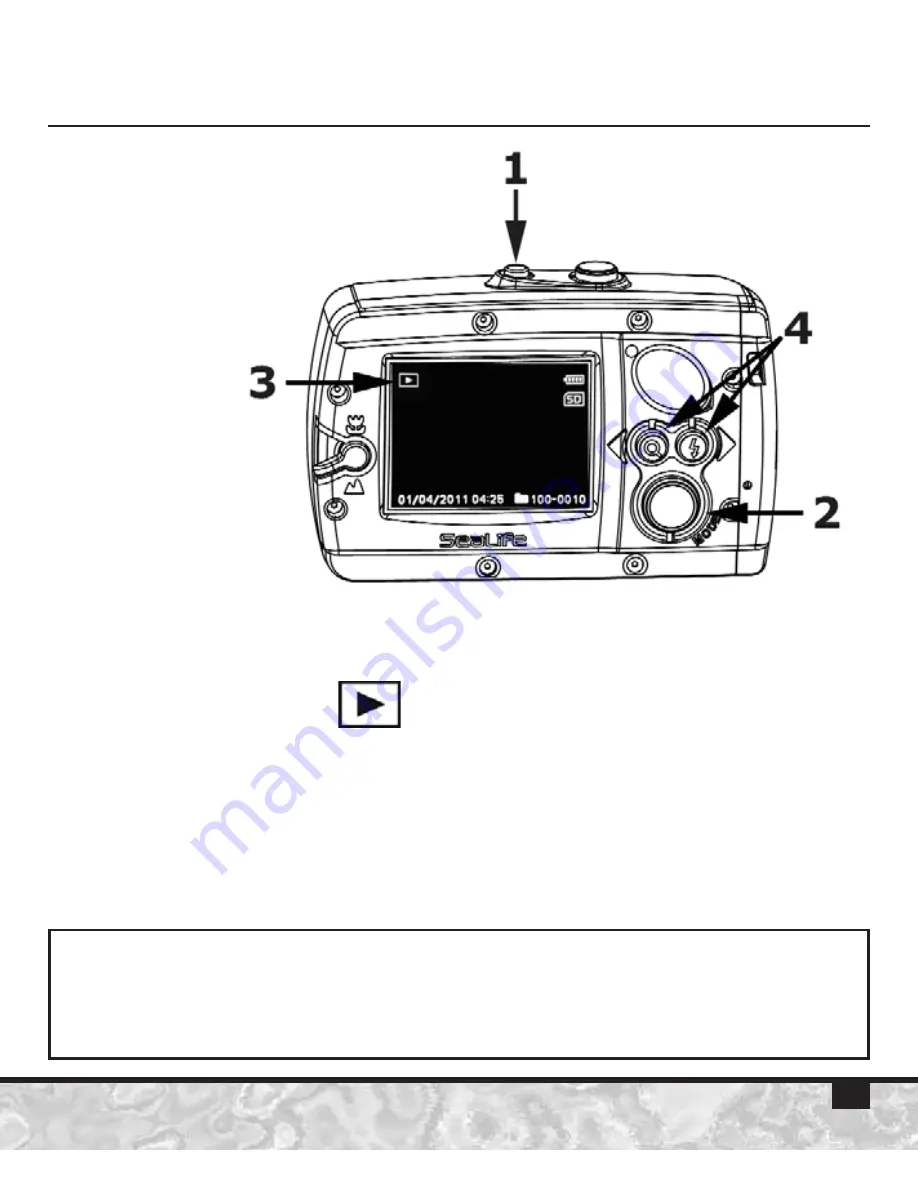
15
Viewing Pictures and Video Clips
(Playback Mode)
1) Power ON camera.
2) Push the Mode button twice to set camera to Playback mode.
3) The Playback icon [ ] is displayed on the upper left
corner of the LCD monitor and the last recorded picture
or video clip will be displayed on the LCD monitor.
4) Push the left or right Directional button to scroll through
the pictures and video clips stored in memory.
Note:
• Video clips will start playing automatically. Push and hold the left
Directional button to reverse the video clip.






























