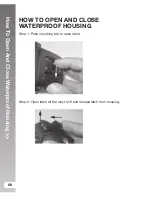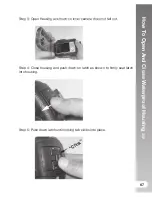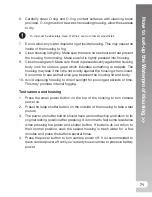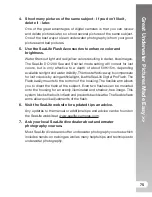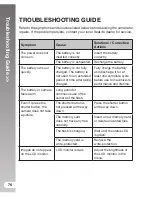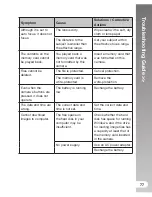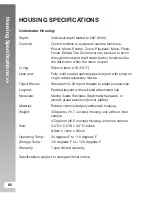Housing Specifications
>>
80
HOUSING SPECIFICATIONS
Underwater Housing:
Depth:
Individual depth tested to 200’ (60m)
Controls:
Control buttons to access all camera functions -
Power, Mode, Shutter, Zoom, Playback, Menu, Flash,
Focus, Delete. The Zoom lever can be used to scroll
through menus and the Shutter button functions like
the Set button when the menu is open.
O-ring:
Silicone (item # SL17017)
Lens port:
Fully multi-coated optical glass lens port with snap-on
ring to adapt accessory lenses.
Tripod Mount:
Standard 1/4-20 tripod threads to adapt accessories.
Lanyard:
Padded lanyard with swiveled attachment clip
Hardware:
Marine Grade Stainless Steel metal hardware, or
aircraft-grade aluminum (cover plates)
Material:
Rubber overmolded polycarbonate housing.
Weight:
333 grams (11.7 ounces) Housing only without inner
camera
472 grams (16.6 ounces) Housing and inner camera
Size:
3.5”H x 5.5”W x 3.4”D inches
8.9cm x 14cm x 8.6cm
Operating Temp.:
33 degrees F to 110 degrees F
Storage Temp.:
-20 degrees F to + 140 degrees F
Warranty:
1 year limited warranty.
Specifications subject to change without notice.
Summary of Contents for DC1200
Page 2: ......