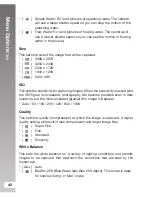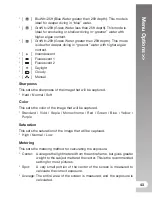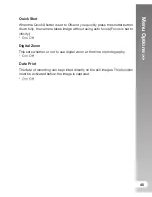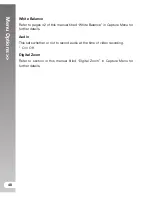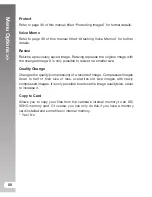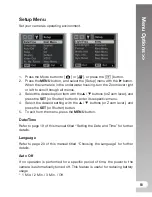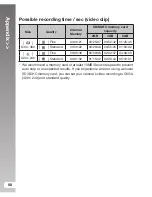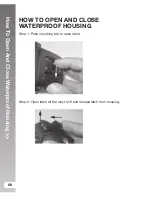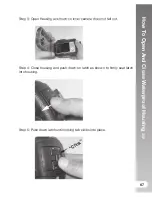Transferring Files T
o Y
our Computer
>>
54
TRANSFERRING FILES TO YOUR
COMPUTER
System Requirement (Minimum requirements)
Windows
Macintosh
Pentium III 1GHz or higher
Windows 2000/XP/Vista/7
512MB RAM
150MB hard disk space
CD-ROM drive
Available USB port
PowerPC G3/G4/G5
OS 9.0 or later
256MB RAM
128MB hard disk space
CD-ROM drive
Available USB port
Downloading Your Files
1. Connect one end of the USB cable to an
available USB port on your computer.
2. Connect the other end of the USB cable
to the USB terminal on the camera.
3. Turn on your camera.
4. Select [PC] using the
/
buttons and
press the
SET
button.
5. From the Windows desktop, double click
on “My Computer”.
6. Look for a new “removable disk” icon.
This “removable disk” is actually the memory (or memory card) in
your camera. Typically, the camera will be assigned drive letter “e” or
higher.
7. Double click on the removable disk and locate the DCIM folder.
8. Double click on the DCIM folder to open it to find more folders.
Your recorded images and video clips will be inside these folders.
9. Copy & Paste or Drag-N-Drop image and video files to a folder on your
computer.
Mac users:
Double-click the “untitled” or “unlabeled” disk drive icon on your
desktop. iPhoto may automatically launch.
Summary of Contents for DC1200
Page 2: ......