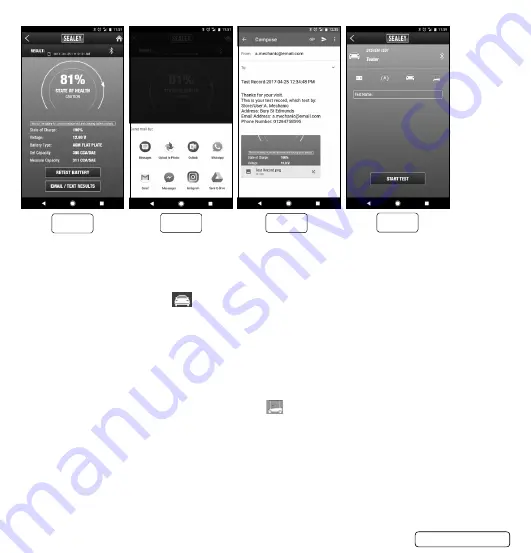
7.1.9. The test report is displayed. (fig.12) User may select “RETEST BATTERY”
7.1.10. Press “emAil/teXt results” and then select the application.
Note: Your mobile device must have E-Mail capability to use the EMAIL/TEXT RESULTS function. (fig.13/14)
7.1.11. results will be sent.
7.2.
system test
7.2.1. f
rom the TEST menu, select , Select Battery Type, Rating and Set Capacity (or Rated CCA) (fig.15)
7.2.2. Press “stArt test” to begin the system test. At any time in the process, press “<” to return to the previous
screen.
7.2.3. f
ollow all screen prompts. (fig.16 to fig.21)
7.2.4. t
he test report is displayed. (fig.22)
7.2.5. Press “emAil/ teXt results”, and then select the application. note: Your mobile device must have e-mail
capability to use the emAil/teXt results function.
7.2.6. results will be sent.
7.3. eV battery test
7.3.1. from the test menu, select “eV BAtterY test” set up the test by swiping up or down on each column
to select the battery brand and model. (fig.23)
7.3.2. Press “stArt test” to begin testing. At any time in the process, press “<” to return to the previous screen.
set up test by swiping up or down on each column to select Battery type, rating and set capacity (or rated
ccA)
7.3.3. follow all screen prompts.
7.3.4. the test report is displayed.
7.3.5. Press “emAil/teXt results” and then select the application. note: Your mobile device must have e-mail
capability to use the emAil/teXt results function.
7.3.6. results will be sent.
fig.12
fig.14
fig.13
Bt3000 | issue 1 12/04/17
Original Language Version
© Jack sealey limited
fig.15









