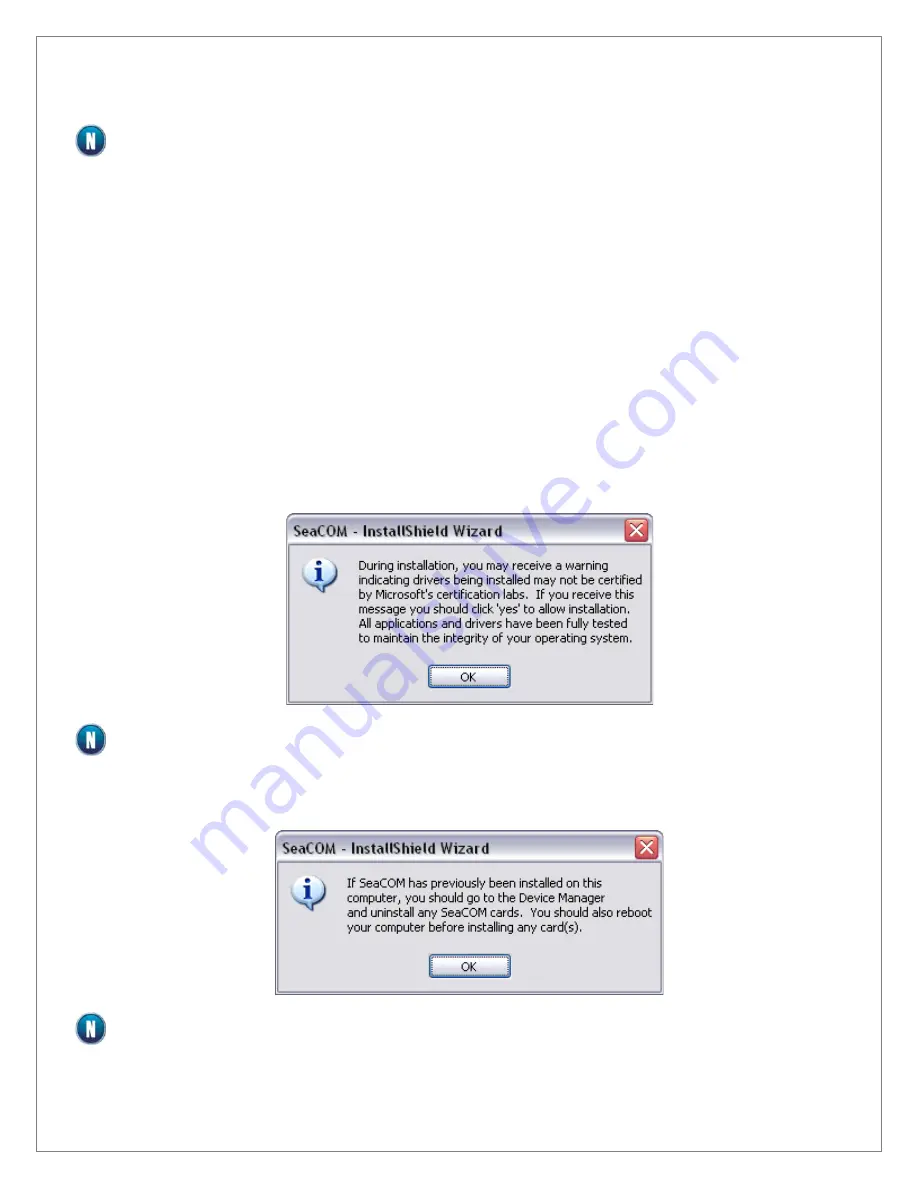
SEACOM WINDOWS INSTALLATION
To install Sealevel software, you must log in as an administrator or otherwise have administrator
privileges when the installer is run.
1.
When the InstallShield Wizard window appears, click the
Next
button to initiate the software
installation.
2.
When the “License Agreement” window appears, accept the terms and click
Next
to continue.
You can click the
button to print out a copy of the agreement for your records. If you
do not accept the terms of the agreement, the installation will stop.
3.
When the
Ready to Install the Program
window appears, click the
Install
button to install
the software onto the hard drive of your computer. The files will be automatically installed
into the
C:\Program Files
or C:\Program Files (x86) folder on your computer. Some versions
of Windows will halt the installation and provide you with a dialog box which will ask you for
permission for the installer to make changes to your computer. Click on the
Allow
button to
continue installation of your Sealevel software.
4.
The following dialog box may appear. Click the
OK
button to continue.
All Sealevel Systems software drivers have been fully tested by Sealevel. Clicking
OK
will not harm
your system.
5.
The following dialog box may appear, as shown below. Click the
OK
button to continue.
This is a notification that if you are upgrading from a previous driver version, you should remove
the associated Device Manager hardware entries and reinstall the adapter after the installing the
SeaCOM software.
©Sealevel Systems, Inc.
R4 Manual
22
SL9260 06/2015






























