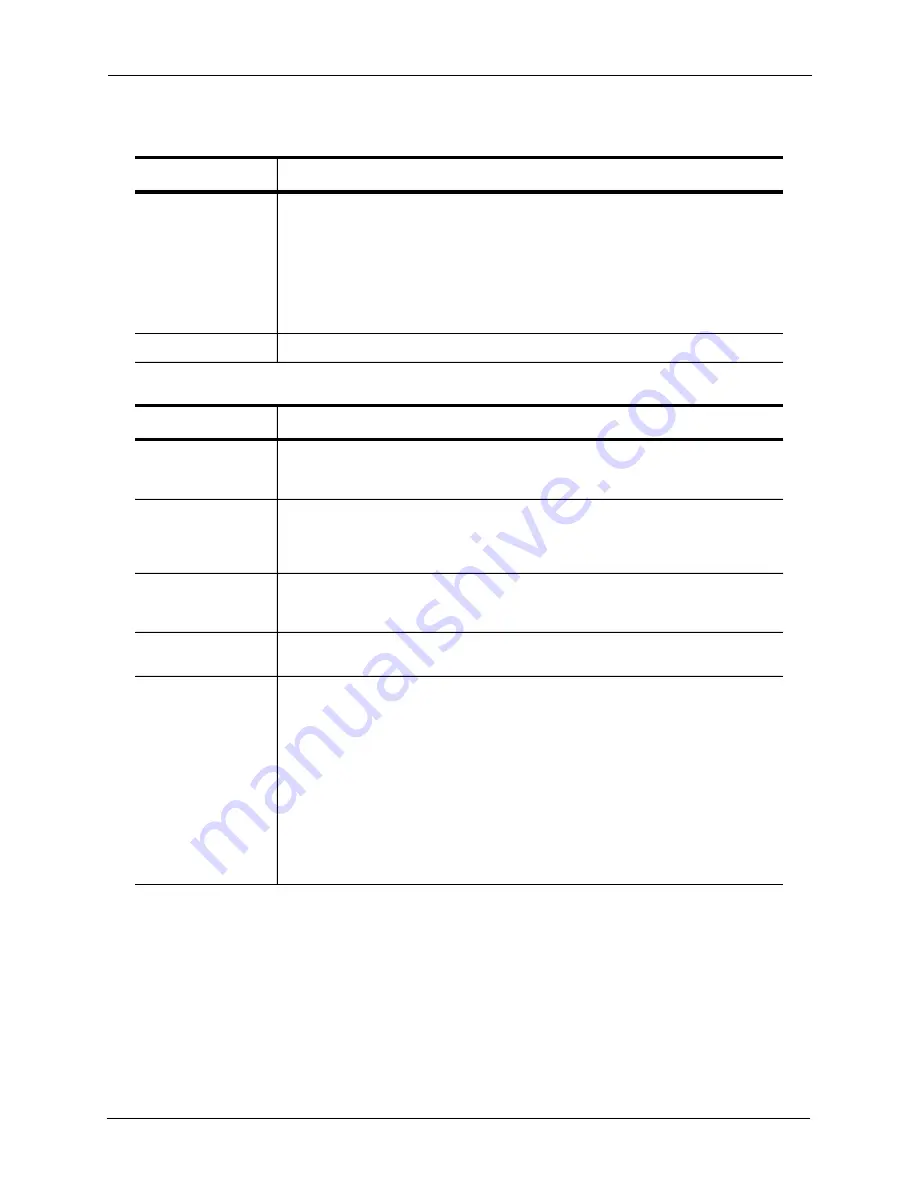
8. Administering Your Seagate Central Device
Changing Seagate Central Drive Settings
Seagate Central User Guide
42
System
•
To reboot the Seagate Central, click
Restart
.
•
To switch off power to the Seagate Central, click
Stop
. To restart, unplug
Seagate Central and plug it back in.
•
To reset the Seagate Central to factory default settings, click
Restore
. Files
copied to the drive are not erased.
•
To reset the Seagate Central to factory default settings and erase all files on
the drive, click
Clear all
.
About
Displays the device serial number and firmware version.
Table 2:
Advanced Section
Category
Description
Date & time
Sets the date, time, and local time zone for the Seagate Central. Select
Enable
NTP service
to synchronize the system time with a Network Time Protocol (NTP)
server. Do not select it if you want to set the system time manually.
LAN
Configures IP address settings for the Seagate Central on your network. Set the
Network mode to
DHCP client
if you want the Seagate Central to get its IP
address automatically from your router (recommended). Select
Static
if you want
to enter the IP address details.
Disk Manager
Displays information about the hard drive built in to your Seagate Central. Click
Run test
to run a diagnostic test on the drive. If the test result is not PASSED, con-
tact Seagate Support.
USB Manager
Shows details about the USB drive plugged in to the USB 2.0 port on the Seagate
Central. Click
Eject
to disconnect the USB drive from the port.
Firmware Update
Updates the firmware on your Seagate Central.
•
Update automatically to check for updated firmware and install it at a specific
time each day.
•
Select
Check for Update
to find out if updated firmware is available from
Seagate. If new firmware is available, click
Update Now
to download and
install it.
•
If you have downloaded a firmware update from Seagate, click
Install
and
browse for the file.
Updating the firmware takes 5–10 minutes and requires an automatic restart of the
device. During the upgrade, the Seagate Central is not available. When the
upgrade is complete, the system LED is solid green.
Table 1:
Setup Section
Category
Description


















