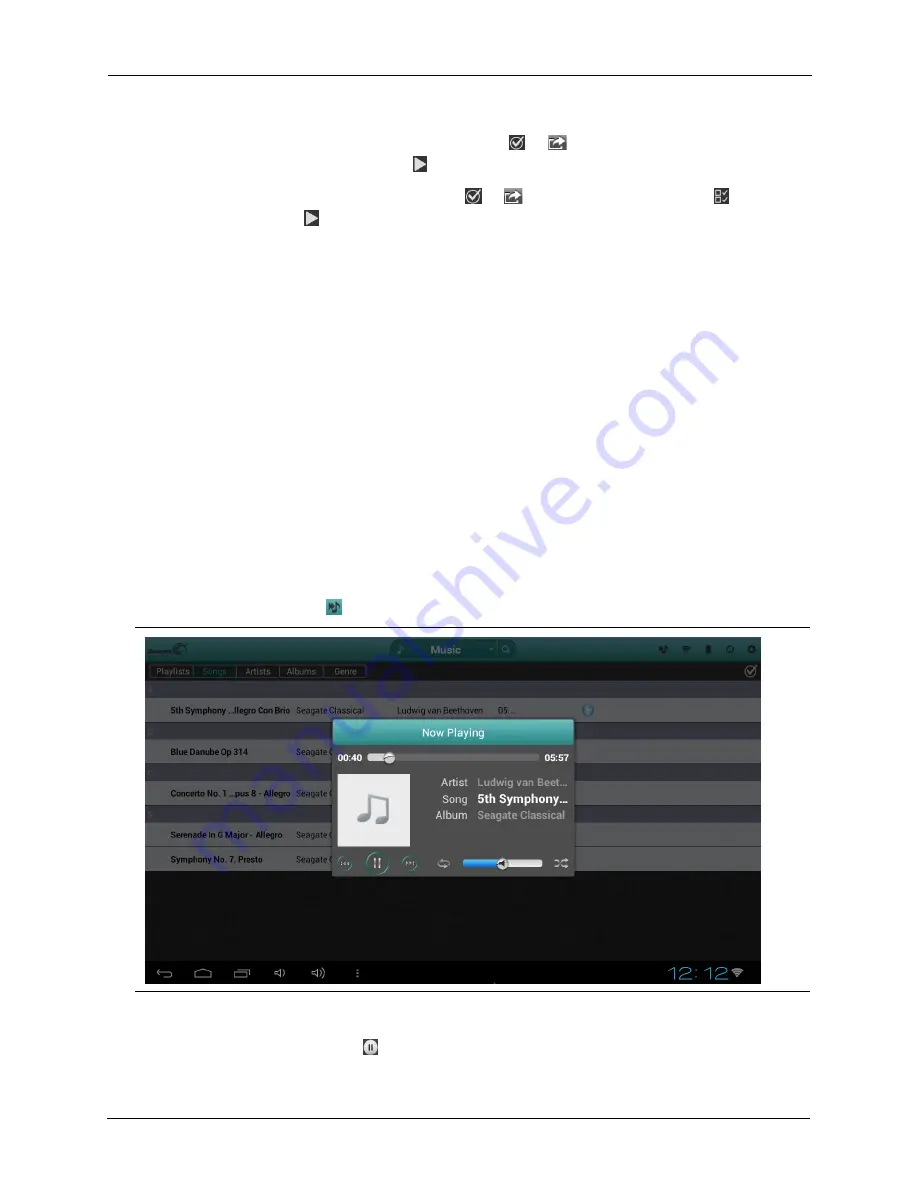
6. Using the Seagate Media App
Playing Music
Seagate Central User Guide
30
•
To play multiple songs, tap the Options button (
or ), select the songs you want to
play, and then tap the Play button
.
•
To play all songs, tap the Options button (
or ), tap the Select All button
, and then
tap the Play button
.
•
To play the contents of a playlist, tap the
Playlists
button and select a playlist.
•
To display the songs in alphabetical order, tap the
Songs
button.
•
To display the songs by artist name, tap the
Artists
button.
•
To display album titles and artwork
,
tap the
Albums
button. Tap the album to list the
songs in the album.
•
To display songs that belong to a particular genre of music
,
tap the
Genre
button, and
then tap one of the music genres in the list.
•
To locate a specific playlist, song, artist, album, or genre
,
select the appropriate button at
the bottom of the screen, tap the Search box, and type all or part of the name of what you
are looking for.
•
To play music in the background, close the Seagate Media app and use other apps on
your device.
To control the currently playing song:
1.
Tap the Now Playing icon
to display controls for the currently playing song.
•
To pause the song
,
tap the
button.
Figure 26:
Now Playing Screen in Seagate Media App






























