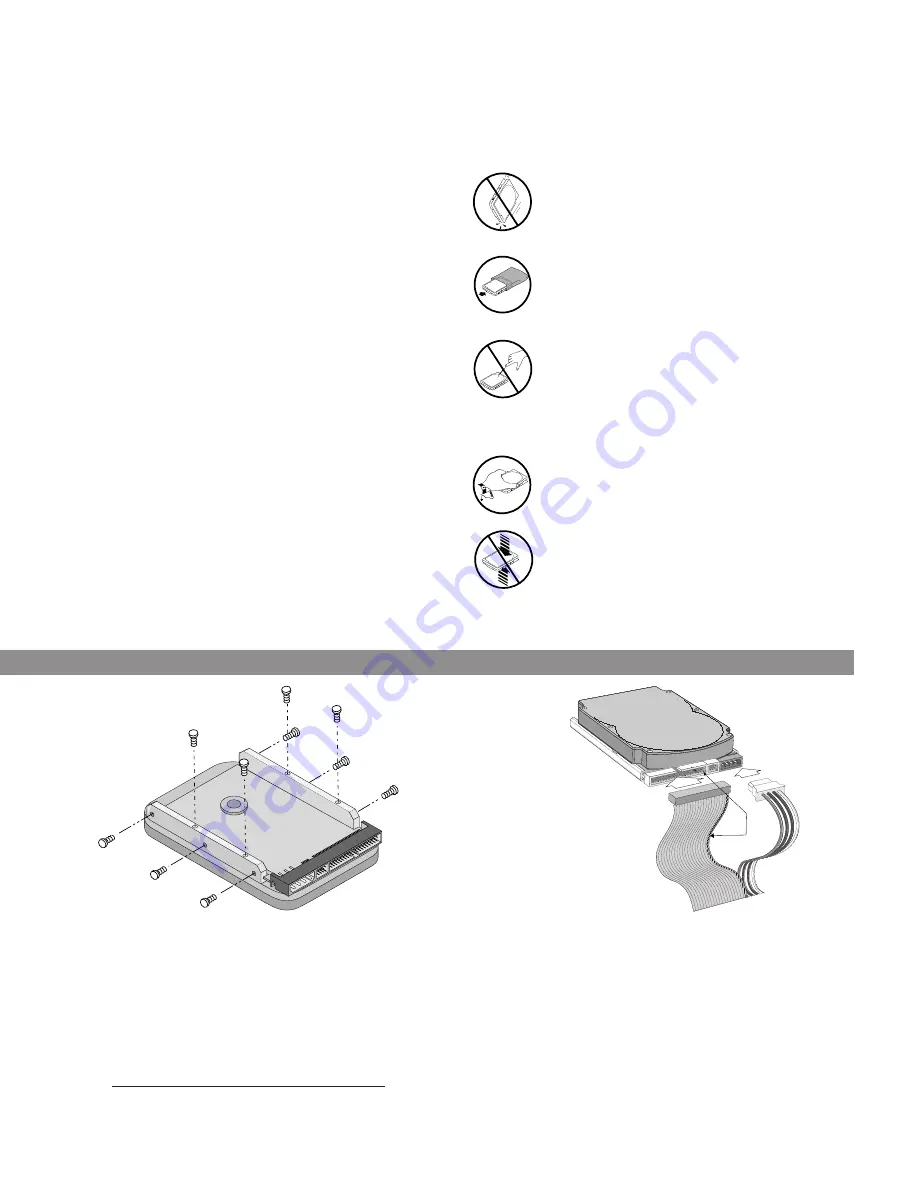
H
ANDLE
WITH
C
ARE
!
Disc drives are extremely fragile. Do not drop or jar
your drive.
W
HAT
Y
OU
W
ILL
N
EED
• Straight-edge and Phillips screwdrivers
• Drive mounting screws
• An ATA interface cable (max length:18 inches), and
available 40-pin connector.
• An unused drive power cable for your new drive
• A bootable system diskette
• If you are mounting this 3.5-inch drive in a 5.25-inch drive
bay, you need a mounting adapter or frame kit. Also, you
may need drive mounting rails if your drive bay is not
designed for direct mounting.
B
EFORE
Y
OU
B
EGIN
• Make sure your computer is turned off before you open the
case.
• Read the handling precautions at the right and inspect the drive
to make sure that it is not damaged.
• Save your foam-lined Seagate disc drive box. This box has
been approved by Seagate for shipping a Seagate disc
drive. Using any other container or packing material voids
your drive warranty.
Keep the drive in its antistatic bag until you are ready
to install it.
Always handle the drive by its edges or frame.
Do not apply pressure or attach labels to the circuit
board or the top of the drive.
Protect your drive from static discharge by making sure you
are well-grounded before touching the drive. We recommend
wearing a grounded wrist strap throughout the installation
process. Do not touch the connectors or any part of the
printed circuit board.
3 Slide the drive carefully into the drive bay. Secure the drive
with four 6-32 UNC-2A mounting screws in either the side-
mounting holes or the bottom-mounting holes. Do not over-
tighten the screws. The screws should be inserted no more
than 0.22 inch into the bottom mounting holes and no more
than 0.14 inch into the side mounting holes. Do not use
metric screws.
Note. If you are mounting the drive in a 5.25-
inch drive bay, you need a mounting adapter or
frame kit. Contact your computer dealer. Some
computers also require drive mounting rails,
which can be obtained from your distributor or
computer manufacturer.
4 Attach a power cable to each drive. If your computer does
not have an unused power connector, you can purchase a
Y-shaped power cable from your computer dealer.
5 Check all cable connections and then replace your com-
puter cover. Continue to step 2 below.
Pin 1
Interface
connector
Power
connector




























