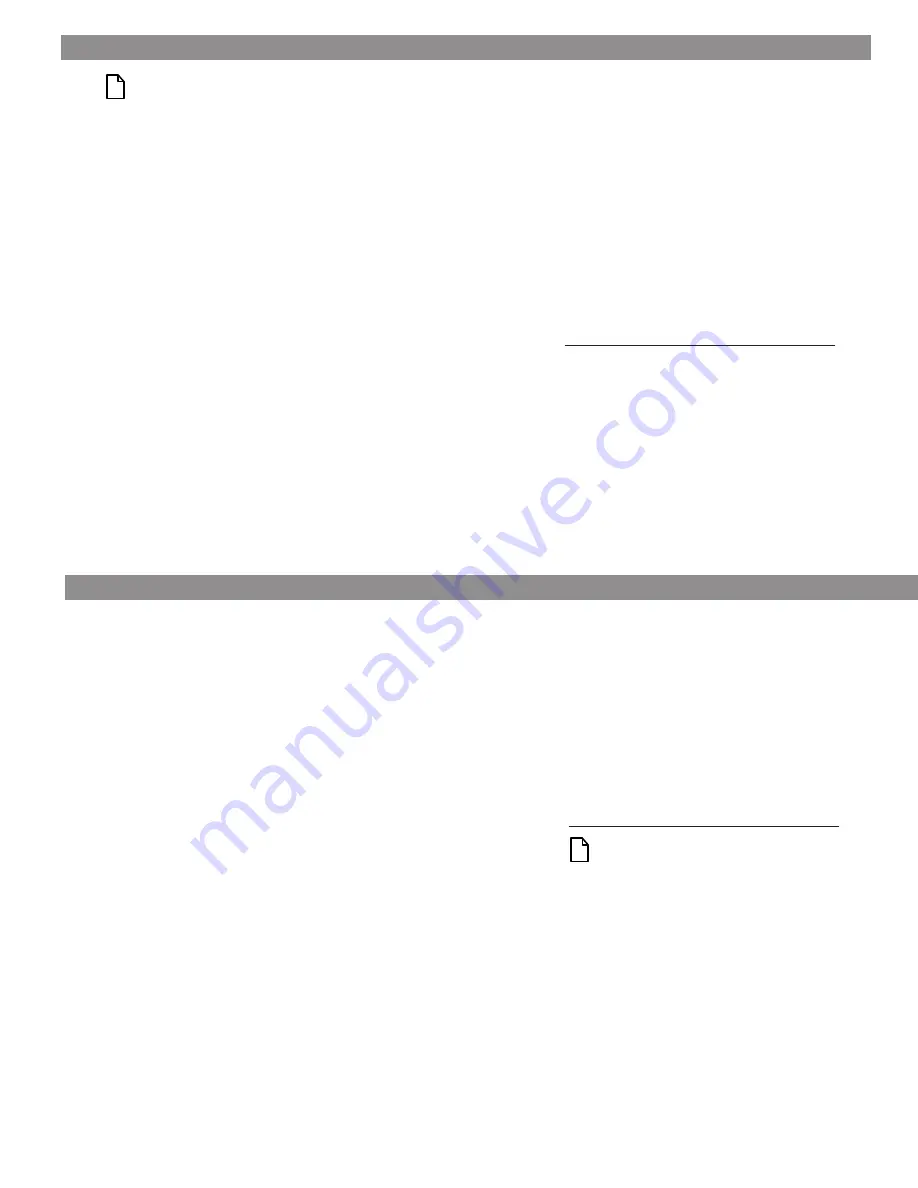
2
a
3
3A. I
NSTALLATION
U
SING
D
ISK
M
ANAGER
1 Boot your computer from a bootable DOS diskette (use MS
DOS Version 5.0 or later). Booting from a diskette ensures
that the Disk Manager installation does not conflict with
any terminate-and-stay-resident (TSR) programs.
2 Insert your DiscWizard diskette. The Disk Manager soft-
ware is stored on this diskette.
3 At the DOS prompt, type DM and press
ENTER
.
4 Follow the onscreen instructions until you see the
Select
an Installation Option menu.
5 Select either
(E)asy Disk Installation or (A)dvanced Disk
Installation.
Because DOS computers cannot access partitions larger
than 2.1 Gbytes, Disk Manager may have to divide your
hard drive into multiple partitions. If you select
(E)asy Disk
Installation, Disk Manager creates a 2.1-Gbyte partition
and a second partition using the remainder of your hard
disc. However, if most of your files are smaller than 50
Kbytes, you may want to create several smaller partitions
to make more efficient use of your hard disc space. To
create smaller partitions, select
(A)dvanced Disk Installa-
tion from the Disk Manager main menu.
6 At this point, Disk Manager lists all the hard drives that it
can recognize. You should see your new Seagate drive and
your existing hard drive, if any.
If any hard drive is not recognized, exit Disk Manager and
turn off your computer. Check all cables, jumpers and BIOS
settings. Then start at step 1 to run Disk Manager again.
7 If Disk Manager recognizes all your drives, select the drive
you want to install and press
ENTER
. Disk Manager parti-
tions and formats the drive. If your new drive is the master
drive (Drive C), Disk Manager also configures the drive so
that you can boot from it.
Note. If your computer cannot accommodate
hard drives with capacities greater than 528
Mbytes, Disk Manager installs a
Dynamic
Drive Overlay (DDO) on your hard disc. If this
driver has been installed, you should see a
blue Disk Manager banner each time you boot
your computer. See the Disk Manager online
manual for details.
8 Follow the instructions in the post-installation screens.
Y
OU
’
RE
DONE
!
BIOS Settings
Drive
Cylinders
Heads
Sectors
ST36540A
LBA addressing
840
240
63
CHS addressing
13,446
15
63
Addressable sectors
12,706,470
ST35130A
LBA addressing
661
240
63
CHS addressing
10,585
15
63
Addressable sectors
10,002,825
ST33220A
LBA addressing
781
128
63
CHS addressing
6,253
16
63
Addressable sectors
6,303,024
Note. Set the
write precomp or landing zone
parameters to zero.
4 Save the settings and exit the System Setup program
(your computer will automatically reboot).
After you configure your computer, we recommend you use
Disk Manager to partition and format your drive.
If your com-
puter was built before mid-1994, you probably will not be
able to access the full capacity of your new drive unless
you use Disk Manager. For instructions, see Section 3A,
“Installation Using Disk Manager,” below. If you do not want to
use Disk Manager, you can use the standard DOS commands
to partition and format your drive, as described in Section 3B.
2. C
ONFIGURING
Y
OUR
C
OMPUTER
Before you format or partition your new drive, you must con-
figure your computer’s BIOS so that the computer can recog-
nize your new drive.
1 Turn your computer on. As your computer starts up, watch
the screen for a message describing how to run the sys-
tem setup program (sometimes called BIOS or CMOS
setup). This is usually done by pressing a special key, such
as
DELETE
,
ESC
, or
F
1
, during startup. See your computer
manual for details. Press the appropriate key to run the
system setup program.
2 Enable LBA mode if it is available. Many BIOS use the logi-
cal block addressing (LBA) mode to access drives with
capacities greater than 528 Mbytes.
3 If your BIOS provides automatic drive detection (an
“Auto” drive type), select this option. This allows your
computer to configure itself automatically for your new
drive.
If your BIOS does not provide automatic drive detection,
select “User-defined” drive settings. If your computer
supports LBA addressing, enter the LBA cylinder, head
and sector values for your drive from the table at the
top of the next column. If your computer does not sup-
port LBA addressing, enter the CHS values from the
table.










