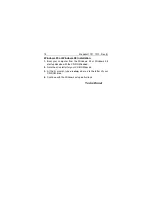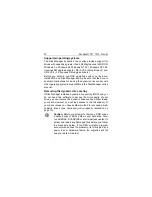Medalist 1721, 1010, Rev. B
7
Figure 4. Cable connectors
Note. If you are mounting the drive in a 5.25-inch drive bay, you
need a mounting adapter or frame kit. Contact your com-
puter dealer. Some computers also require drive mount-
ing rails, which can be obtained from your distributor or
computer manufacturer.
5. Attach a power cable to each drive. If your computer does not
have an unused power connector, you can purchase a Y-
shaped power cable from your computer dealer.
6. Check all cable connections and then replace your computer
cover. Continue to “Configuring your computer.”
Pin 1
Interface
connector
Power
connector