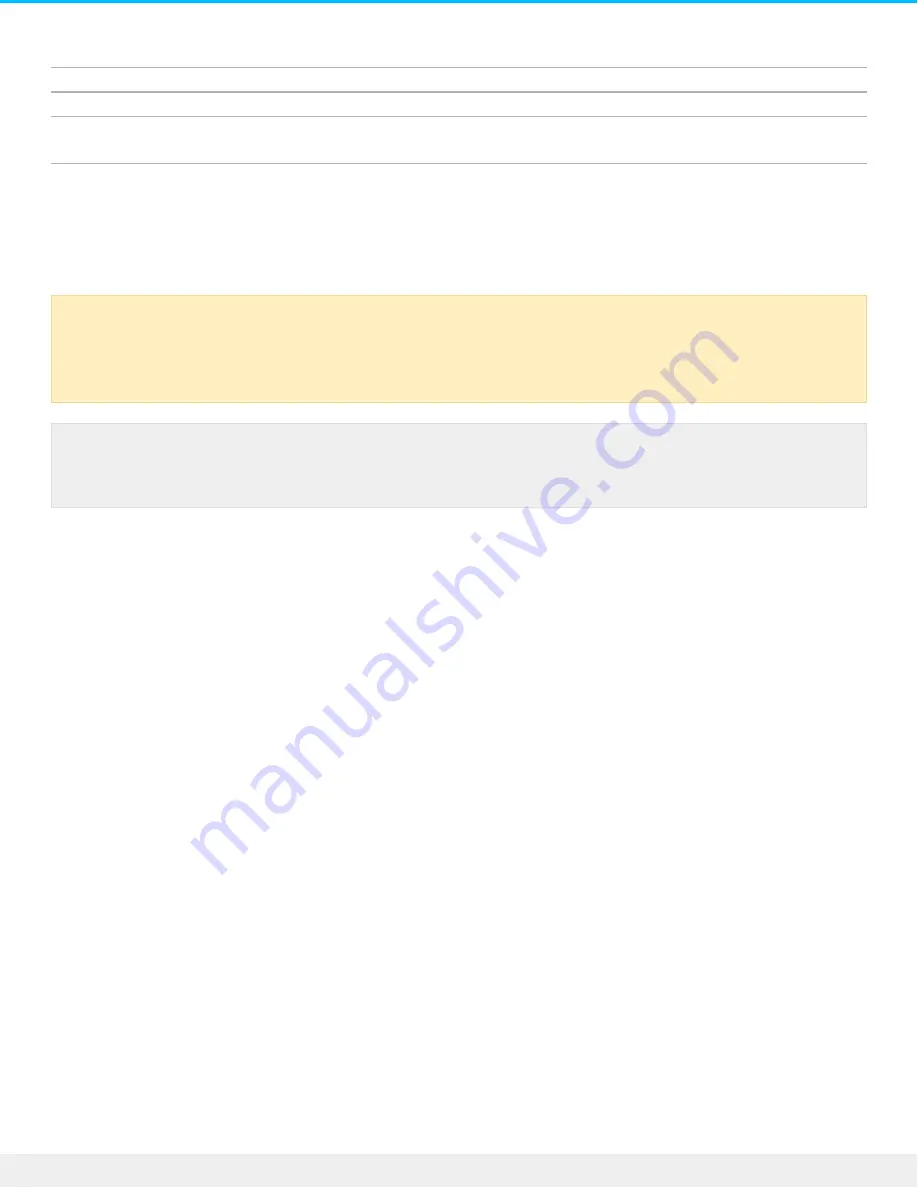
Use exFAT if:
…you will be using your storage device with Windows and Mac computers.
Use FAT32 if:
…you will be using your storage device with Windows and Mac computers and at least one of these
computers is incompatible with exFAT.
Forma ng instruc ons
The steps below help you format and partition a storage device.
Windows
1. Make sure the storage device is connected to and mounted on the computer.
2. Right click on Computer and choose Manage. From the Manage window select Disk Management.
3. From the list of storage devices in the middle of the Disk Management window, locate your Seagate
device.
4. To create a new partition, right click on the volume and select New Simple Volume. Follow the on-screen
instructions when the New Simple Volume Wizard appears.
Mac
1. Make sure the storage device is connected to and mounted on the computer.
2. Select Go > Utilities in the Finder menu bar.
3. In the Utilities folder, double-click Disk Utility. All connected storage devices, partitions or disk images
are displayed in the left column.
4. Select the Seagate drive in the left-hand column.
5. Click the Erase tab.
6. Choose a format from the drop-down window.
7. Enter a name for the volume.
8. Click Erase and confirm your selection in the pop-up window.
Caution: Formatting erases everything on the storage device. Seagate highly recommends that
you back up all data on your storage device before performing the steps below. Seagate is not
responsible for any data lost due to formatting, partitioning or using a Seagate storage device.
Note: Refer to your operating system's documentation for more information on formatting and
partitioning storage devices.
19
Seagate Innov8
3/14/16
Summary of Contents for Innov8
Page 10: ...10 Seagate Innov8 3 14 16...





































