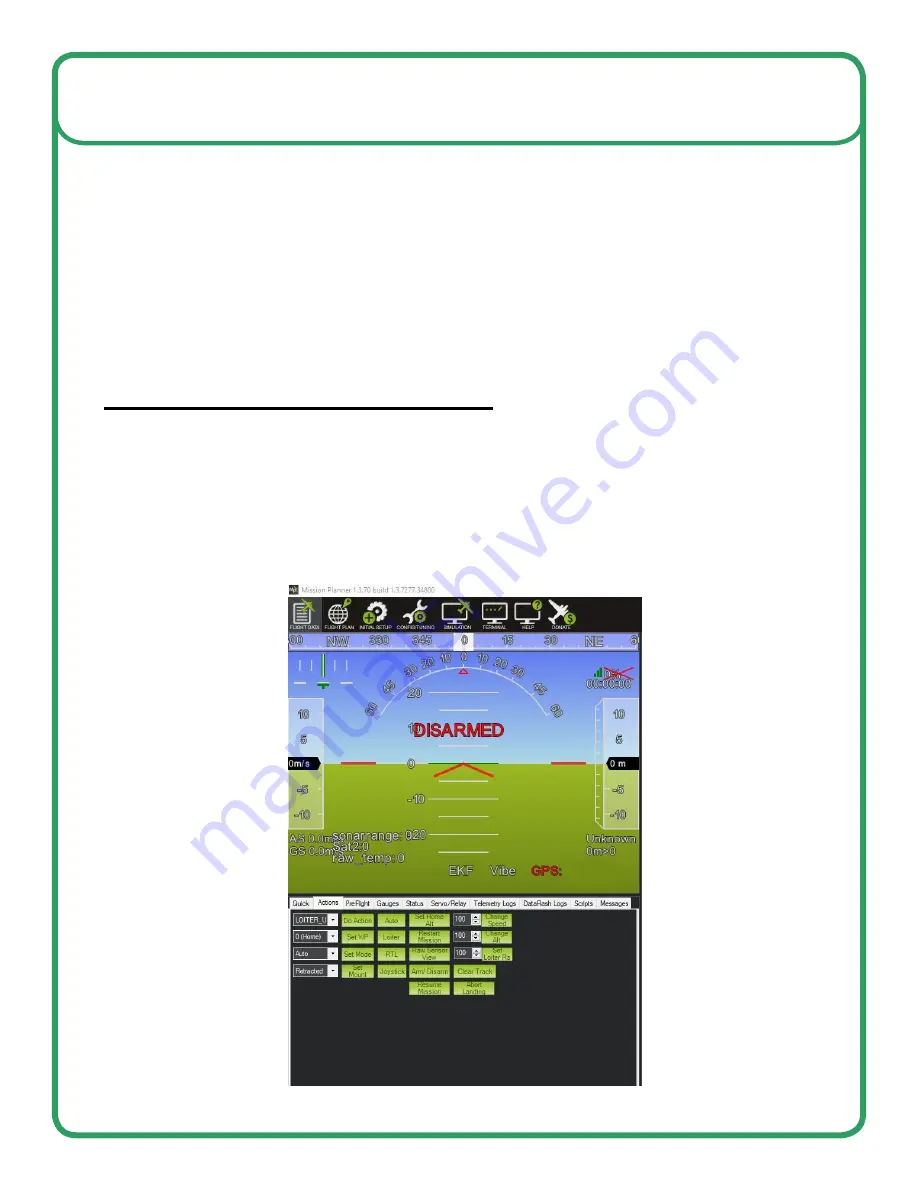
6. Write WP file to AutoNav. (You may save WP file for future surveys)
a. This function will save the mission to the AutoNav topside control box.
i. To initiate the mission, flip the top left switch on the Taranis remote to
swap from "nanocl" to "Auto" Flight mode.
ii. HyDrone or EchoBoat will start on its mission shortly after switching from
Manual to Auto mode on the Taranis remote. “Write WPs” alone will
NOT start the mission.
Important: AutoNav
does not
have collision avoidance. User should flip to manual mode for
obstacle avoidance and maintain line of sight on the USV always.
AutoNav
does
have a return to home function. It is not set up on the transmitter. To activate,
click back onto Flight Data. Below the HUD, click on Action Tab. Click RTL(Return to Launch)
BE AWARE, IT WILL HEAD DIRECTLY TO THE POINT YOU ARMED. If there are objects in
the way or you armed on shore, it will try and go through it.
More Notes for AutoNav Best Practices
Mission Planning
Seaf
l
oor Systems, Inc. | info@seaf
l
oorsystems.com | +1(530) 677-1019
Page
8
Updated Oct. 22, 2021









