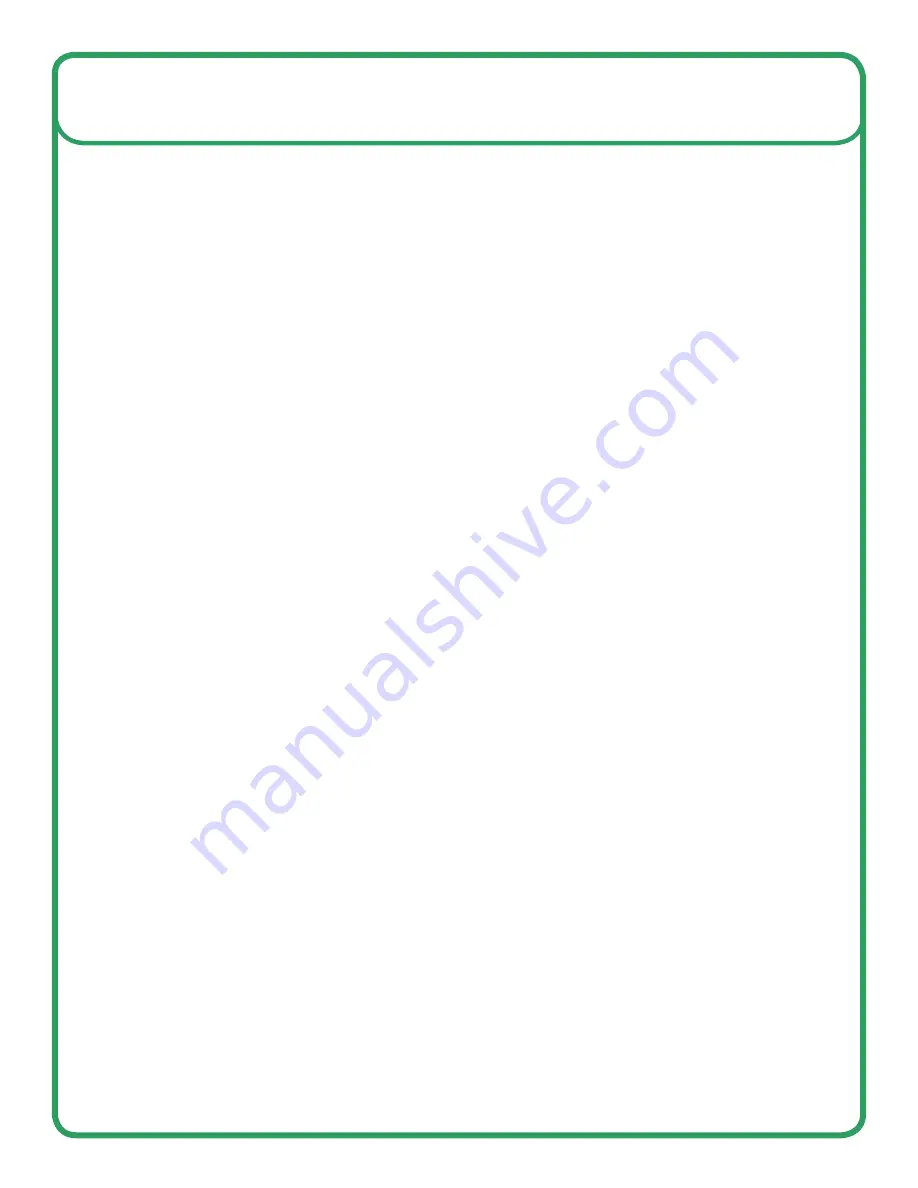
7)
With the Mission Planner Software open
,
press
decline
decline
all
all
updates,
updates,
allow
allow
parameters
parameters
to
to
load.
load.
8)
Click
Click
CONNECT
CONNECT
in
in
Mission
Mission
Planner
Planner
on
on
the
the
control
control
bar
bar
(top
(top
right).
right).
Verify correct
Verify correct
COM
COM
port, Radio
port, Radio
Link 57600
Link 57600
Baud
Baud
Rate,
Rate,
USB
USB
cable
cable
115200
115200
Baud
Baud
Rate.
Rate.
(You
(You
MUST
MUST
be
be
Disarmed
Disarmed
to
to
connect)
connect)
9)
Allow
Allow
parameters
parameters
to
to
load,
load,
decline
decline
any
any
updates.
updates.
10)
Within
Within
the
the
top
top
left
left
portion
portion
of
of
the
the
“Flight
“Flight
Data”
Data”
tab,
tab,
you
you
may
may
see
see
an
an
inscription
inscription
GPS:
GPS:
No
No
GPS
GPS
11)
A
A
NMEA
NMEA
string
string
will
will
be
be
needed
needed
for
for
positioning
positioning
purposes.
purposes.
a)
Receiver
Receiver
must
must
have
have
RS232
RS232
input,
input,
RS232
RS232
to
to
Amphenol
Amphenol
cable
cable
provided
provided
by
by
Seafloor
Seafloor
Systems.
Systems.
i)
Gender
Gender
changer
changer
and/or
and/or
Null
Null
modem
modem
may
may
also
also
be
be
needed.
needed.
b)
Select
Select
Port 2
Port 2
and
and
add
add
NMEA
NMEA
GGA
GGA
and
and
NMEA
NMEA
RMC, both
RMC, both
at
at
5hz.
5hz.
It
It
needs
needs
38,400
38,400
baud
baud
rate
rate
c)
Ensure
Ensure
that
that
“$GP
“$GP
Identifier”
Identifier”
is
is
turned
turned
on,
on,
in
in
the
the
same
same
area
area
as
as
RMC,
RMC,
GGA
GGA
string
string
NMEAs
NMEAs
12)
If
If
using
using
an
an
EchoBoat
EchoBoat
with
with
Dual
Dual
Antennas
Antennas
for
for
Heading,
Heading,
you
you
will
will
also
also
need
need
HDT
HDT
NMEA
NMEA
String.
String.
13)
Once
Once
the
the
string
string
is
is
successfully
successfully
added:
added:
the
the
top
top
left
left
portion
portion
of
of
the
the
“flight plan”
“flight plan”
tab
tab
will
will
show
show
GPS
GPS
:
:
3D
3D
Fix
Fix
or
or
3D
3D
DGPS,
DGPS,
etc.
etc.
14)
You
You
can
can
check
check
the
the
accuracy
accuracy
of
of
your
your
position
position
on
on
the
the
map,
map,
as
as
well
well
as
as
turn the
turn the
boat
boat
90
90
degrees
degrees
to
to
validate
validate
that your
that your
heading
heading
is
is
updated
updated
in
in
real
real
time.
time.
These
These
are
are
great
great
checks
checks
to
to
do
do
before
before
heading
heading
into
the field.
Setup
1) Turn on Taranis remote (refer to Taranis Manual).
a) Sticks should ALWAYS be centered or “Neutral” during set-up/configuration.
2) Attach USB radio link to the shore computer.
3) Flip switch to turn AutoNav on, you will hear start up tones.
4) Turn on Hy
D
rone pontoons or EchoBoat thruster switches, ensuring sticks on Taranis remote are
centered while doing so.
a) Both HyDrone pontoons or EchoBoat thrusters should emit a “beeping” noise at this time.
5) Arm AutoNav by holding Arming Safety Switch.
a) You will hear an arming tone from the AutoNav box.
6) Both thrusters should now respond when you move the right joystick forward.
Seaf
l
oor Systems, Inc. | info@seaf
l
oorsystems.com | +1(530) 677-1019
Page
2









