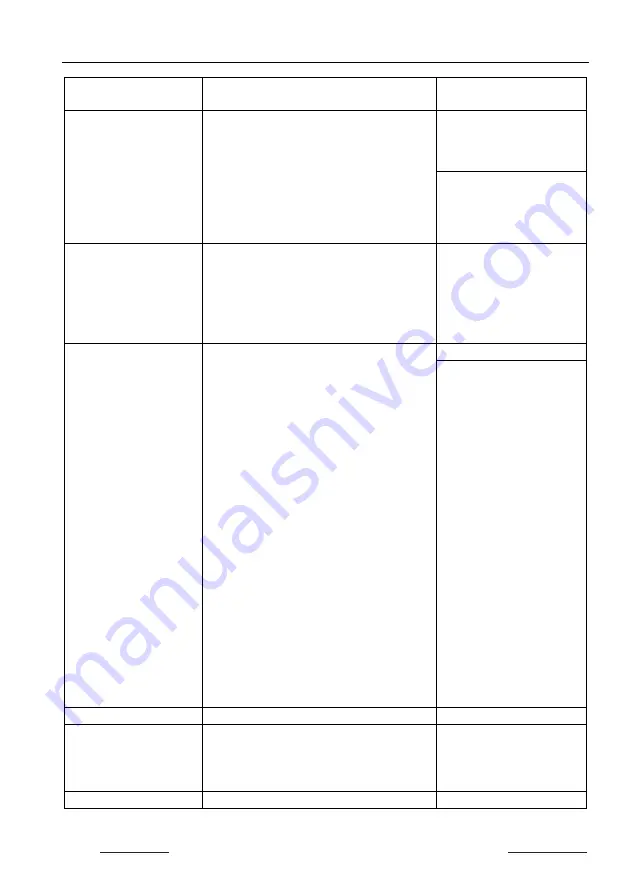
6x1 4K Presentation Switcher with Multi-view & HDBaseT
Website: www.seada.co.uk
29
E-mail: [email protected]
Command
Description
Command Example and
Feedback
>GetInPortEdid
[Param]
Get the EDID of input source.
[Param] = 1 ~ 6
1 - HDMI 1
2 - HDMI 2
3 - HDMI 3
4 - DP 3
5 - HDMI 4
6 - USB-C 4
>GetInPortEdid 1
<InPortEdid 1,1
>SetUpdateEdid_EN
Upload the user-defined EDID.
<User edid ready,Please
send edid data in 10s.
<SetUpdateEdid_True/Fal
se
/
<Time out to send edid
>SetMvMode [Param]
Set multiview mode.
[Param] = 1 ~ 20
1 - 1 WINDOWS Full
2 - 2 WINDOWS PBP
3 - 3 WINDOWS 2U1D
4 - 4 WINDOWS SAME SIZE (Default)
5 - 2 WINDOWS PIP LU
6 - 2 WINDOWS PIP LD
7 - 2 WINDOWS PIP RU
8 - 2 WINDOWS PIP RD
9 - 4 WINDOWS PBP 3L1R
10 - 4 WINDOWS PBP 1L3R
11 - 4 WINDOWS PBP 3U1D
12 - 4 WINDOWS PBP 1U3D
13 - 4 WINDOWS PIP 1F3L
14 - 4 WINDOWS PIP 1F3R
15 - 4 WINDOWS PIP 1F3U
16 - 4 WINDOWS PIP 1F3D
17 - USER CONFIG 1
18 - USER CONFIG 2
19 - USER CONFIG 3
20 - USER CONFIG 4
>SetMvMode 1
<MvMode 1
>GetMvMode
Get multiview mode
<MvMode 1
>SetSwapSrouce
Swap input source of window.
<Video
OUT A B C D
IN 2 5 1 3
<AudioSource 1
>SetResizeWin
Resize display windows.
<ResizeWin







































