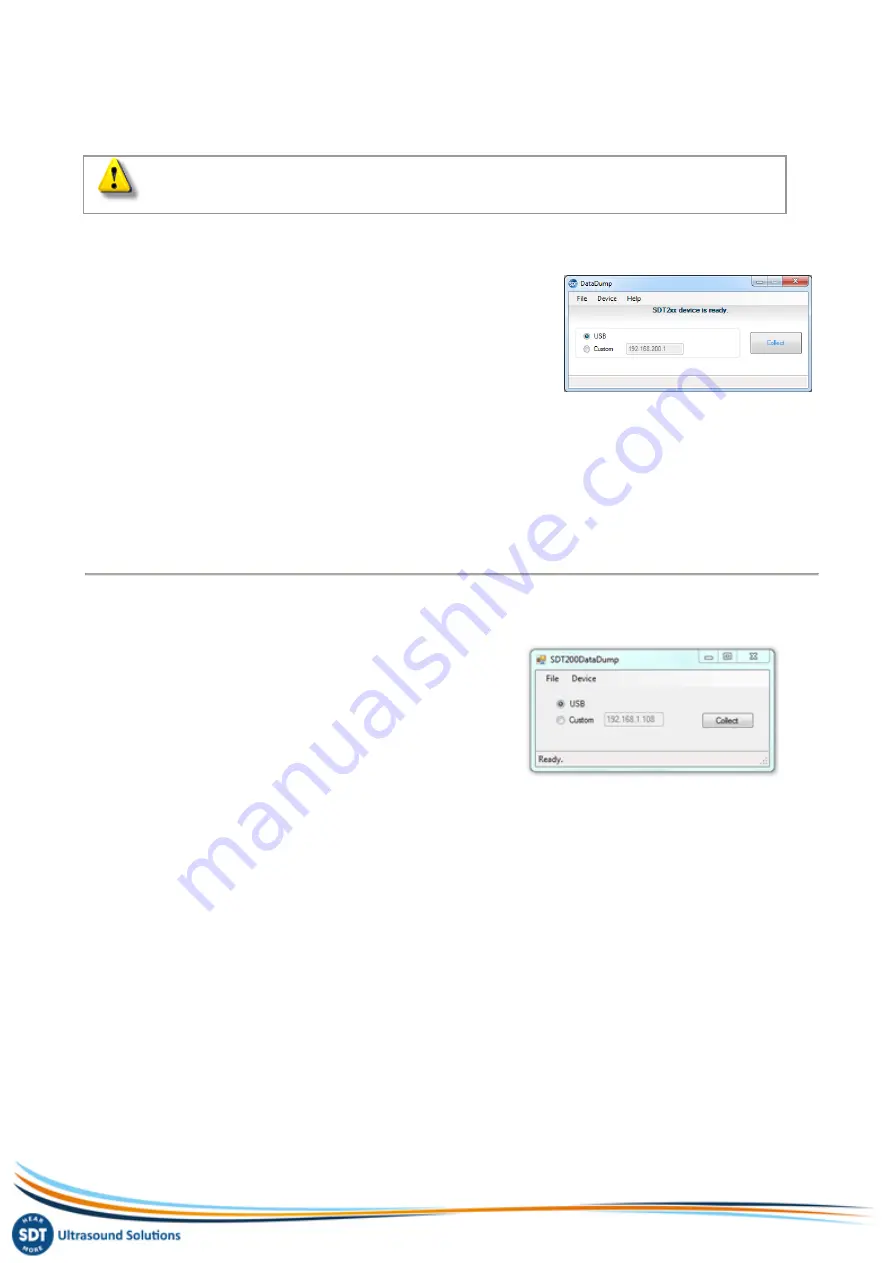
MAN.200.EN--05--SDT200-user-manual-Eng.docx
11/19
Download data to PC using SDT
DataDump
Before continuing this section you must have installed and activated the DataDump
software.
Your SDT200 must be switched on with the Measurement screen loaded. Then connect the SDT200
to a USB socket of your computer using the Mini-USB/USB cable provided by SDT
Start the SDT DataDump application on your computer.
The SDT DataDump window appears.
Verify the
USB radio button
is ticked then click on
Collect
.
The following screen appears.
You can choose, by clicking on ''Save as type field'', to save the report as an xml file (open by your
web browser) or as an xls file (open by MS Excel).
You can also choose the name of the report and its destination.
The report is automatically stored on your computer using the format: "report dd-mm-yy.xml". By
default, the path is: C:\Users\Public\Documents\SDT\SDT270DataDump\Reports\504 or 505xxxxxx
or 505xxxxxx which is the serial number of your SDT200 device.
Other SDT DataDump functions
Erasing the SDT200 memory
Verify the
USB radio button
is ticked, then click on
Device
(menu)
and
Delete all device data
. You can also use the keyboard
shortcut CTRL+U.
Updating the SDT200 firmware
Select the menu "
Device / Update Firmware
". On the Device update window, tick the radio button
"
USB'
' and then click "
Check for updates
". Note that this requires an internet connection. Updating
the SDT200 firmware is possible during the warranty period.



















