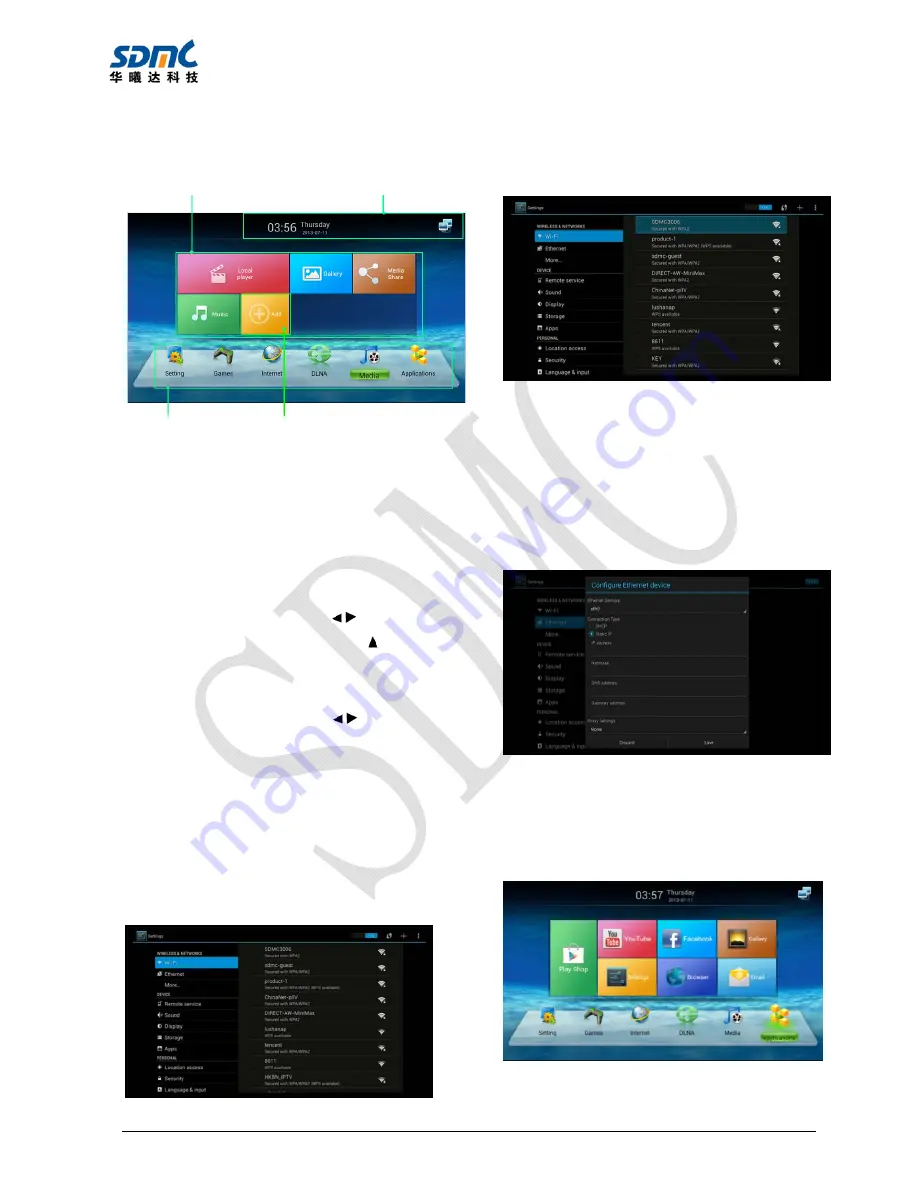
DV6800 User Manual v2.0
6
3 Main Menu
Main Menu
z
The Status Bar:
Show current date, time,
network and connect statue of USB
z
Navigation Bar:
Application classification
z
Quick application/function areas:
Show
commonly used functions or applications
for each classification
Operate Instruction
Navigation bar:
Pressing
【
/
】
button can
switch classification
,
pressing
【 】
button
enter function area/application area,
pressing
【
OK
】
button enter application.
Function area:
Pressing
【
/
】
button
Select application, pressing
【
OK
】
button
start application;
Add/Delete APP
:
Select and enter “+” icon
to add or delete application icon on
desktop
4 Network Setting
Enter
Setting
4.1 Connect with Wi-Fi
Select
Wi-Fi
, turn on Wi-Fi and connect an
available Wi-Fi network with correct password
【
Note
】
Please do not plug the Ethernet
cable when using Wi-Fi
4.2 Connect with Ethernet
Select
Ethernet
, turn on Ethernet, If cannot
connect network with automatic IP, entering
Ethernet configuration
and set network
parameters manually.
【
Note
】:
When using wired network, the TV
box will automatically close wireless network.
5 App
Enter
APP
classification, show all applications
Navigation Bar
Quick application/function areas
Add/Delete App
The Status Bar











