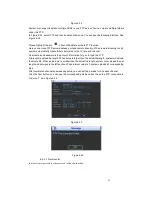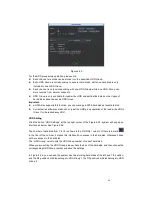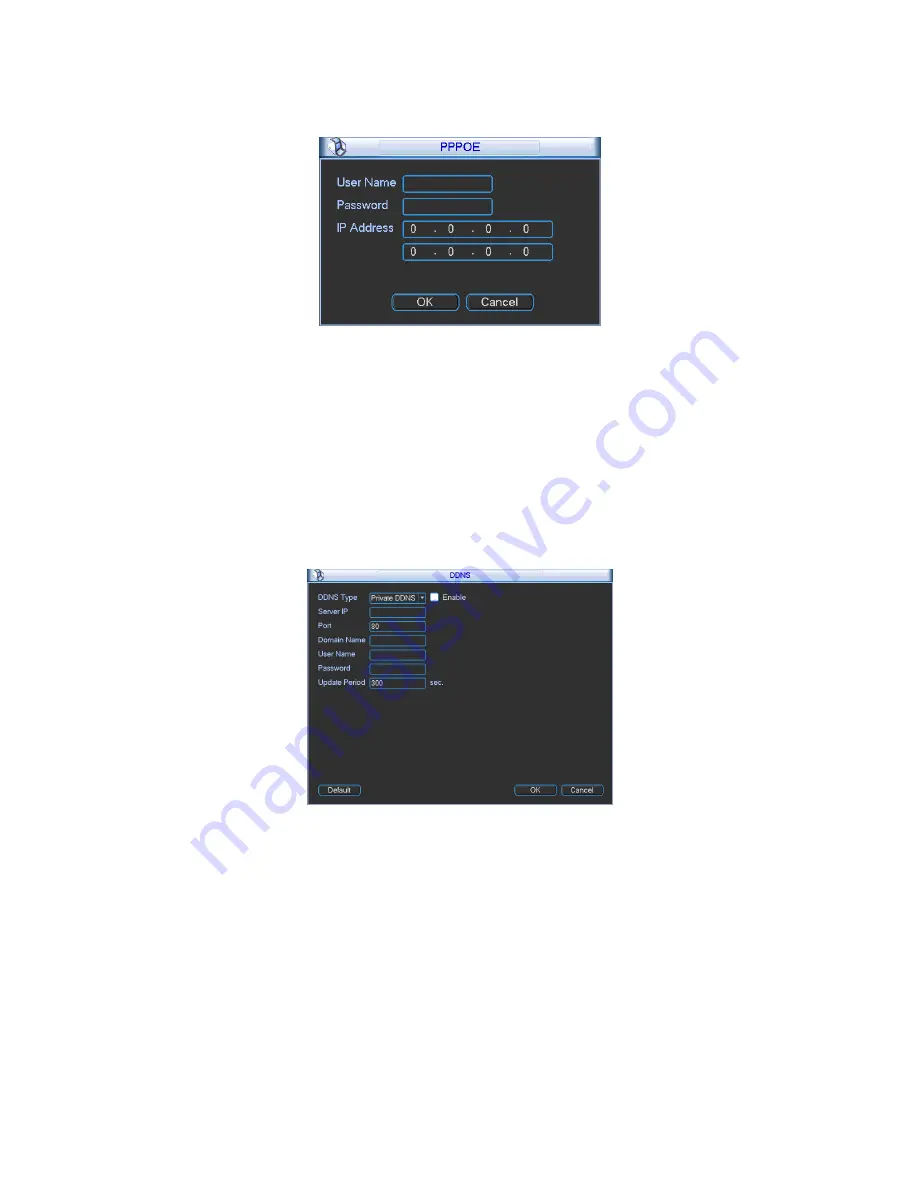
51
Figure 6-27
6.6.5.6 DDNS Setup
DDNS setup interface is shown as in Figure 6-28.
You need a PC of fixed IP in the internet and there is the DDNS software running in this PC. In
other words, this PC is a DNS (domain name server).
In network DDNS, please select DDNS type and highlight enable item. Them please input your
PPPoE name you get from you IPS and server IP (PC with DDNS ) . Click save button and then
reboot system.
Click save button, system prompts for rebooting to get all setup activated.
After rebooting, open IE and input the domain name.
Now you can open DDNSServer web search page.
Figure 6-28
Please note NNDS type includes: CN99 DDNS
、
NO-IP DDNS
、
Private DDNS
、
Dyndns DDNS and
sysdns DDNS. All the DDNS can be valid at the same time, you can select as you requirement.
Private DDNS function shall work with special DDNS server and special Professional Surveillance
Software (PSS).
6.6.5.7 UPNP
The UPNP protocol is to establish a mapping relationship between the LAN and the WAN. Please
input the router IP address in the LAN in Figure 6-22. Double click the UPNP item in Figure 6-22,
you can see the following interface. See Figure 6-29.
UPNP on/off
:
Turn on or off the UPNP function of the device.
Summary of Contents for The Networker POE series
Page 1: ... The Networker POE Series DVR User s Manual 866 414 2553 ...
Page 57: ...57 Figure 6 37 Figure 6 38 Figure 6 39 Figure 6 40 ...
Page 78: ...78 Figure 7 5 ...
Page 89: ...89 8 16 Figure 8 16 Figure 8 16 General Setup ...
Page 129: ...129 Teclast Ti Cool 512M Teclast Ti Cool 1G Teclast Ti Cool 2G ...
Page 137: ...137 Figure 14 12 ...