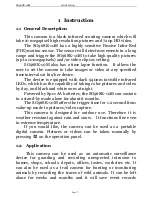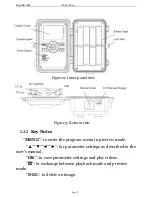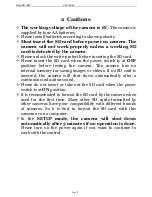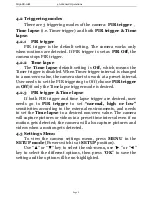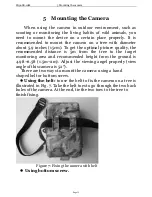Content
1 Instruction ...................................................................... 1
1.1 General Description .................................................... 1
1.2 Application ................................................................. 1
1.3 Camera Interface ........................................................ 1
1.4 Saving Images or Videos ........................................... 4
2 Cautions ..........................................................................5
3 Easy Operations ............................................................. 6
3.1 Loading batteries ....................................................... 6
3.2 Insert the SD card ..................................................... 6
3.3 Powering on and Entering into the ON Mode. ..... ….7
3.4 Power Off .................................................................... 7
4 Advanced Operations...................................................... 8
4.1 Enter into the SETUP mode ..................................... 8
4.1.1 Preview ................................................................. 8
4.1.2 Customer Settings ............................................... 8
4.1.3 Manual Capturing ............................................... 8
4.1.4 View Images
or Videos ........................................ 8
4.1.5 Delete Images
or Videos ...................................... 8
4.2 Triggering Modes…………………………………………….. 8
4.3 Settings Menu ........................................................... 9
4.3.1 Setting Items………………………………………………10
4.3.2 Default Set .......................................................... 13
4.4 Firmware upgrade……………………………………………14
5 Mounting the Camera………………………………………….…14
6 Trouble shooting ............................................................ 15
Appendix I: PIR Detection Zone ...................................... 16
Appendix
Ⅱ
: Technical Specifications ............................... 18
Appendix
Ⅲ
: Parts List .................................................... 19