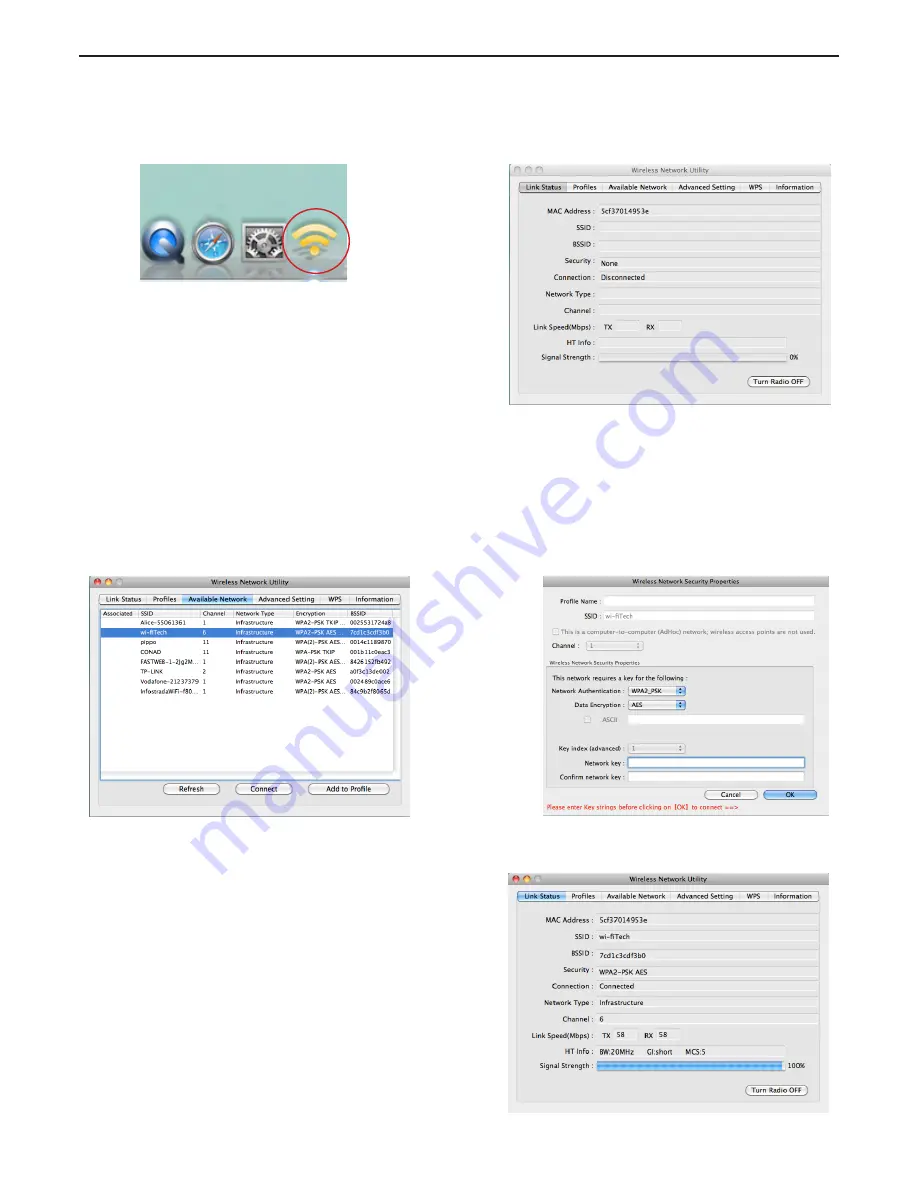
KS-60 Basic User Manual
Step 3
- once the Mac has restarted, plug the KS-60 in to the USB port and two things will happen. A new icon will
appear in the Dock (Figure 20), a new application will open and a window will be displayed (Figure 21) - this is
the Realtek Wireless Network Utility.
Figure 20
Figure 21
Step 4
- turn off your internal Airport wireless adaptor, then click on the Available Networks tab to display a list of the
wireless networks or wireless hotspots within range of your KS-60. If the network lists an encryption type
or Network authentication you will need a network key or password to gain access. If “None” is listed, you
can connect without providing a password (Figure 22). To connect to a network, select the network and click
“Connect”.
Figure 22
The first time your KS-60 connects to any given wireless
network, you will need to create a profile that saves
the settings (SSID, Network Name, Network Key). If the
network requires a password, you will enter it in the
“Network Key” field and confirm below. Click “OK” when
finished to connect (Figure 23).
At this point, you should be connected to the selected
network and be able to access the network’s resources
(i.e. internet, printers, other network devices) (Figure 24).
Figure 23
Figure 24
Scout








