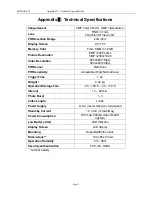Content
1
Instruction
..............................................................................................................................1
1.1
General Description
....................................................................................................1
1.2
Application
.....................................................................................................................1
1.3
Camera Interface
..........................................................................................................1
1.4
Saving Images or Videos
...........................................................................................3
2
Cautions
.................................................................................................................................4
3
Easy Operations
...................................................................................................................5
3.1
Power Supply
................................................................................................................5
3.2
Insert the SD-card
........................................................................................................5
3.3
Power on and Entering into the ON Mode
.............................................................5
3.4
Enter into the TEST Mode
..........................................................................................5
3.4.1
Preview
...................................................................................................................5
3.4.2
Customer Settings
...............................................................................................5
3.4.3
Manual Capturing
.................................................................................................5
3.4.4
View Images
or Videos
.......................................................................................6
3.4.5
Delete Images
or Videos
....................................................................................6
3.6
Power Off
.......................................................................................................................6
4
Advanced Operations
.........................................................................................................7
4.1
Settings Menu
...............................................................................................................7
4.1.1
Set Camera Mode
.................................................................................................7
4.1.2
Format SD-Card
....................................................................................................7
4.1.3
Set Photo Size
.......................................................................................................7
4.1.4
Set Video Size
.......................................................................................................8
4.1.5
Set Date and Time
................................................................................................8
4.1.6
Set Photo Burst
....................................................................................................8
4.1.7
Set Video Length
..................................................................................................8
4.1.8
Set PIR Sensitivity
...............................................................................................9
4.1.9
Set PIR Triggering Interval
................................................................................9
4.1.10
Set Timer Triggering Interval
............................................................................9
4.1.11
Set Timer Switch
................................................................................................10
4.1.12
Set Time Stamp
..................................................................................................10
4.1.13
Reset to Default Settings
.................................................................................10
4.2
Default Settings and Live Monitoring
................................................................... 11
4.3
Firmware upgrade
...................................................................................................... 11
5 Mounting the Camera
............................................................................................................12
Appendix I: PIR Detection Zone
.............................................................................................13
Appendix
Ⅱ
: Technical Specifications
.................................................................................15
Appendix
Ⅲ
: Parts List
..............................................................................................................16