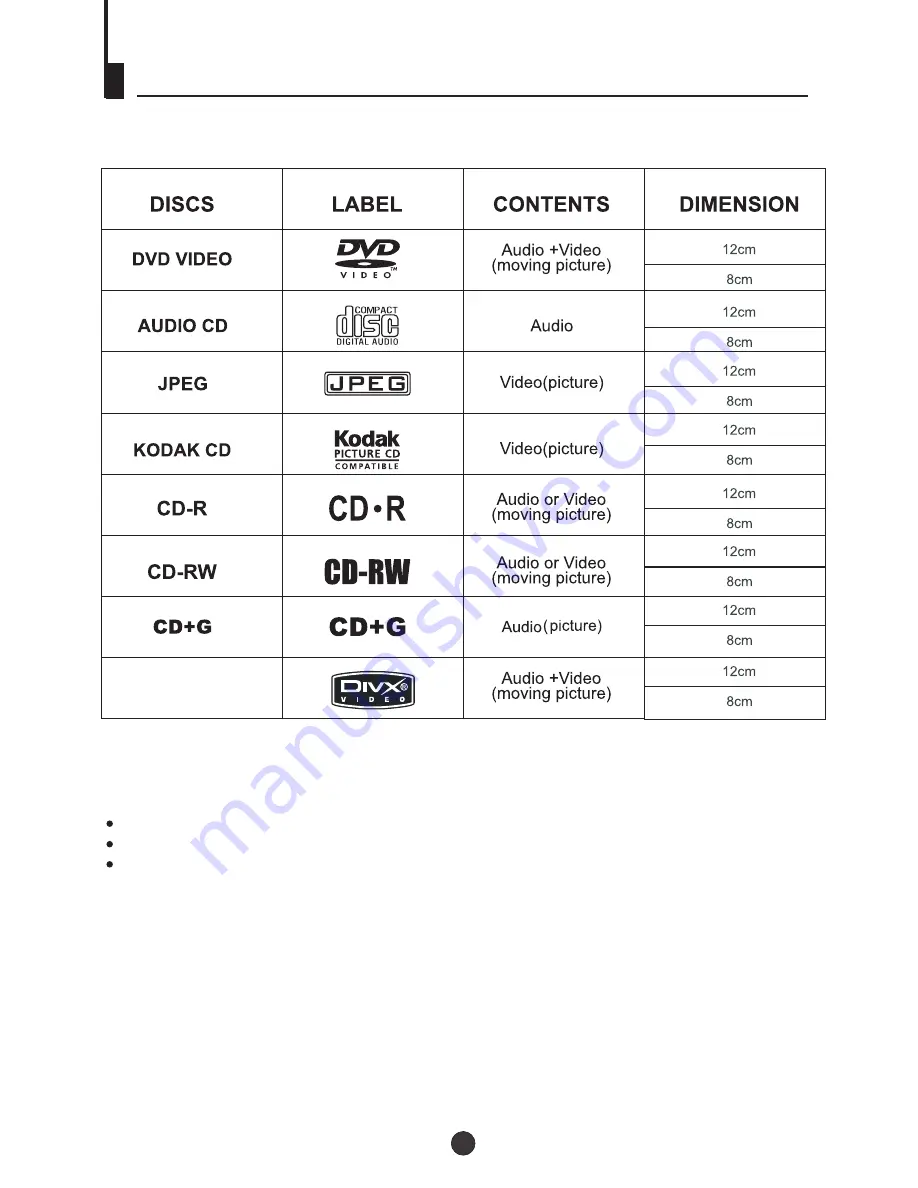
The following discs can be played:
Playable Discs
You cannot play discs other than those listed above.
You cannot play non-standardized discs, even if they may be labeled as above.
The performance of CD-R or CD-RW disc is depend on the way of disc-burning. In a few
cases, their performance may not be very well or even not playable.
MPEG4
Support discs: DVD, VCD, CD-R, CD-RW, SVCD, DVCD, HDCD, JPEG,CD+G, MPEG-4,
Kodak CD , W MA.
26




















