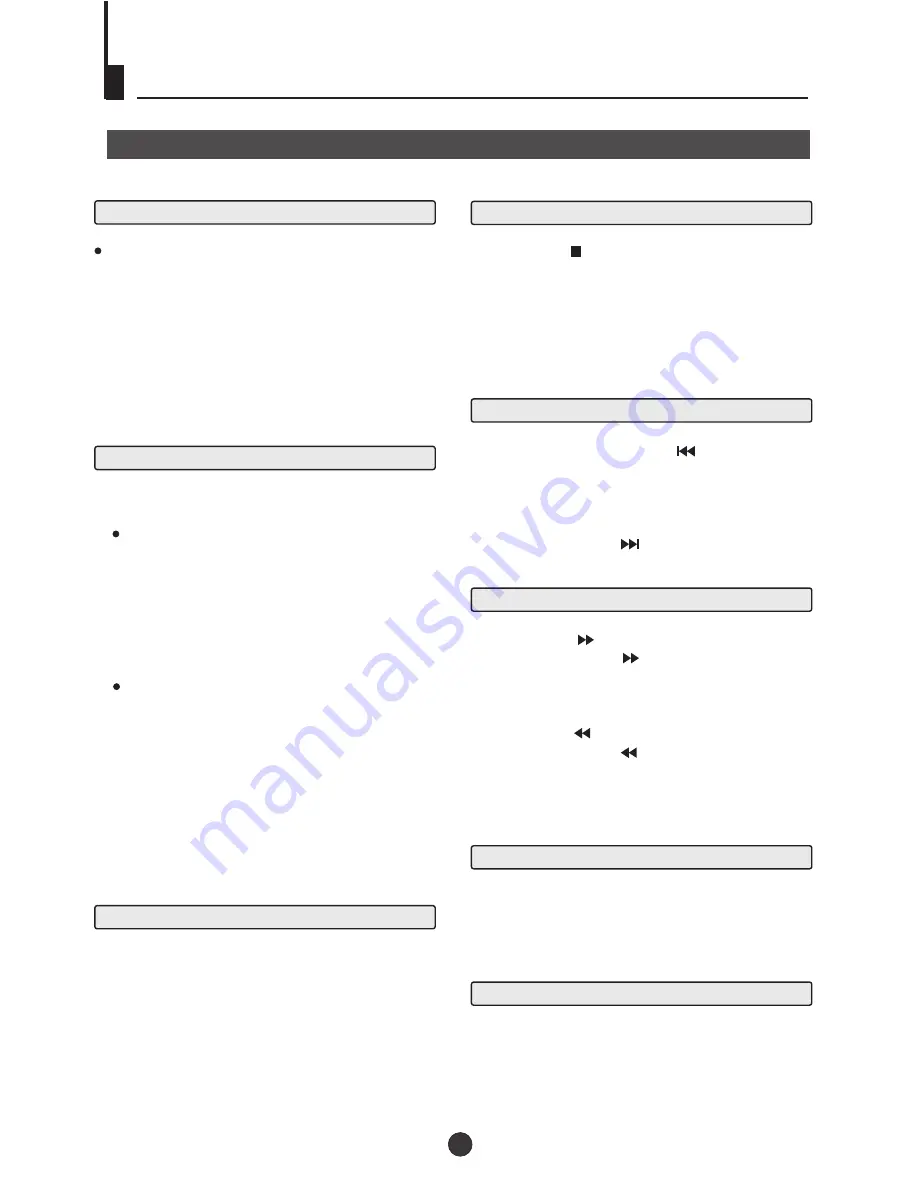
Preparations
Press the TV/AV/DVD button on the front panel or
TV/DVD on the remote control to enter the DVD
status. Press the TV/AV/DVD button on the front
panel or TV/DVD on the remote control again to
return to the TV mode.
1. Press OPEN/CLOSE to open the disc tray,
place a disc on the disc tray.
There are two different disc sizes. Place the
disc in the correct guide on the disc tray. If the
disc is out of the guide, it may damage the disc
and cause the DVD player to malfunction.
Do not place a disc which is unplayable in this
DVD player.
2. Press OPEN/CLOSE to close the disc tray, the
playback will automatically start.
Some disc may not playback automatically,
you can press ENTER/PLAY button to start
playback.
3. Some disc may start playback with a menu,
use the cursor button on the remote control to
select menu options and press ENTER/PLAY to
start, or press digits to select a menu options
directly.
1
. Press PAUSE/STEP to pause playback (still mode).
The sound will be muted during still mode.
2
. Press ENTER/PLAY to resume normal playback.
Pause playback
1.
Press STOP button to go to stop mode, the TV
screen will show the start-up logo. For some disc
the player can recall the location where stopped,
such as DVDs and audio CDs.
2.
Press ENTER/PLAY to resume playback from the
location where playback is stopped.
3.
Press STOP twice to stop completely.
Stop playback
Previous and Next
During playback, press PREV key can go back
to the beginning of this chapter, then each press of
this key will skip a chapter till the start of the disc.
(note: Disc function may vary depending on disc
format)
Each press of NEXT key during playback will
skip the current chapter and play the next one.
Fast forward and Fast reverse
1
. Press F.FWD to fast forward through the disc.
Each time the F.FWD button is pressed, the fast
forward motion speed changes. It would cycle
through 2X, 4X, 8X, 16X, 32X and normal.
2
. Press ENTER/PLAY to resume normal playback.
3
. Press F.REV to fast reverse through the disc.
Each time the F.REV button is pressed, the fast
reverse motion speed changes. It would cycle
through 2X, 4X, 8X, 16X, 32X and normal.
4
. Press ENTER/PLAY to resume normal playback.
Basic playback
1
. Press the PAUSE/STEP button to pause the
playback.
2
. To view the next frame, press the PAUSE/STEP
button. Each press of the PAUSE/STEP button
advances the film by one frame.
Single step playback
Using the unit in DVD Mode
Basic Playback
Note: The unit do not allow enter DVD mode again
after it have just left to avoid any damage of the
DVD. Wait for 10 second to enter again.
Press this button can zoom enlarge or lessen the picture.
Each time pressed the picture times will be change.
ZOOM
19



























