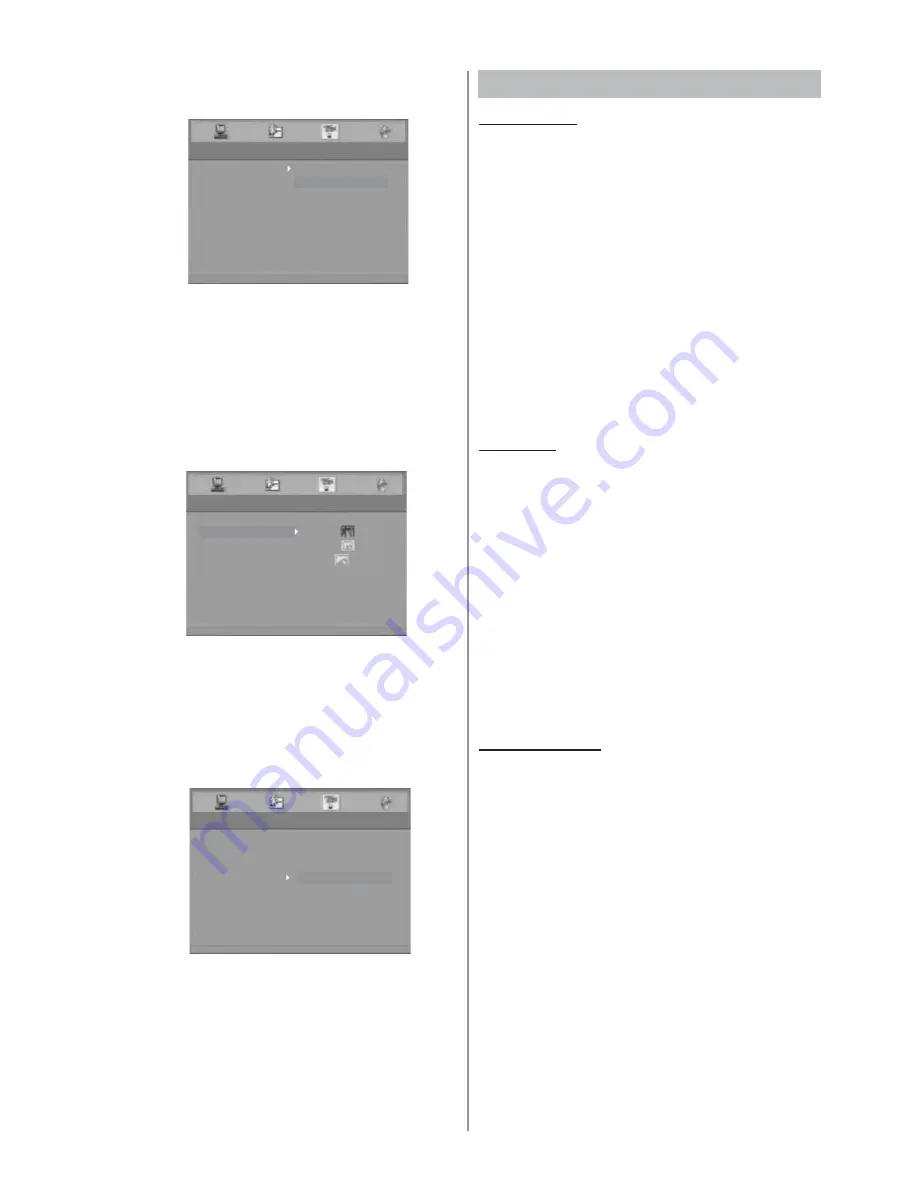
GB - 17
3.1 TV SYSTEM
This player supports different TV output, including NTSC
and PAL system. The setting of the unit can be changed
to match the TV.
NTSC:
Select this if your television supports the NTSC
color system used in North America.
PAL:
Select this if your television supports the PAL color
system used in Europe and Asia.
AUTO:
Select this to automatically switch to PAL or
NTSC output according to the disc inserted.
Note:
If the disc’s color system is different to the TV
system selected, the video from the HDMI output will
become flickering. You should select the AUTO to adjust
it.
3.2 TV TYPE
4:3 PS
Select this format if the unit is connected to a
normal TV. The left and right edges of wide-screen images
are cut so that the image can be displayed in full screen.
4:3 LB
Select this when the unit is connected to a normal
TV. Wide-screen images are shown on screen, with black
bands on the top and bottom.
16:9
Select this when the unit is connected to a wide-
screen TV.
Notes:
•
Some discs may not be able to play according to
your selection, due to the format that has been
recorded onto a DVD disc.
•
A disc recorded in 4:3 mode will only play in 4:3.
•
The TV TYPE should correspond to the TV.
3.3 HDMI OUTPUT
This function allows the user to select screen resolution
for HDMI output.
Note:
•
If your TV or monitor does not support HDCP, a
blue screen without picture appears when playing
the DVD discs which are protected by copyright.
•
The HDMI output options depend on TV System
(PAL/NTSC) selected.
•
See your TV owner’s manual for more information
on how to select TV’s Video Input source.
•
Please make sure your HD TV supports the high
resolution selected.
•
You can also easily change the resolution by
pressing the HD button on the remote control
repeatedly.
3. VIDEO SETUP
VIDEO SETUP
NTSC
TV TYPE
HDMI OUTPUT
AUTO
EXIT SETUP
TV SYSTEM
PAL
VIDEO SETUP
TV SYSTEM
4:3 PS
HDMI OUTPUT
4:3 LB
16:9
EXIT SETUP
TV TYPE
VIDEO SETUP
TV SYSTEM
TV TYPE
480P/576P
1080 I
1080P
EXIT SETUP
HDMI OUTPUT
720P
















































