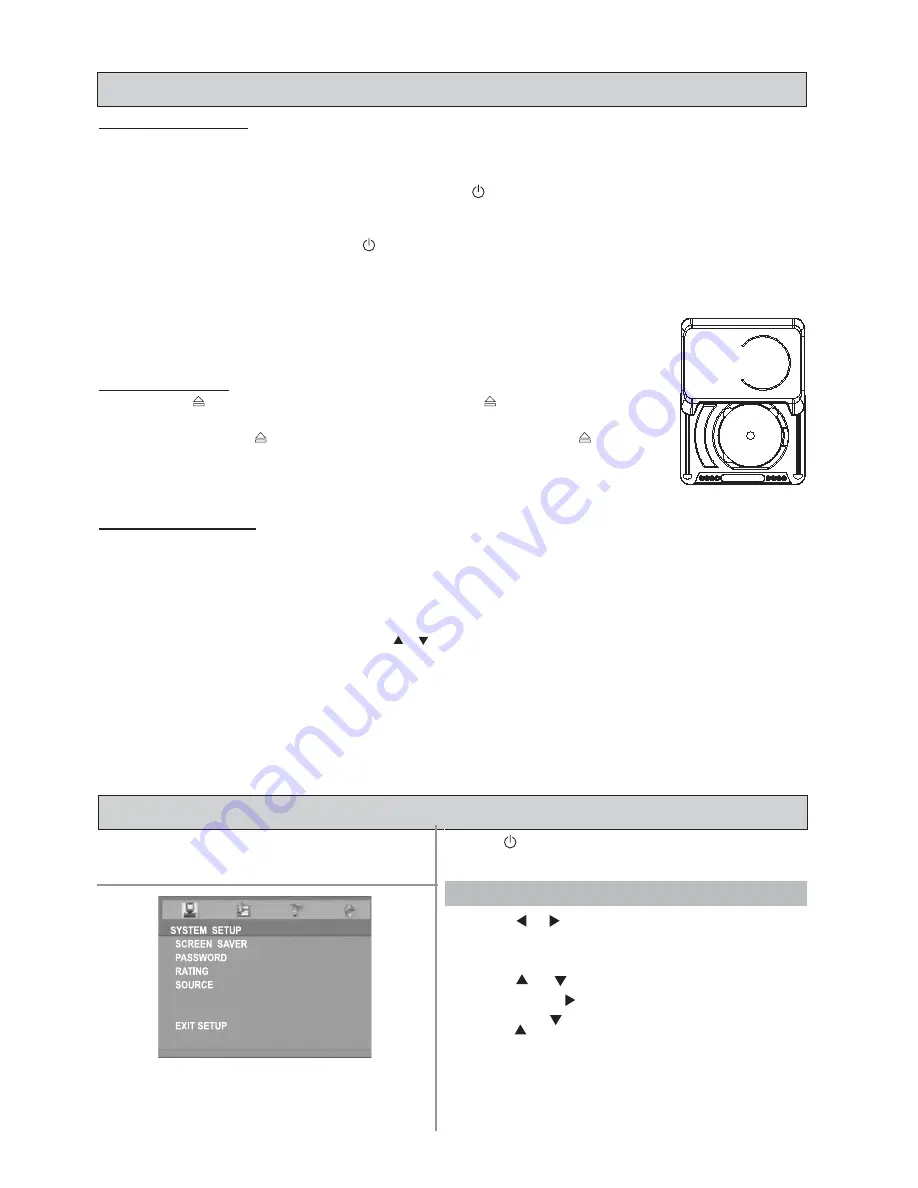
GB - 14
1.
Press
or to navigate to one of these menus:
•
SYSTEM SETUP
•
LANGUAGE SETUP
•
VIDEO SETUP
•
AUDIO SETUP
2.
Press
or
to select different settings under the
menu. Press or OK to active the setting.
3.
Press
or
to select a new setting, then press
OK
to confirm the new setting.
4.
Repeat steps 1 to 3 to change any settings.
5.
Press
SETUP/EXIT
button to exit setup.
For details, refer to the corresponding chapters in the
following section.
Basic Operation
Press the
STANDBY/ON
button to turn on the unit and
press
SETUP/EXIT
button to enter SYSTEM SETUP menu.
BASIC SETUP
GETTING STARTED
Powering the unit
1.
Finish the connections for the DVD HomeTheatre System as shown in the previous section.
2.
Insert 2pcs AAA batteries (supplied), with correct polarities marked in the battery compartment, in the remote
control.
3.
Connect the Power cord to AC mains outlet and press
STANDBY/ON
button on the unit or on the remote
control to turn on the unit.
4.
Turn on the TV and set to the correct video-in source.
5.
To go to the standby mode, press the
STANDBY/ON
button on the remote control or on the unit. If the DVD
Micro Home Theatre is not to be used for a long time, please disconnect the power cord.
Notes:
•
The effective distance for remote control operation is about 5 metres.
•
Replace the batteries when the remote control operating distance starts to reduce.
•
If the remote control is not to be used for a long time, remove the batteries to avoid
damage caused by battery leakage.
Inserting a disc
1.
Press the
OPEN/CLOSE
button on the remote or the
button on the front panel
to open the disc tray motorized door.
2.
Insert a disc, press
OPEN/CLOSE
button on the front panel or the
button on
the remote control to close the
disk tray
motorized door.
The unit will start reading the disc and playing it. Before the movie starts to play, a
menu will be displayed.
Inserting a USB device
(
in
DVD mode )
When there is no disc in the disc tray:
•
Insert a USB device in the USB port on the unit. The player will automatically play the files contained in the
USB device.
When there is a disc in the disc tray:
•
When the disc is playing, insert the USB device in the USB port on the unit, the DISC/USB selection menu
will pop up on the screen, you can press
/
to select DISC or USB and press
OK
to confirm.
•
To play the disc, please stop the USB device playing first, then press
SETUP/EXIT
to access the SETUP
menu, select the SOURCE option and then select DISC.
Notes:
•
Please ensure the USB device has been inserted.
•
This unit cannot support NTFS format. If the device does not work on it, please check the device file system
and format it with FAT or FAT32.
Although you can watch a movie immediately, to get the best from this unit, you are suggested to proceed for the
Basic Setup first.






























