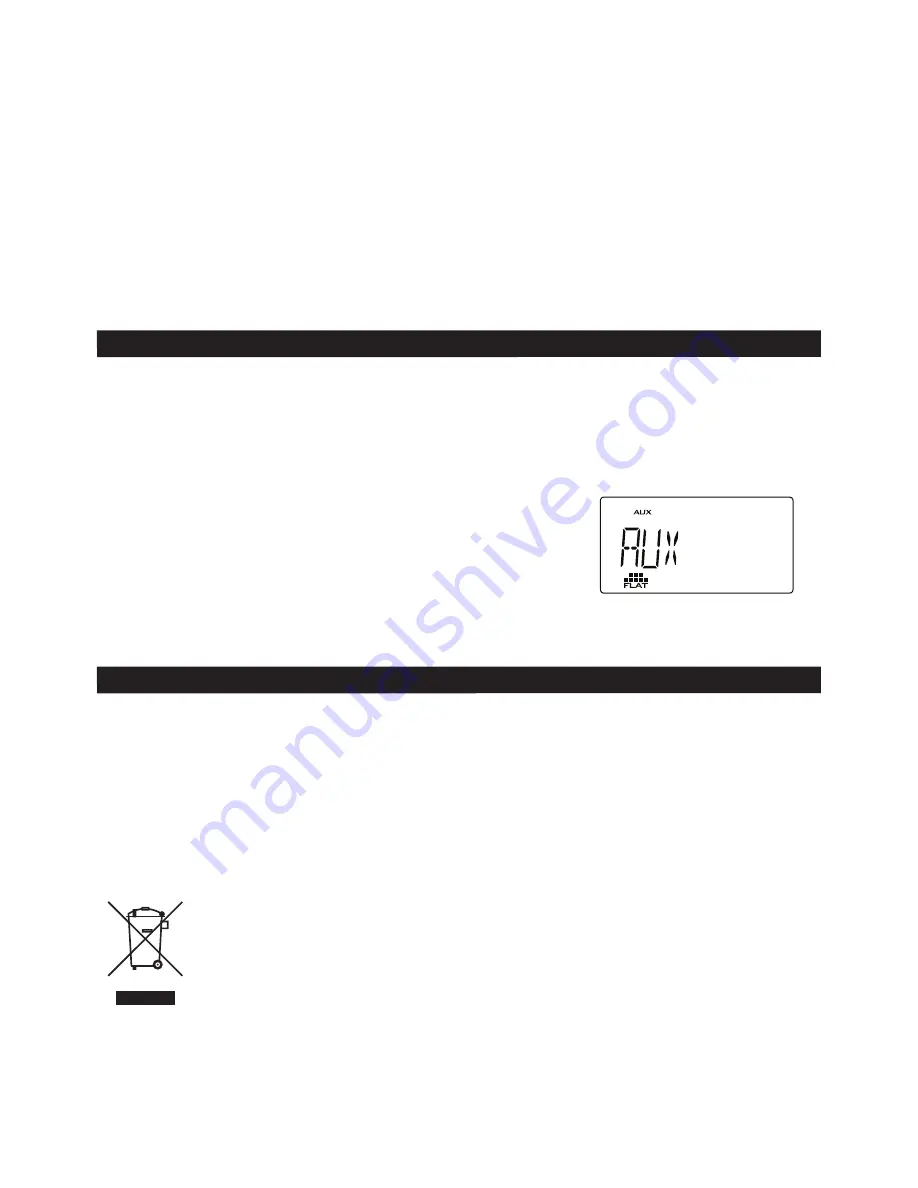
Watch video from iPod
You can output the video, if available, in your iPod to external video device (e.g. TV), refer to
“
CONNECTIONS
”. Operations are the same as “
Listen to iPod
”.
Your iPod video setting – TV OUT must be set to “ON”.
Note:
1. Adjust the volume control on this main unit or the remote control to the desired volume level.
2. This unit display cannot show any file information (e.g. file name) of your
iPod
. Please view
the file information through your
iPod
display.
3. To prevent sound distortion during iPod playback on this unit, the EQ function in your
iPod
must be set to “Off”.
4. The unit is not designed for playing and charging iPod Shuffle.
An
AUX IN
jack is provided with the cable to connect your external audio device such as MP3
players, earlier iPod models, or portable CD players for listening to the music through this unit,
refer to “
CONNECTIONS
”.
1. Plug the AUX IN cable (supplied) to AUX IN jacks refer to “
CONNECTIONS
”.
2. At ON mode, press
SOURCE
button to select “AUX”.
3. Operate your external audio device to select and
playback the music.
4. Adjust the volume controls on both your external audio
device and this unit to desired volume level.
Note: In
AUX IN
mode, this unit display cannot show any music information (e.g. track No) of
your external audio device
GB-11
AUX IN FUNCTION
Care and maintenance
To clean the cabinet, unplug the unit and wipe off dust and stains with a soft cloth moistened
with a mild soap and water solution only. Do not use benzene, thinner or similar chemicals to
clean the cabinet.
Cleaning CD disc
If the music skips or does not play, the disc may need cleaning. Before playback, wipe the
disc from the center out with a clean cloth. After use, store the disc in its case.
If at any time in the future you should need to dispose of this product, please note that waste
electrical products should not be disposed of with household waste. Please recycle where
facilities exist. Check with your local authority or retailer for recycling advice. (Waste Electrical
and Electronic Equipment Directive)
MAINTENANCE































