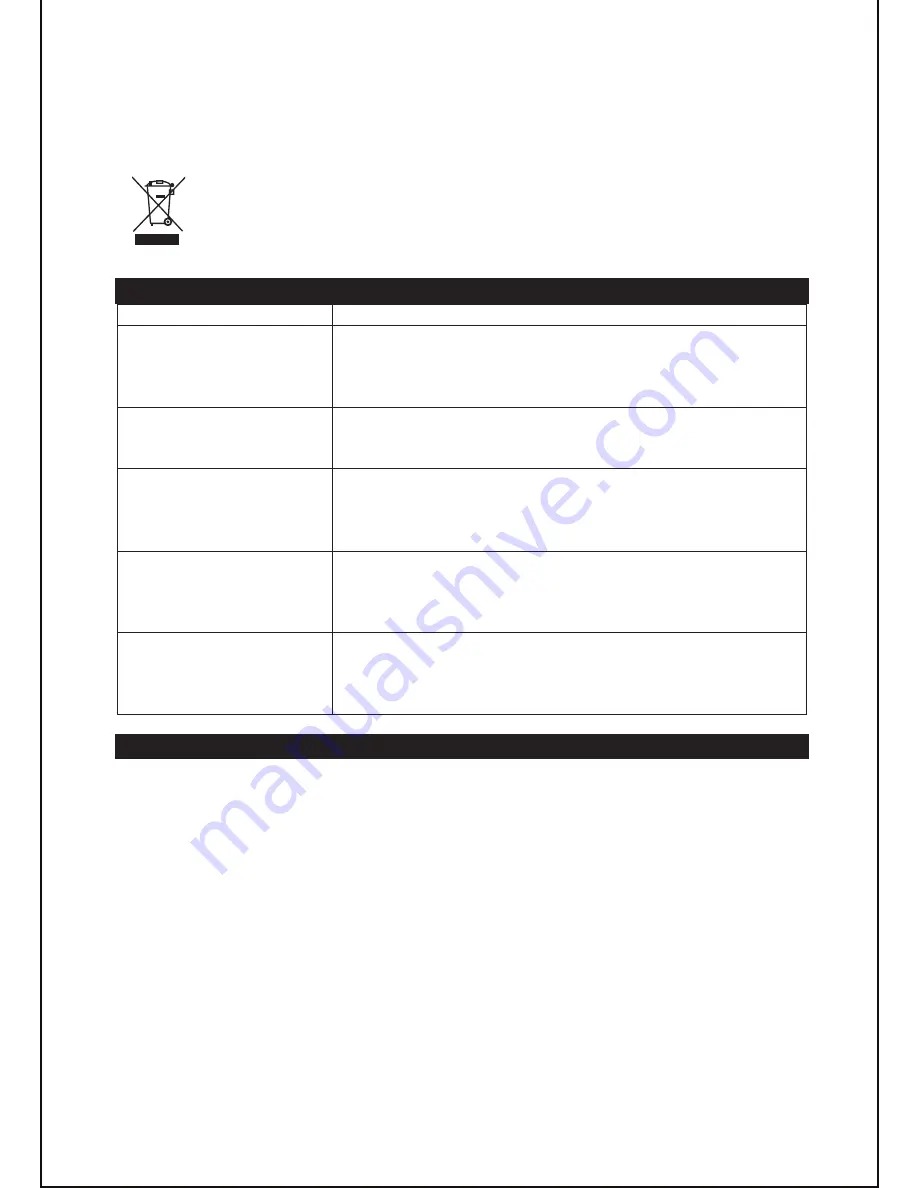
GB
-
9
Cleaning CDs
If the music skips or does not play, the disc may need cleaning. In that case,
before playback, wipe the disc from the center out with a clean cloth. After use,
store the disc in its case.
If at any time in the future you want to dispose of this product, please note
that waste electrical products should not be disposed of with household
waste. Find out where your nearest recycling centre is. Consult your local
authority or retailer for more details. (Waste Electrical and Electronic
Equipment Directive)
TROUBLESHOOTING GUIDE
Problems
Recommendations
1. The player or display
is not working
properly.
1.1 Press the
STANDBY
button to go to standby mode
and press it again to turn the unit back on.
1.2 Reset by unplugging the AC power cord for few
seconds, then plug it back in.
2. No sound, poor
sound.
2.1 Check the cable connection.
2.2 Use the FUNCTION or iPod button to select the
correct mode.
3. The disc does not
play.
3.1 Place the disc with the printed side facing up.
3.2 Ensure that the disc is clean and in good condition.
3.3 Only CD and CD-R/RW discs can be played.
3.4 Clean the disc
4. Noise or distorted
sound in radio mode.
4.1 FM mode: Extend and position the FM antenna to
achieve the best reception.
4.2 AM mode: Orientate the unit to achieve the best
reception.
5. No sound, poor
sound in iPod mode.
5.1 Use your iPod adapter.
5.2 The EQ function in your iPod must be set to “Off”.
5.3 Your iPod model is not supported by the unit. Connect
your iPod to the docking station via the AUX IN jack.
TECHNICAL SPECIFICATIONS
CD
: compatible discs
CD, CD-R/RW
Radio
: Tuning range
FM: 87.3 – 108 MHz,
MW: 522 – 1620 kHz
Antenna
FM: wire antenna, MW: built-in ferrite bar
General
Output power
3 W total (2 x 1.5 W)
Power consumption
16 W
Speakers
2 x 2
”, 4 Ohms
AC adapter
Input: AC 230V~50Hz
Output: AC 8V
Clock back-up DC 3V (2 x 1.5V): 2 x AAA/LR03 batteries
Dimensions
82 (H) x 246 (W) x 212 (D) mm
Weight
1.1Kg
Note: Due to continuing improvements, the technical specifications are subject to
change without notice.
1/4




























