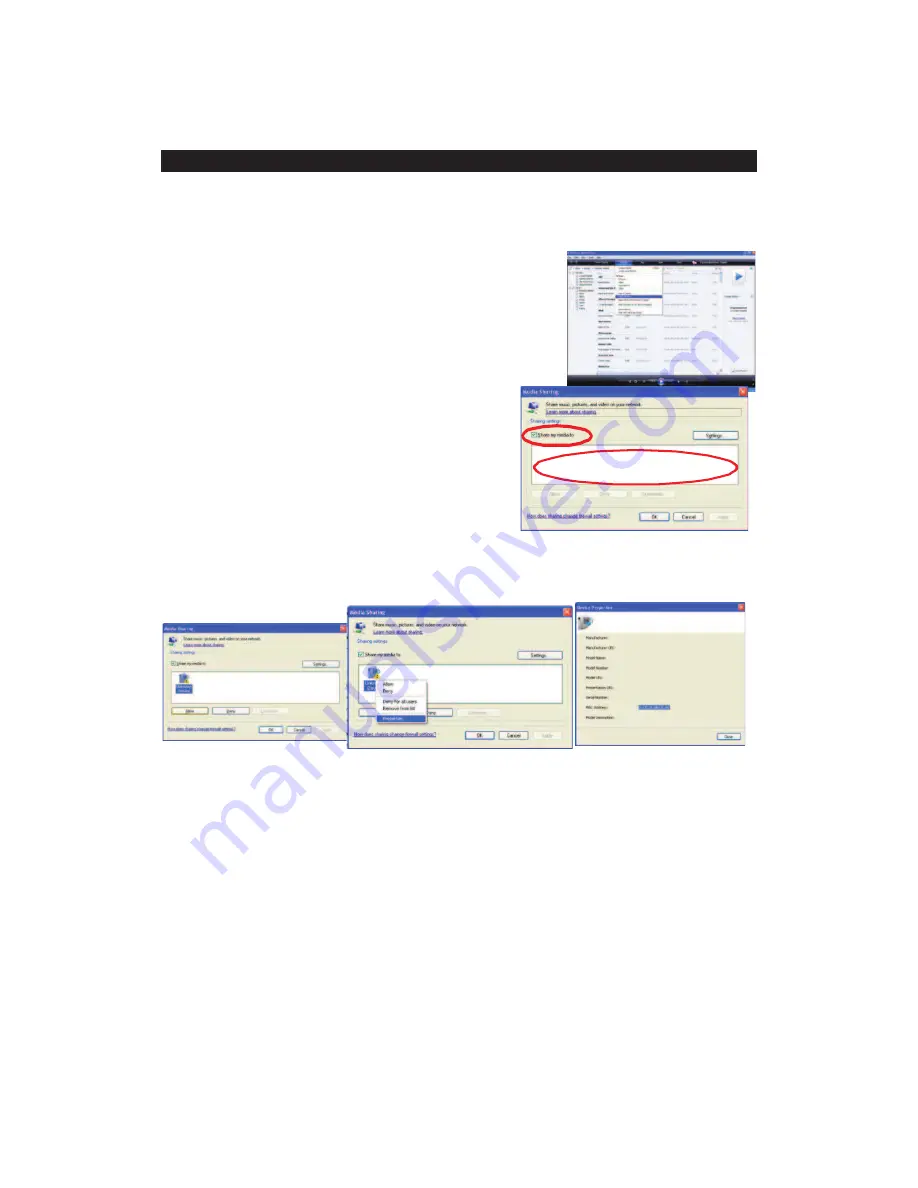
MEDIA SERVER
tep 1: Set Up Media Sha
Media Player 11
After downloading and installin
yer 11 and connecting your
share
.
3.
“share my media to” box. In the list,
d device will
4.
In t
elect
com
quired
,
our radio's MAC address will be
Internet radio. You can choose the fo
the
Library
tab.
Step
our radio and Windows Media Player 11, you are
ow ready to play music via a wireless connection. The following steps describe
e of the following categories: Artists, Album,
o confirm.
n. Enjoy the music!
S
ring in Windows
g Windows Media Pla
radio to the network, you need to set up media sharing so that you can
music with your radio. The following steps describe how to set up media sharing
in Windows Media Player 11.
1. In Windows Media Player 11, click the small arrow
below the
Library
tab, and then click
Media
Sharing
2. In the
Media Sharing
dialogue box, select the
Share my media
check box.
Check the
click the icon representing your radio, then
click
Allow
, and the selecte
now show a green tick. Now click
OK
.
If your device does not appear in the list of
devices, perform the following steps:
he main menu of your Internet radio, s
"My Media Servers". A list of available
puters will appear. Select the re
computer.
Your device will now appear in the list. If you want
right-click on the device and select “Properties”: y
shown.
to check that this is your radio
Note: Please ensure that your PC is connected to the same network as your
lders that you want to share using
2: Play Music on your Internet Radio.
After installing and configuring y
n
how to play music with your radio:
1. Select "My Media Servers" in the main menu.
2. Select the computer you wish to play the music files from.
3. Use the controls to choose on
Playlist, Rating and then press the
OK
button t
4. Select the tracks you want to play, then press the
OK
butto
GB- 11
































