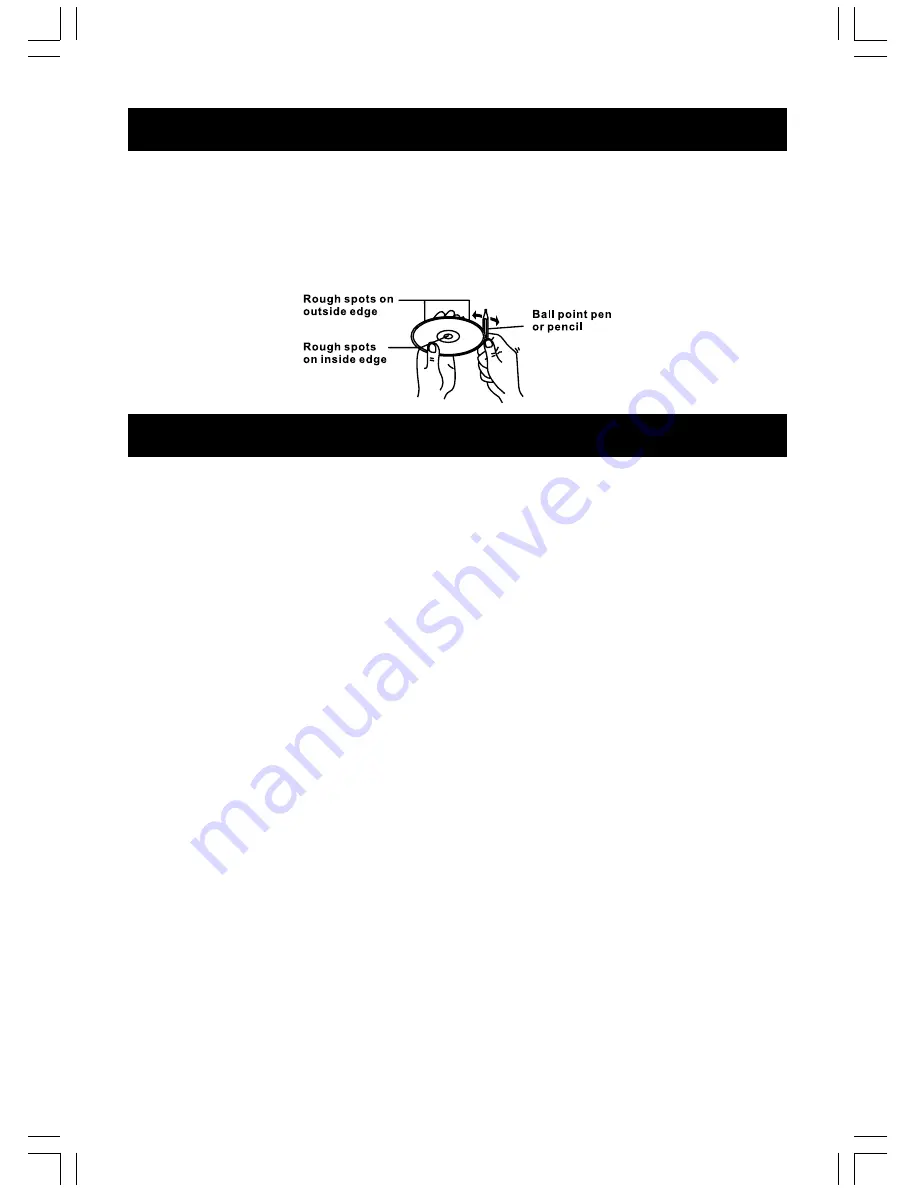
GB–25
DISC NOTES
Preparing New Discs with Rough Spots
A new disc many have rough edges on its inside and outside edges. If a disc with rough edges is
used, the proper setting will not be performed and the player will not play the disc. Therefore,
remove the rough edges in advance by using a ball point pen or pencil as shown on the right.
To remove the rough edges, press the side of the pen or pencil against the inside and outside
edges of the disc.
TROUBLE SHOOTING GUIDE
If it appears that your DVD-Video player is faulty, first consult this checklist. It may be that
something simple has been overlooked.
Under no circumstances should you try to repair yourself. Only qualified service
personnel can remove the cover or service this player.
NO POWER
• Check if power plug is properly connected.
• Check if there is power at the AC outlet by plugging in another appliance.
NO PICTURE (When connected to TV)
• Check if the TV is connected and switched on.
• Select the correct AV input on the TV.
• Check the video connection.
• Check AV switch set at “OUT” position.
• Check channel selector set to AV on the TV (See your TV manual for instructions).
DISTORTED PICTURE
• Check the disc for fingerprints and clean with soft cloth, wiping from centre to edge.
• Sometimes little picture distortion may appear. This is not a malfunction.
COMPLETELY DISTORTED PICTURE (When connected to TV)
• The disc is not formatted to the TV-set used (PAL/NTSC).
NO COLOR IN PICTURE (When connected to TV)
• The unit is not formatted to the TV-set system (PAL/NTSC).
DISC CAN’T BE PLAYED
• Ensure the disc is label side up.
• Clean the disc.
• Check if the disc is defective by trying another disc.
Summary of Contents for DPX i865CS
Page 1: ......

















