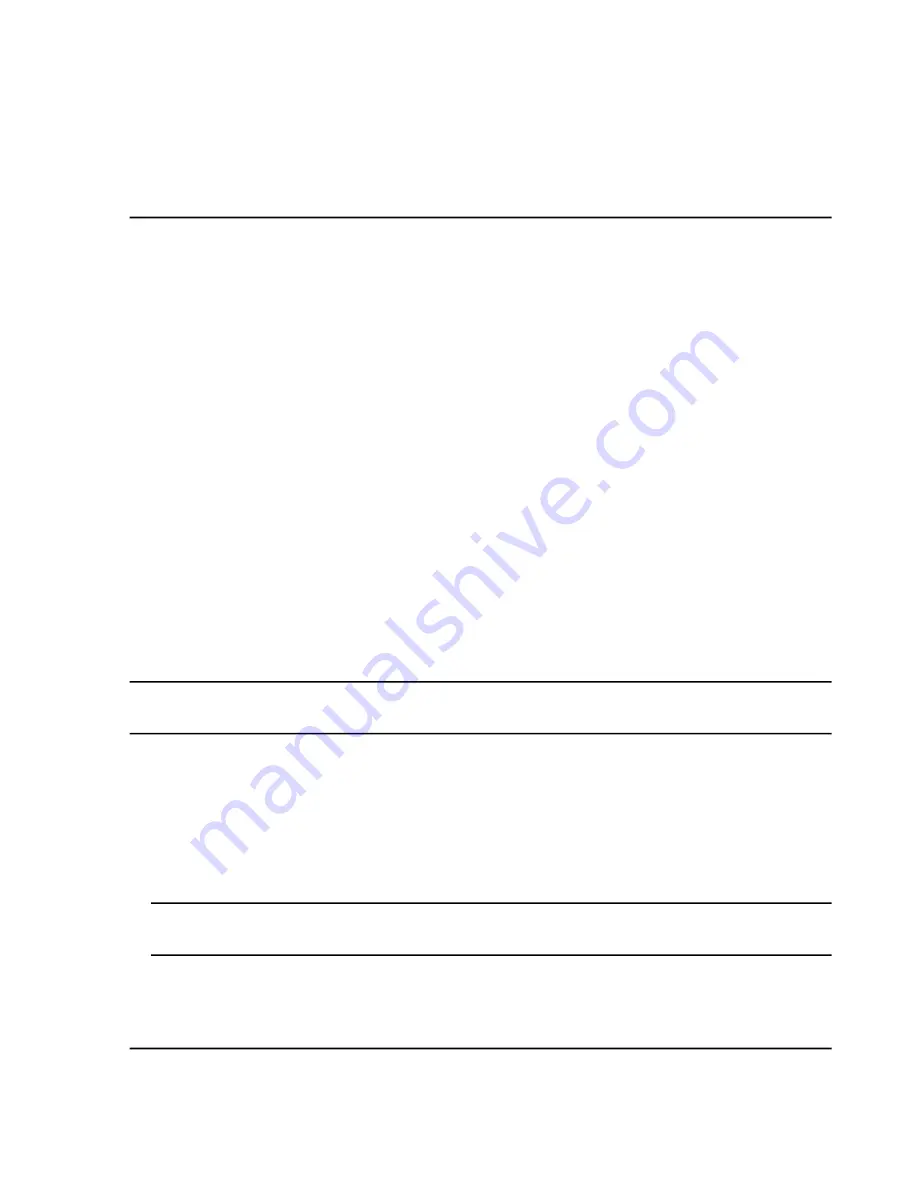
Use the sample files installed in the Example folder to learn how to view and analyze data using the most common
analysis and processing tools. For more information about the following topics, refer to the
Advanced User
Guide
:
• Labeling graphs
• Overlaying and summing spectra or chromatograms
• Performing background subtractions
• Smoothing algorithms
• Working with smoothed data
• Working with centroid data
• Working with contour plots
• Working with the fragment interpretation tool
• Working with library databases and library records
Open Data Files
Tip!
To turn off the automatic update on the mass spectrum, right-click the mass spectrum and then click
Show
Last Scan
. If there is a check mark beside
Show Last Scan
, then the spectrum will update in real-time.
1. On the Navigation bar, under
Explore
, double-click
Open Data File
.
The Select Sample dialog is shown.
2. In the
Data Files
list, navigate to the data file to open, select a sample, and then click
OK
.
The data acquired from the sample is shown. If data is still being acquired, then the mass spectrum, DAD/UV
trace, and TIC continue to update automatically.
Tip!
To see an example data file, make sure that the
Example
project is selected. Open the TOF folder,
and then open the
TOFMS PPGs3000.wiff
file. In the Sample list, select
TOFMS
.
System User Guide
TripleTOF
®
5600/5600+ System
RUO-IDV-05-7040-B
74 / 131
9
Operating Instructions — Analyze
and Explore Data






























