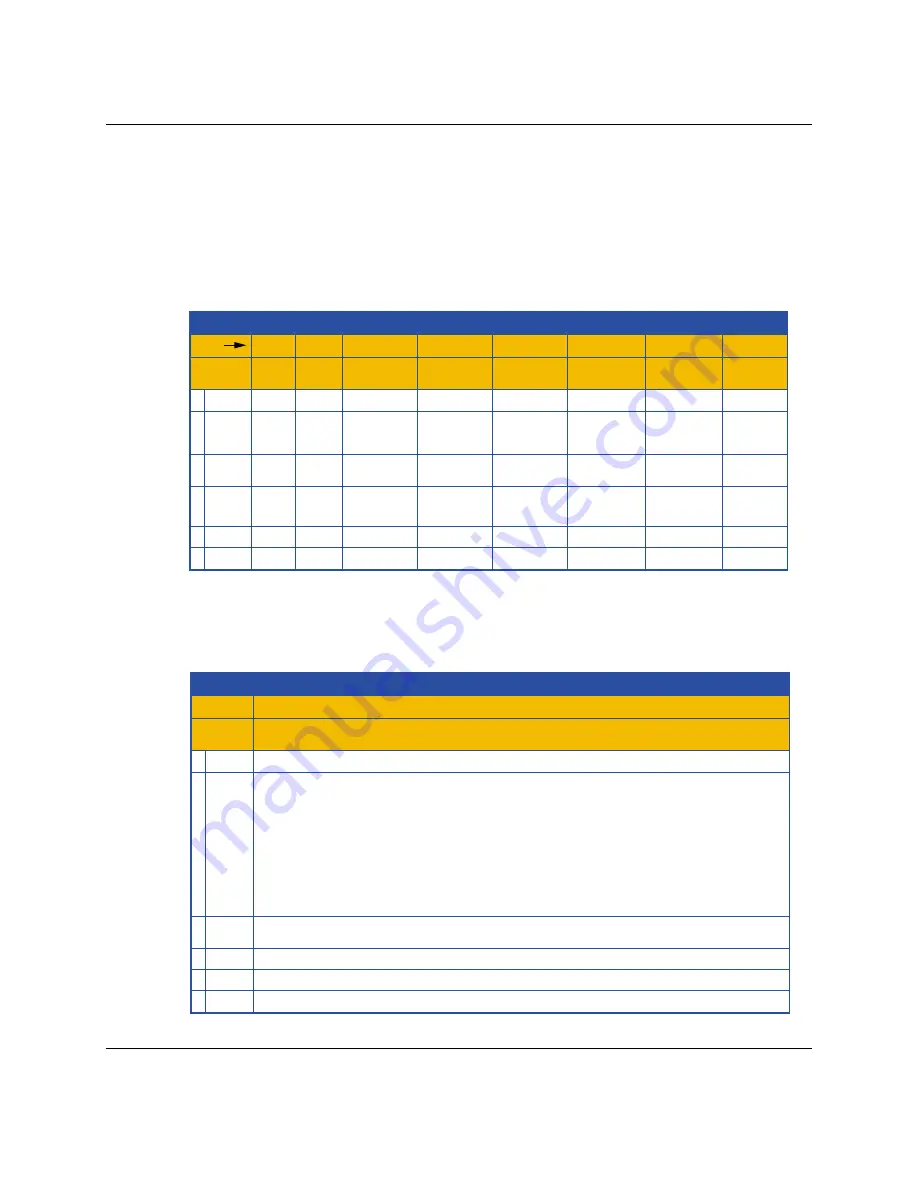
4001231 Rev A
WebSTAR Model DPX213 VoIP DOCSIS Cable Modem User's Guide
11
Front Panel LED Status Indicator Functions
Initial Power Up, Calibration, and Registration
The following chart illustrates the sequence of steps and the corresponding
appearance of the cable modem front panel LED status indicators during power up,
calibration, and registration on the network. Use this chart to troubleshoot the power
up, calibration, and registration process of your cable modem.
Note: Once the cable modem completes step 8 (Registration Completed), the modem
proceeds immediately to step 9, Normal Operations.
Front Panel LED Status Indicators During Initial Power Up, Calibration, and Registration
Front Panel LED Status Indicators During Initial Power Up, Calibration, and Registration
Step
1 POWER
Front Panel
Indicator
1
ON
Power
Up
5
LINE 1
6
LINE 2
2
PC
3
DATA
4 CABLE
OFF
OFF
OFF
2
ON
Self
Test
ON
ON
ON
8
ON
Registration
Completed
ON
ON
ON
3
ON
Downstream
Scan
ON
or
BLINKING
OFF
SLOW
BLINKING
1 blink
ON
or
BLINKING
MOMENTARY
ON
4
ON
Downstream
Signal Lock
OFF
5
ON
Ranging
ON
or
BLINKING
OCCASIONAL
BLINKING
OFF
OFF
ON
OFF
OFF
OFF
OFF
OFF
OFF
OFF
ON
OFF
OFF
OFF
OFF
OFF
OFF
ON
or
BLINKING
BLINKING
2 blinks
6
ON
Requesting
IP Address
OCCASIONAL
BLINKING
ON
or
BLINKING
BLINKING
4 blinks
7
ON
Registering
OCCASIONAL
BLINKING
T10328
Normal Operations
The following chart illustrates the appearance of the cable modem front panel LED
status indicators during normal operations.
Front Panel LED Status Indicators During Normal Operations
Front Panel LED Status Indicators During Normal Operations
Step
1 POWER
Front Panel
Indicator
ON
Normal Operations
(Bold denotes normal)
2
PC
3
DATA
4 CABLE
ON - When a single device is connected to either the Ethernet or USB port and no data is being
sent to or from the modem.
BLINKS - LED blinks when only one Ethernet or USB device is connected and
data is being transferrd between the consumer premise equipment (CPE) and the cable modem.
OFF - When no devices are connected to either the Ethernet or USB ports.
Note: With both Ethernet and USB devices connected to the modem at the same time, when data is being
transferred through only one of the devices (Ethernet or USB), the indicator will illuminate continuously.
Whenever data is being sent through both data ports (Ethernet and USB) simultaneously, the indicator will
blink as described above.
BLINKS - To indicate data is being transferred between the modem and the network.
ON
9
T10329
5
LINE 1
ON when line 1 is in use.
6
LINE 2
ON when line 2 is in use.
Continued on next page











































