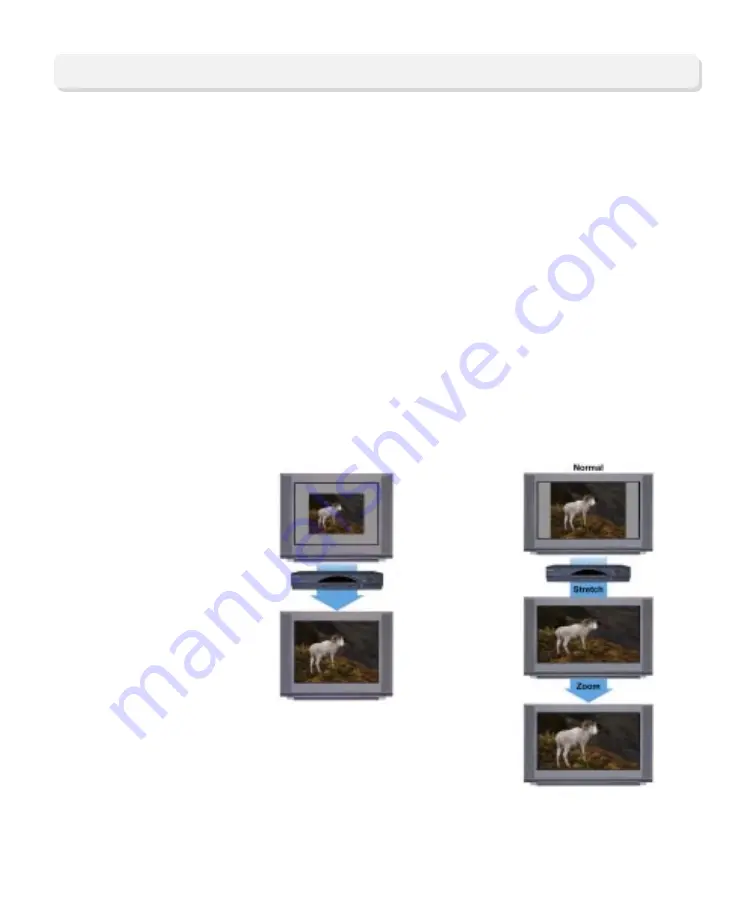
13
Changing the Settings While Watching TV
Press the
#
key on the remote control to toggle through the picture size options
(Normal, Stretch, and Zoom) while in fixed mode, or press the
#
key to toggle
through the picture format options (SD Normal and HD Zoom) while in pass-
through mode. (See the Changing the Settings While Watching TV section on
the next page for more information about the pass-through mode.) Notice as you
toggle from one format to another that the scan rate (1080i, 480i, etc.) appears
briefly in the bottom right corner of the screen.
How Do I Change
the Picture Size?
Some channels are high definition (HD) and some are not. To maximize viewing
of non-HD channels, you can toggle between an HD scan rate (either 1080i or
720p) and a standard definition scan rate (either 480i or 480p).
Wide-Screen HDTV:
maximize viewing of any
channel.
Standard-Screen HDTV:
maximize viewing on
non-HD channels.
Note: HD channel
programs automatically
fill the entire HDTV
screen.
Changing the Settings While Watching TV






































