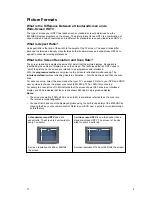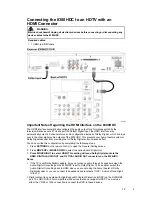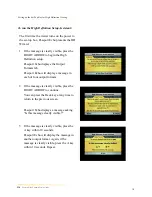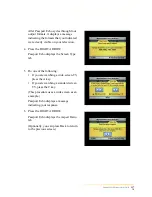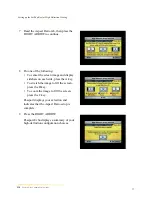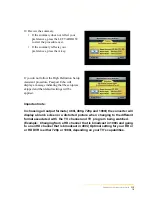11
Picture Formats
A
standard-screen HDTV
has a 4x3
aspect ratio. The screen is 4 units wide for
every 3 units tall.
A
wide-screen HDTV
is one-third wider than a
standard-screen HDTV. The screen is 16 units
wide for every 9 units tall.
What is the Difference Between a Standard-Screen and a
Wide-Screen HDTV
The type of screen your HDTV has (wide screen or standard screen) determines how the
8300HDC displays programs on the screen. The picture format for an HDTV is a combination of
aspect ratio
and
screen resolution
and is different for standard-screen and wide-screen HDTVs.
What is Aspect Ratio?
An aspect ratio is the ratio of the width to the height of the TV screen. The aspect ratios differ
because the television industry manufactures both st andard-screen and wide-screen HDTVs to
appeal to consumer viewing preferences.
What is the Screen Resolution and Scan Rate?
The screen resolution indicates the amount of det ail that the picture displays. Resolution is
identified by the number of display lines on the screen. The techniques that an HDTV uses to
“paint” the picture on the screen are referred to as progressive and interlaced.
With the
progressive method
, every pixel on the screen is refreshed simult aneously. The
interlace method
involves refreshing pixels in alternation — first the odd lines and then the even
lines.
For advance setup, select the scan modes that your TV can support. Refer to your DVR and HDTV
user’s guides to choose the proper scan rates (480i, 480p, 720p, 1080i) for your setup.
For example, a resolution of 1080i indicates that the screen shows 1080 lines in an interlaced
display, and 480p indicates that the screens shows 480 lines in a progressive display .
Notes:
• The screen resolution (1080i, 480p, and so forth) is sometimes referred to as the scan rate.
The terms are interchangeable.
• You can stretch and zoom the displayed picture using the built-in cap ability of the 8300HDC by
pressing the # key on the remote control. Refer to your DVR user ’s guide for more information
on this feature.
A screen resolution of 480p or 480i fills
the screen.
A screen resolution of 720p or 1080i fills the screen.
4
3
16
9
8