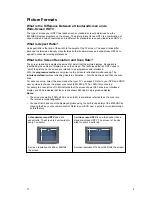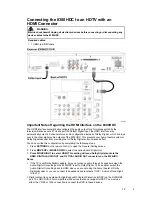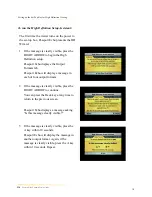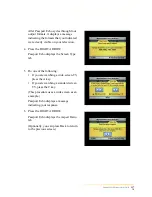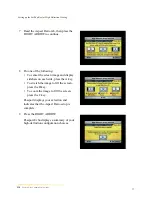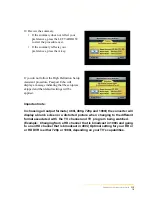10
Frequently Asked Questions About HDTV
What is Digital Television?
Digital television (DTV) is a huge leap forward in television technology comp ared to analog
television that has been widely available since the 1940s. DTV is delivered and displayed using
digital encoding, similar to the way a PC operates. By using digit al technology, there is no variation
in picture and sound quality from the origination point until it is displayed on your television. You
always receive a high-quality picture without the wavy lines or st atic you might sometimes get from
a weak analog signal.
Because DTV receives and displays digital images that contain many times more picture elements
(pixels - the small dots that make up the color image on your screen) than st andard analog
television, you can get a sharper on-screen image than with analog. Additionally, DTV supports
CD-quality sound. DTV includes SDTV (Standard Definition Television), EDTV (Enhanced
Definition Television), and HDTV (High-Definition Television). That means that all HDTV is digital,
but not all digital TV is high-definition. A high-definition program must originate in HD format and be
broadcast in HD format. Having an HDTV system does not mean that everything you watch will be
in high-definition. Getting the signal from digit al cable also does not mean it is high-definition.
What is Standard-Definition Television?
Standard-definition television (SDTV) is basic digit al television programming delivered by cable.
Typically, the SDTV screen is the same, nearly square shape as an analog television screen.
Digital images on an SDTV set are crisp and clear—noticeably better than on a st andard analog
television set using an antenna to receive over-the-air signals.
What is High-Definition Television?
High-definition television (HDTV) is a completely new way to send and receive television broadcast
signals. HDTV images are made up of pixels that are much smaller and closer together than those
used in standard analog television, and there are millions of them. Thus, HDTV can display five to
six times the detail of analog television to deliver picture quality that is much more realistic,
dimensional, and precise. SDTV programs can be viewed on an HDTV. Another feature of HDTV is
digital surround sound using Dolby® Digital, which is the same technology used to produce the
sound you hear in movie theaters.
Are Local TV Stations Broadcasting in HDTV?
Many local TV stations are transmitting digital signals. However, transmitting a digital signal does not
mean transmitting an HDTV signal. Some stations are using the new bandwidth to broadcast several
standard-definition channels. Most stations, once they begin broadcasting in digit al, are offering HD
content from their parent network (for example, CBS, ABC, NBC, Fox, WB, UPN, and PBS).
What is a CableCard?
A CableCard is a multi-stream card that allows the set-top box to decrypt subscription digit al
channels. The card fits into the CableCard slot on the back of the 8300HDC (see p age 3 for the
location of the slot).
Where Are the Connection Diagrams?
The diagrams at the end of this guide show examples of common ways to connect the 8300HDC
to your HDTV, DVD, and home theater receiver. However, these diagrams do not show every
possible combination of devices. Refer to the user ’s guides that came with your other electronic
devices for further information.
What Cables Do I Need?
Some of the cables and adaptors shown in the diagrams may not be included with the 8300HDC.
Some of the required cables are shown in the connection diagrams .
7